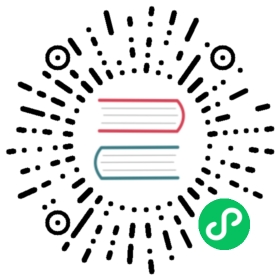OpenXR plugin
Welcome to the Godot OpenXR documentation!
Introduction
This is the documentation for the Godot OpenXR plugin.
The plugin is supported on Godot 3.4 and later. However, it does not support the upcoming Godot 4.0 release.
Getting started
To start a new project that supports OpenXR, start by opening up the Godot editor and creating a new project.
Copy the plugin into this new project in the subfolder addons/godot_openxr/ using your operating system’s file manager. It is important that the plugin is placed in this exact location in your project folder.
Back in Godot, create a new 3D scene and press the Instance Child Scene button (represented by a chain link icon) in the scene tree dock. Select the addons/godot_openxr/scenes/first_person_controller_vr.tscn subscene and add it to your scene. Right-click the added node and select Editable Children to gain access to some of the nodes in this subscene:

This is the bare minimum you need. However, for good measure, we suggest adding a DirectionalLight node and a few MeshInstance nodes so you have something to see. If you add those to the hand nodes, you can visualize where your controllers are tracking.
Your scene should now look something like this:

Now you can press the Run button in the top-right corner of the editor to start your project and you should be able to look around.
Next steps
To turn this simple scene into a proper game, the sky is the limit. Below, there are a few more topics specific to this plugin. However, the following resources are a good place to continue:
VR starter tutorial in the official documentation may focus on OpenVR, but almost everything there applies to OpenXR as well.
Godot XR tools is a plugin that contains a set of handy sub scene to quickly implement locomotion, object interaction and UI elements in your XR experience.
Please check the Godot Engine community page to find help from other Godot developers. The #xr channel on the Godot Discord has become a vibrant Godot XR community.