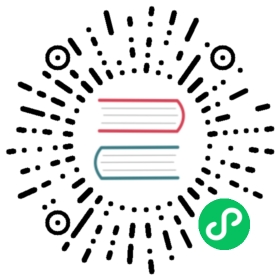Android in-app purchases
Godot offers a first-party GodotGooglePlayBilling Android plugin since Godot 3.2.2. The new plugin uses the Google Play Billing library instead of the now deprecated AIDL IAP implementation.
If you learn better by looking at an example, you can find the demo project here.
Migrating from Godot 3.2.1 and lower (GodotPaymentsV3)
The new GodotGooglePlayBilling API is not compatible with its predecessor GodotPaymentsV3.
Changes
You need to enable the Custom Build option in your Android export settings and install the
GodotGooglePlayBillingplugin manually (see below for details)All purchases have to be acknowledged by your app. This is a requirement from Google. Purchases that are not acknowledged by your app will be refunded.
Support for subscriptions
Signals (no polling or callback objects)
Usage
Getting started
If not already done, make sure you have enabled and successfully set up Android Custom Builds. Grab the``GodotGooglePlayBilling`` plugin binary and config from the releases page and put both into res://android/plugins. The plugin should now show up in the Android export settings, where you can enable it.
Getting started
To use the GodotGooglePlayBilling API you first have to get the GodotGooglePlayBilling singleton and start the connection:
var paymentfunc _ready():if Engine.has_singleton("GodotGooglePlayBilling"):payment = Engine.get_singleton("GodotGooglePlayBilling")# These are all signals supported by the API# You can drop some of these based on your needspayment.connect("connected", self, "_on_connected") # No paramspayment.connect("disconnected", self, "_on_disconnected") # No paramspayment.connect("connect_error", self, "_on_connect_error") # Response ID (int), Debug message (string)payment.connect("purchases_updated", self, "_on_purchases_updated") # Purchases (Dictionary[])payment.connect("purchase_error", self, "_on_purchase_error") # Response ID (int), Debug message (string)payment.connect("sku_details_query_completed", self, "_on_sku_details_query_completed") # SKUs (Dictionary[])payment.connect("sku_details_query_error", self, "_on_sku_details_query_error") # Response ID (int), Debug message (string), Queried SKUs (string[])payment.connect("purchase_acknowledged", self, "_on_purchase_acknowledged") # Purchase token (string)payment.connect("purchase_acknowledgement_error", self, "_on_purchase_acknowledgement_error") # Response ID (int), Debug message (string), Purchase token (string)payment.connect("purchase_consumed", self, "_on_purchase_consumed") # Purchase token (string)payment.connect("purchase_consumption_error", self, "_on_purchase_consumption_error") # Response ID (int), Debug message (string), Purchase token (string)payment.startConnection()else:print("Android IAP support is not enabled. Make sure you have enabled 'Custom Build' and the GodotGooglePlayBilling plugin in your Android export settings! IAP will not work.")
All API methods only work if the API is connected. You can use payment.isReady() to check the connection status.
Querying available items
As soon as the API is connected, you can query SKUs using querySkuDetails.
Full example:
func _on_connected():payment.querySkuDetails(["my_iap_item"], "inapp") # "subs" for subscriptionsfunc _on_sku_details_query_completed(sku_details):for available_sku in sku_details:print(available_sku)
Purchase an item
To initiate the purchase flow for an item, call purchase. You must query the SKU details for an item before you can initiate the purchase flow for it.
payment.purchase("my_iap_item")
Then, wait for the _on_purchases_updated callback and handle the purchase result:
func _on_purchases_updated(purchases):for purchase in purchases:if purchase.purchase_state == 1: # 1 means "purchased", see https://developer.android.com/reference/com/android/billingclient/api/Purchase.PurchaseState#constants_1# enable_premium(purchase.sku) # unlock paid content, add coins, save token on server, etc. (you have to implement enable_premium yourself)if not purchase.is_acknowledged:payment.acknowledgePurchase(purchase.purchase_token) # call if non-consumable productif purchase.sku in list_of_consumable_products:payment.consumePurchase(purchase.purchase_token) # call if consumable product
Check if the user purchased an item
To get all purchases, call queryPurchases. Unlike most of the other functions, queryPurchases is a synchronous operation and returns a Dictionary with a status code and either an array of purchases or an error message. Only active subscriptions and non-consumed one-time purchases are returned.
Full example:
var query = payment.queryPurchases("inapp") # Or "subs" for subscriptionsif query.status == OK:for purchase in query.purchases:if purchase.sku == "my_iap_item" and purchase.purchase_state == 1:# enable_premium(purchase.sku) # unlock paid content, save token on server, etc.if !purchase.is_acknowledged:payment.acknowledgePurchase(purchase.purchase_token)# Or wait for the _on_purchase_acknowledged callback before giving the user what they bought
Consumables
If your in-app item is not a one-time purchase but a consumable item (e.g. coins) which can be purchased multiple times, you can consume an item by calling consumePurchase with a purchase token. Call queryPurchases to get the purchase token. Calling consumePurchase automatically acknowledges a purchase. Consuming a product allows the user to purchase it again, and removes it from appearing in subsequent queryPurchases calls.
var query = payment.queryPurchases("inapp") # Or "subs" for subscriptionsif query.status == OK:for purchase in query.purchases:if purchase.sku == "my_consumable_iap_item" and purchase.purchase_state == 1:# enable_premium(purchase.sku) # add coins, save token on server, etc.payment.consumePurchase(purchase.purchase_token)# Or wait for the _on_purchase_consumed callback before giving the user what they bought
Subscriptions
Subscriptions don’t work much different from regular in-app items. Just use "subs" as second argument to querySkuDetails to get subscription details. Check is_auto_renewing in the results of queryPurchases() to see if a user has cancelled an auto-renewing subscription