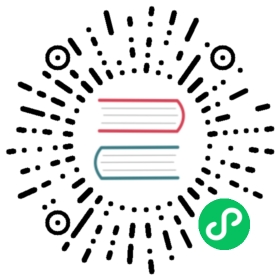Exporting for macOS
See also
This page describes how to export a Godot project to macOS. If you’re looking to compile editor or export template binaries from source instead, read Compiling for macOS.
macOS apps are exported as an .app bundle, a folder with a specific structure which stores the executable, libraries and all the project files. This bundle can be exported as is, packed in a ZIP archive or DMG disk image (only supported when exporting from a computer running macOS).
Requirements
To enable code signing with Apple Developer ID and notarization, you must export from a computer running macOS with Xcode command line tools installed.
Ad-hoc code signing is supported on all platforms, without additional tools.
Download the Godot export templates. Use the Godot menu:
Editor > Manage Export Templates.A valid and unique
Bundle identifiershould be set in theApplicationsection of the export options.
Warning
Projects exported without code signing and notarization will be blocked by Gatekeeper if they are downloaded from unknown sources, see the Running Godot apps on macOS page for more information.
Code signing and notarization
By default, macOS will run only applications that are signed and notarized. If you use any other signing configuration, see Running Godot apps on macOS for workarounds.
To notarize an app, you must have a valid Apple Developer ID Certificate.
If you have an Apple Developer ID Certificate
Export your project from a computer running macOS with Xcode command line tools installed.
Enable
Code Signing,Notarization,Hardened RuntimeandTimestampand disable theDebugentitlement.Provide valid Apple ID credentials and certificate identity.
If Notarization is enabled, Godot will automatically upload the exported project for notarization.
You can use the xcrun notarytool history command to check notarization status and use the xcrun notarytool log {ID} command to download the notarization log.
If you encounter notarization issues, see Resolving common notarization issues for more info.
After notarization is completed, staple the ticket to the exported project.
If you do not have an Apple Developer ID Certificate
Keep Code Signing enabled and leave the Identity option empty (when exporting from a computer running macOS, on other platforms this option is hidden). In this case Godot will use a ad-hoc signature, which will make running an exported app easier for the end users, see the Running Godot apps on macOS page for more information.
Signing Options
Option | Description |
|---|---|
Enable | Enables code signing. |
Identity | The “Full Name” or “Common Name” of the signing identity, store in the macOS keychain. 1 2 |
Timestamp | Requests a timestamp server to authenticate the time of signing. Required for notarization. 2 |
Hardened Runtime | Enables “Hardened Runtime”. Required for notarization. 2 |
Replace Existing Signature | Replaces existing signatures of the GDNative libraries and embedded helper executables. |
Note
To notarize an app, you must enable the Hardened Runtime and Timestamp.
The Hardened Runtime and Timestamp options are incompatible with ad-hoc signing and will be ignored.
Leave Identity option empty to use ad-hoc signature.
This option is visible only when exporting from a computer running macOS.
Notarization Options
Option | Description |
|---|---|
Enable | Enables automatic upload for notarization. |
Apple ID Name | Apple ID account name (email address) |
Apple ID Password | Apple ID app-specific password. See Using app-specific passwords to enable two-factor authentication and create app password. |
Apple Team ID | Team ID, if your Apple ID belongs to multiple teams |
See Notarizing macOS Software Before Distribution for more info.
Note
Notarization is supported when exporting from a computer running macOS, these options are hidden on other platforms.
Entitlements
Hardened Runtime Entitlements
Hardened Runtime entitlements manage security options and resource access policy. See Hardened Runtime for more info.
Entitlement | Description |
|---|---|
Allow JIT Code Execution 3 | Allows creating writable and executable memory for JIT code. If you are using add-ons with dynamic or self-modifying native code, enable them according to the add-on documentation. |
Allow Unsigned Executable Memory 3 | Allows creating writable and executable memory without JIT restrictions. If you are using add-ons with dynamic or self-modifying native code, enable them according to the add-on documentation. |
Allow DYLD Environment Variables 3 | Allows app to uss dynamic linker environment variables to inject code. f you are using add-ons with dynamic or self-modifying native code, enable them according to the add-on documentation. |
Disable Library Validation | Allows app to load arbitrary libraries and frameworks. Enabled it if you are using GDNative add-ons and ad-hoc signature, or want to support user-provided external add-ons. |
Audio Input | Enable if you need to use the microphone or other audio input sources, if it’s enabled you should also provide usage message in the privacy/microphone_usage_description option. |
Camera | Enable if you need to use the camera, if it’s enabled you should also provide usage message in the privacy/camera_usage_description option. |
Location | Enable if you need to use location information from Location Services, if it’s enabled you should also provide usage message in the privacy/location_usage_description option. |
Address Book | 4 Enable to allow access contacts in the user’s address book, if it’s enabled you should also provide usage message in the privacy/address_book_usage_description option. |
Calendars | 4 Enable to allow access to the user’s calendar, if it’s enabled you should also provide usage message in the privacy/calendar_usage_description option. |
Photo Library | 4 Enable to allow access to the user’s Photos library, if it’s enabled you should also provide usage message in the privacy/photos_library_usage_description option. |
Apple Events | 4 Enable to allow app to send Apple events to other apps. |
Debugging | 5 You can temporarily enable this entitlement to use native debugger (GDB, LLDB) with the exported app. This entitlement should be disabled for production export. |
The Allow JIT Code Execution, Allow Unsigned Executable Memory and Allow DYLD Environment Variables entitlements are always enabled for the Godot Mono exports, and are not visible in the export options.
These features aren’t supported by Godot out of the box, enable them only if you are using add-ons which require them.
To notarize an app, you must disable the Debugging entitlement.
App Sandbox Entitlement
The App Sandbox restricts access to user data, networking and devices. Sandboxed apps can’t access most of the file system, can’t use custom file dialogs and execute binaries (using OS.execute and OS.create_process) outside the .app bundle. See App Sandbox for more info.
Note
To distribute an app through the App Store, you must enable the App Sandbox.
Entitlement | Description |
|---|---|
Enabled | Enables App Sandbox. |
Network Server | Enable to allow app to listen for incoming network connections. |
Network Client | Enable to allow app to establish outgoing network connections. |
Device USB | Enable to allow app to interact with USB devices. This entitlement is required to use wired controllers. |
Device Bluetooth | Enable to allow app to interact with Bluetooth devices. This entitlement is required to use wireless controllers. |
Files Downloads 6 | Allows read or write access to the user’s “Downloads” folder. |
Files Pictures 6 | Allows read or write access to the user’s “Pictures” folder. |
Files Music 6 | Allows read or write access to the user’s “Music” folder. |
Files Movies 6 | Allows read or write access to the user’s “Movies” folder. |
Files User Selected 6 | Allows read or write access to arbitrary folder. To gain access, a folder must be selected from the native file dialog by the user. |
Helper Executable | List of helper executables to embedded to the app bundle. Sandboxed app are limited to execute only these executable. |
You can optionally provide usage messages for various folders in the privacy/*_folder_usage_description options.
You can override default entitlements by selecting custom entitlements file, in this case all other entitlement are ignored.