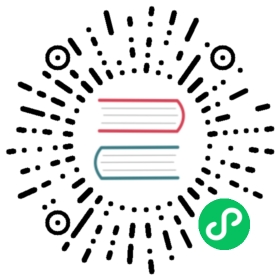Compiling for macOS
Note
This page describes how to compile macOS editor and export template binaries from source. If you’re looking to export your project to macOS instead, read Exporting for macOS.
Requirements
For compiling under macOS, the following is required:
SCons 3.0+ build system.
Xcode (or the more lightweight Command Line Tools for Xcode).
Optional - yasm (for WebM SIMD optimizations).
Note
If you have Homebrew installed, you can easily install SCons and yasm using the following command:
brew install scons yasm
Installing Homebrew will also fetch the Command Line Tools for Xcode automatically if you don’t have them already.
Similarly, if you have MacPorts installed, you can easily install SCons and yasm using the following command:
sudo port install scons yasm
See also
To get the Godot source code for compiling, see Getting the source.
For a general overview of SCons usage for Godot, see Introduction to the buildsystem.
Compiling
Start a terminal, go to the root directory of the engine source code.
To compile for Intel (x86-64) powered Macs, use:
scons platform=osx arch=x86_64 --jobs=$(sysctl -n hw.logicalcpu)
To compile for Apple Silicon (ARM64) powered Macs, use:
scons platform=osx arch=arm64 --jobs=$(sysctl -n hw.logicalcpu)
To support both architectures in a single “Universal 2” binary, run the above two commands and then use lipo to bundle them together:
lipo -create bin/godot.osx.tools.x86_64 bin/godot.osx.tools.arm64 -output bin/godot.osx.tools.universal
If all goes well, the resulting binary executable will be placed in the bin/ subdirectory. This executable file contains the whole engine and runs without any dependencies. Executing it will bring up the project manager.
Note
If you want to use separate editor settings for your own Godot builds and official releases, you can enable Self-contained mode by creating a file called ._sc_ or _sc_ in the bin/ folder.
To create an .app bundle like in the official builds, you need to use the template located in misc/dist/osx_tools.app. Typically, for an optimized editor binary built with target=release_debug:
cp -r misc/dist/osx_tools.app ./Godot.appmkdir -p Godot.app/Contents/MacOScp bin/godot.osx.opt.tools.universal Godot.app/Contents/MacOS/Godotchmod +x Godot.app/Contents/MacOS/Godot
Compiling a headless/server build
To compile a headless build which provides editor functionality to export projects in an automated manner, use:
scons platform=server tools=yes target=release_debug --jobs=$(sysctl -n hw.logicalcpu)
To compile a debug server build which can be used with remote debugging tools, use:
scons platform=server tools=no target=release_debug --jobs=$(sysctl -n hw.logicalcpu)
To compile a release server build which is optimized to run dedicated game servers, use:
scons platform=server tools=no target=release --jobs=$(sysctl -n hw.logicalcpu)
Building export templates
To build macOS export templates, you have to compile with tools=no (no editor) and respectively for target=release (release template) and target=release_debug.
Official templates are universal binaries which support both Intel x86_64 and ARM64 architectures. You can also create export templates that support only one of those two architectures by leaving out the lipo step below.
For Intel x86_64:
scons platform=osx tools=no target=release arch=x86_64 --jobs=$(sysctl -n hw.logicalcpu)scons platform=osx tools=no target=release_debug arch=x86_64 --jobs=$(sysctl -n hw.logicalcpu)
For ARM64 (Apple M1):
scons platform=osx tools=no target=release arch=arm64 --jobs=$(sysctl -n hw.logicalcpu)scons platform=osx tools=no target=release_debug arch=arm64 --jobs=$(sysctl -n hw.logicalcpu)
To support both architectures in a single “Universal 2” binary, run the above two commands blocks and then use lipo to bundle them together:
lipo -create bin/godot.osx.opt.x86_64 bin/godot.osx.opt.arm64 -output bin/godot.osx.opt.universallipo -create bin/godot.osx.opt.debug.x86_64 bin/godot.osx.opt.debug.arm64 -output bin/godot.osx.opt.debug.universal
To create an .app bundle like in the official builds, you need to use the template located in misc/dist/osx_template.app. The release and debug builds should be placed in osx_template.app/Contents/MacOS with the names godot_osx_release.64 and godot_osx_debug.64 respectively. You can do so with the following commands (assuming a universal build, otherwise replace the .universal extension with the one of your arch-specific binaries):
cp -r misc/dist/osx_template.app .mkdir -p osx_template.app/Contents/MacOScp bin/godot.osx.opt.universal osx_template.app/Contents/MacOS/godot_osx_release.64cp bin/godot.osx.opt.debug.universal osx_template.app/Contents/MacOS/godot_osx_debug.64chmod +x osx_template.app/Contents/MacOS/godot_osx*
You can then zip the osx_template.app folder to reproduce the osx.zip template from the official Godot distribution:
zip -q -9 -r osx.zip osx_template.app
Cross-compiling for macOS from Linux
It is possible to compile for macOS in a Linux environment (and maybe also in Windows using the Windows Subsystem for Linux). For that, you’ll need to install OSXCross to be able to use macOS as a target. First, follow the instructions to install it:
Clone the OSXCross repository somewhere on your machine (or download a ZIP file and extract it somewhere), e.g.:
git clone --depth=1 https://github.com/tpoechtrager/osxcross.git "$HOME/osxcross"
Follow the instructions to package the SDK: https://github.com/tpoechtrager/osxcross#packaging-the-sdk
Follow the instructions to install OSXCross: https://github.com/tpoechtrager/osxcross#installation
After that, you will need to define the OSXCROSS_ROOT as the path to the OSXCross installation (the same place where you cloned the repository/extracted the zip), e.g.:
export OSXCROSS_ROOT="$HOME/osxcross"
Now you can compile with SCons like you normally would:
scons platform=osx
If you have an OSXCross SDK version different from the one expected by the SCons buildsystem, you can specify a custom one with the osxcross_sdk argument:
scons platform=osx osxcross_sdk=darwin15