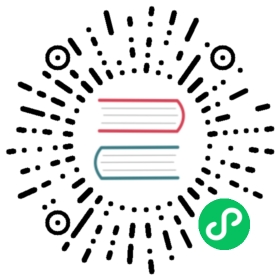Bisecting regressions
Bisecting is a way to find regressions in software. After reporting a bug on the Godot repository on GitHub, you may be asked by a contributor to bisect the issue. Bisecting makes it possible for contributors to fix bugs faster, as they can know in advance which commit caused the regression. Your effort will be widely appreciated :)
The guide below explains how to find a regression by bisecting.
What is bisecting?
Godot developers use the Git version control system. In the context of Git, bisecting is the process of performing a manual binary search to determine when a regression appeared. While it’s typically used for bugs, it can also be used to find other kinds of unexpected changes such as performance regressions.
Using official builds to speed up bisecting
Before using Git’s bisect command, we strongly recommend trying to reproduce the bug with an older (or newer) official release. This greatly reduces the range of commits that potentially need to be built from source and tested. You can find binaries of official releases, as well as alphas, betas, and release candidates here.
For example, if you’ve reported a bug against Godot 3.2, you should first try to reproduce the bug in Godot 3.1 (not a patch release, see below for the reason). If the bug doesn’t occur there, try to reproduce it in Godot 3.2 beta 1 (which is roughly in the middle of all test builds available). If you can’t reproduce the bug with Godot 3.2 beta 1, then try newer betas and RC builds. If you do manage to reproduce the bug with Godot 3.2 beta 1, then try older alpha builds.
Warning
For bisecting regressions, don’t use patch releases such as Godot 3.1.2. Instead, use the minor version’s first release like Godot 3.1. This is because patch releases are built from a separate stable branch. This kind of branch doesn’t follow the rest of Godot’s development, which is done in the master branch.
The Git bisect command
If you’ve found a build that didn’t exhibit the bug in the above testing process, you can now start bisecting the regression. The Git version control system offers a built-in command for this: git bisect. This makes the process semi-automated as you only have to build the engine, run it and try to reproduce the bug.
Note
Before bisecting a regression, you need to set up a build environment to compile Godot from source. To do so, read the Compiling page for your target platform. (Compiling Godot from source doesn’t require C++ programming knowledge.)
Note that compiling Godot can take a while on slow hardware (up an hour for each full rebuild on a slow dual-core CPU). This means the full process can take up to several hours. If your hardware is too slow, you may want to stop there and report the results of your “pre-bisecting” on the GitHub issue so another contributor can continue bisecting from there.
To start bisecting, you must first determine the commit hashes (identifiers) of the “bad” and “good” build. “bad” refers to the build that exhibits the bug, whereas “good” refers to the version that doesn’t exhibit the bug. If you’re using a pre-release build as the “good” or “bad” build, browse the download mirror, go to the folder that contains the pre-release you downloaded and look for the README.txt file. The commit hash is written inside that file.
If you’re using a stable release as the “good” or “bad” build, use one of the following commit hashes depending on the version:
3.2-stable3.1-stable3.0-stable
To refer to the latest state of the master branch, you can use master instead of a commit hash.
Get Godot’s source code using Git. Once this is done, in the terminal window, use cd to reach the Godot repository folder and enter the following command:
# <good commit hash> is hash of the build that works as expected.# <bad commit hash> is hash of the build exhibiting the bug.$ git bisect start$ git bisect good <good commit hash>$ git bisect bad <bad commit hash>
Compile Godot. This assumes you’ve set up a build environment:
# <platform> is the platform you're targeting for regression testing,# like "windows", "x11" or "osx".$ scons platform=<platform> -j4
Since building Godot takes a while, you want to dedicate as many CPU threads as possible to the task. This is what the -j parameter does. Here, the command assigns 4 CPU threads to compiling Godot.
Run the binary located in the bin/ folder and try to reproduce the bug.
If the build still exhibits the bug, run the following command:
$ git bisect bad
If the build does not exhibit the bug, run the following command:
$ git bisect good
After entering one of the commands above, Git will switch to a different commit. You should now build Godot again, try to reproduce the bug, then enter git bisect good or git bisect bad depending on the result. You’ll have to repeat this several times. The longer the commit range, the more steps will be required. 5 to 10 steps are usually sufficient to find most regressions; Git will remind you of the number of steps remaining (in the worst case scenario).
Once you’ve completed enough steps, Git will display the commit hash where the regression appeared. Write this commit hash as a comment to the GitHub issue you’ve bisected. This will help in solving the issue. Thanks again for contributing to Godot :)
Note
You can read the full documentation on git bisect here.