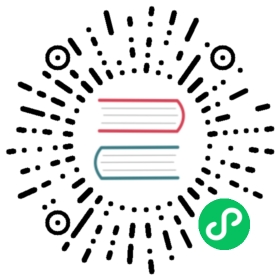GDScript exports
Introduction to exports
In Godot, class members can be exported. This means their value gets saved along with the resource (such as the scene) they’re attached to. They will also be available for editing in the property editor. Exporting is done by using the export keyword:
extends Buttonexport var number = 5 # Value will be saved and visible in the property editor.
An exported variable must be initialized to a constant expression or have an export hint in the form of an argument to the export keyword (see the Examples section below).
One of the fundamental benefits of exporting member variables is to have them visible and editable in the editor. This way, artists and game designers can modify values that later influence how the program runs. For this, a special export syntax is provided.
Note
Exporting properties can also be done in other languages such as C#. The syntax varies depending on the language.
Examples
# If the exported value assigns a constant or constant expression,# the type will be inferred and used in the editor.export var number = 5# Export can take a basic data type as an argument, which will be# used in the editor.export(int) var number# Export can also take a resource type to use as a hint.export(Texture) var character_faceexport(PackedScene) var scene_file# There are many resource types that can be used this way, try e.g.# the following to list them:export(Resource) var resource# Integers and strings hint enumerated values.# Editor will enumerate as 0, 1 and 2.export(int, "Warrior", "Magician", "Thief") var character_class# Editor will enumerate with string names.export(String, "Rebecca", "Mary", "Leah") var character_name# Named enum values# Editor will enumerate as THING_1, THING_2, ANOTHER_THING.enum NamedEnum {THING_1, THING_2, ANOTHER_THING = -1}export(NamedEnum) var x# Strings as paths# String is a path to a file.export(String, FILE) var f# String is a path to a directory.export(String, DIR) var f# String is a path to a file, custom filter provided as hint.export(String, FILE, "*.txt") var f# Using paths in the global filesystem is also possible,# but only in scripts in "tool" mode.# String is a path to a PNG file in the global filesystem.export(String, FILE, GLOBAL, "*.png") var tool_image# String is a path to a directory in the global filesystem.export(String, DIR, GLOBAL) var tool_dir# The MULTILINE setting tells the editor to show a large input# field for editing over multiple lines.export(String, MULTILINE) var text# Limiting editor input ranges# Allow integer values from 0 to 20.export(int, 20) var i# Allow integer values from -10 to 20.export(int, -10, 20) var j# Allow floats from -10 to 20 and snap the value to multiples of 0.2.export(float, -10, 20, 0.2) var k# Allow values 'y = exp(x)' where 'y' varies between 100 and 1000# while snapping to steps of 20. The editor will present a# slider for easily editing the value.export(float, EXP, 100, 1000, 20) var l# Floats with easing hint# Display a visual representation of the 'ease()' function# when editing.export(float, EASE) var transition_speed# Colors# Color given as red-green-blue value (alpha will always be 1).export(Color, RGB) var col# Color given as red-green-blue-alpha value.export(Color, RGBA) var col# Nodes# Another node in the scene can be exported as a NodePath.export(NodePath) var node_path# Do take note that the node itself isn't being exported -# there is one more step to call the true node:onready var node = get_node(node_path)# Resourcesexport(Resource) var resource# In the Inspector, you can then drag and drop a resource file# from the FileSystem dock into the variable slot.# Opening the inspector dropdown may result in an# extremely long list of possible classes to create, however.# Therefore, if you specify an extension of Resource such as:export(AnimationNode) var resource# The drop-down menu will be limited to AnimationNode and all# its inherited classes.
It must be noted that even if the script is not being run while in the editor, the exported properties are still editable. This can be used in conjunction with a script in “tool” mode.
Exporting bit flags
Integers used as bit flags can store multiple true/false (boolean) values in one property. By using the export hint int, FLAGS, ..., they can be set from the editor:
# Set any of the given flags from the editor.export(int, FLAGS, "Fire", "Water", "Earth", "Wind") var spell_elements = 0
You must provide a string description for each flag. In this example, Fire has value 1, Water has value 2, Earth has value 4 and Wind corresponds to value 8. Usually, constants should be defined accordingly (e.g. const ELEMENT_WIND = 8 and so on).
Export hints are also provided for the physics and render layers defined in the project settings:
export(int, LAYERS_2D_PHYSICS) var layers_2d_physicsexport(int, LAYERS_2D_RENDER) var layers_2d_renderexport(int, LAYERS_3D_PHYSICS) var layers_3d_physicsexport(int, LAYERS_3D_RENDER) var layers_3d_render
Using bit flags requires some understanding of bitwise operations. If in doubt, use boolean variables instead.
Exporting arrays
Exported arrays can have initializers, but they must be constant expressions.
If the exported array specifies a type which inherits from Resource, the array values can be set in the inspector by dragging and dropping multiple files from the FileSystem dock at once.
# Default value must be a constant expression.export var a = [1, 2, 3]# Exported arrays can specify type (using the same hints as before).export(Array, int) var ints = [1, 2, 3]export(Array, int, "Red", "Green", "Blue") var enums = [2, 1, 0]export(Array, Array, float) var two_dimensional = [[1.0, 2.0], [3.0, 4.0]]# You can omit the default value, but then it would be null if not assigned.export(Array) var bexport(Array, PackedScene) var scenes# Arrays with specified types which inherit from resource can be set by# drag-and-dropping multiple files from the FileSystem dock.export(Array, Texture) var texturesexport(Array, PackedScene) var scenes# Typed arrays also work, only initialized empty:export var vector3s = PoolVector3Array()export var strings = PoolStringArray()# Default value can include run-time values, but can't# be exported.var c = [a, 2, 3]
Setting exported variables from a tool script
When changing an exported variable’s value from a script in Tool mode, the value in the inspector won’t be updated automatically. To update it, call property_list_changed_notify() after setting the exported variable’s value.
Advanced exports
Not every type of export can be provided on the level of the language itself to avoid unnecessary design complexity. The following describes some more or less common exporting features which can be implemented with a low-level API.
Before reading further, you should get familiar with the way properties are handled and how they can be customized with _set(), _get(), and _get_property_list() methods as described in Accessing data or logic from an object.
See also
For binding properties using the above methods in C++, see Binding properties using _set/_get/_get_property_list.
Warning
The script must operate in the tool mode so the above methods can work from within the editor.
Properties
To understand how to better use the sections below, you should understand how to make properties with advanced exports.
func _get_property_list():var properties = []# Same as "export(int) var my_property"properties.append({name = "my_property",type = TYPE_INT})return properties
The
_get_property_list()function gets called by the inspector. You can override it for more advanced exports. You must return anArraywith the contents of the properties for the function to work.nameis the name of the propertytypeis the type of the property fromVariant.Type.
Note
The float type is called a real (TYPE_REAL) in the Variant.Type enum.
Attaching variables to properties
To attach variables to properties (allowing the value of the property to be used in scripts), you need to create a variable with the exact same name as the property or else you may need to override the _set() and _get() methods. Attaching a variable to to a property also gives you the ability to give it a default state.
# This variable is determined by the function below.# This variable acts just like a regular gdscript export.var my_property = 5func _get_property_list():var properties = []# Same as "export(int) var my_property"properties.append({name = "my_property",type = TYPE_INT})return properties
Adding default values for properties
To define default values for advanced exports, you need to override the property_can_revert() and property_get_revert() methods.
The
property_can_revert()method takes the name of a property and must returntrueif the property can be reverted. This will enable the Revert button next to the property in the inspector.The
property_get_revert()method takes the name of a property and must return the default value for that property.
func _get_property_list():var properties = []properties.append({name = "my_property",type = TYPE_INT})return propertiesfunc property_can_revert(property):if property == "my_property":return truereturn falsefunc property_get_revert(property):if property == "my_property":return 5
Adding script categories
For better visual distinguishing of properties, a special script category can be embedded into the inspector to act as a separator. Script Variables is one example of a built-in category.
func _get_property_list():var properties = []properties.append({name = "Debug",type = TYPE_NIL,usage = PROPERTY_USAGE_CATEGORY | PROPERTY_USAGE_SCRIPT_VARIABLE})# Example of adding a property to the script categoryproperties.append({name = "Logging_Enabled",type = TYPE_BOOL})return properties
nameis the name of a category to be added to the inspector;Every following property added after the category definition will be a part of the category.
PROPERTY_USAGE_CATEGORYindicates that the property should be treated as a script category specifically, so the typeTYPE_NILcan be ignored as it won’t be actually used for the scripting logic, yet it must be defined anyway.
Grouping properties
A list of properties with similar names can be grouped.
func _get_property_list():var properties = []properties.append({name = "Rotate",type = TYPE_NIL,hint_string = "rotate_",usage = PROPERTY_USAGE_GROUP | PROPERTY_USAGE_SCRIPT_VARIABLE})# Example of adding to the groupproperties.append({name = "rotate_speed",type = TYPE_REAL})# This property won't get added to the group# due to not having the "rotate_" prefix.properties.append({name = "trail_color",type = TYPE_COLOR})return properties
nameis the name of a group which is going to be displayed as collapsible list of properties;Every following property added after the group property with the prefix (which determined by
hint_string) will be shortened. For instance,rotate_speedis going to be shortened tospeedin this case. However,movement_speedwon’t be a part of the group and will not be shortened.PROPERTY_USAGE_GROUPindicates that the property should be treated as a script group specifically, so the typeTYPE_NILcan be ignored as it won’t be actually used for the scripting logic, yet it must be defined anyway.