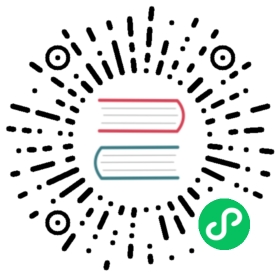Backup GoCD Server
You can use GoCD’s administration interface to perform an One-Click Backup of GoCD. You can also perform a backup using the API.
Steps to initiate backup
After you are logged into GoCD, click on the Admin > Backup link, and click the Perform Backup button.
Note: GoCD will be unusable during the backup process.
Backup time is proportional to the database and configuration size. We suggest you backup GoCD when the GoCD Server is idle. Users who are logged into the GoCD Dashboard will be redirected to a maintenance page during the backup. On completion of the backup they will be redirected to the page they were on.
What is backed up?
The backup will be performed into the ${ARTIFACT_REPOSITORY_LOCATION}/serverBackups directory. ${ARTIFACT_REPOSITORY_LOCATION} for your server can be found as mentioned here.
The backup directory will be named backup_{TIMESTAMP} where the ${TIMESTAMP} is the time when the backup was initiated.
Database - This depends on the kind of database being used:
If you’re using H2: This is in a zip called
db.zip. The zip has a single DB file calledcruise.mv.db.If you’re using PostgreSQL:
- The database backup is a single file called
db.DATABASE_NAME, whereDATABASE_NAMEis the name of the database. For instance, it could be called:db.gocd. - See PostgreSQL documentation regarding backup and restoration.
- Note that the configured PostgreSQL database connection properties can affect the output and contents of the backup.
- The database backup is a single file called
If you’re using MySQL:
- The database backup is a single file called
db.DATABASE_NAME, whereDATABASE_NAMEis the name of the database. For instance, it could be called:db.gocd. - See MySQL documentation regarding backup and restore.
- Note that the configured MySQL database connection properties can affect the output and contents of the backup.
- The database backup is a single file called
Configuration - This is in a zip called
config-dir.zip. This zip contains the XML configuration, Jetty server configuration, Keystores and all other GoCD’s internal configurations.Wrapper Configuration - This is in a zip called
wrapper-config-dir.zip. This zip contains configuration files for startup properties for the server.XML Configuration Version Repo - This is in a zip called
config-repo.zip. This zip contains the Git repository of the XML configuration file.GoCD version - This is a file called
version.txt. This file contains the version of the GoCD server when the backup was initiated
What is not backed up?
The following are not backed up as a part of the GoCD backup process. Please ensure that these are manually backed up regularly.
- Artifacts - Please refer to this section to find out how to deal with artifacts
- Log Files
- Plugins - These are found at
${SERVER_INSTALLATION_DIR}/plugins/. This contains both the external and bundled plugins. - Addons - These are found at
${SERVER_INSTALLATION_DIR}/addons/. This contains installed addons.
Strategy to backup Artifacts and Test Reporting Data
Artifacts and the Test Reporting Data keep getting new files and directories added to them. So, it is a good idea to use rsync to copy the contents of these two into a backup location.
For Instance: Lets say you have a copy of all the files till 12-02-2012 in a location. On 20-02-2012, you can do something like:
rsync -avzP ${ARTIFACT_LOCATION} ${BACKUP_LOCATION}
This makes sure that only the files and directories that got newly added will be synced to the ${BACKUP_LOCATION} and not the entire contents.
Restoring GoCD using backup
The restoration process is not automated and needs to be done manually. Please refer to the previous sections about the contents of the backup.
Steps to restore
In order to restore the GoCD server from a backup, the server must first be stopped. Make sure the process is completely dead before starting the restoration.
Choose the backup directory that you want to restore from.
Note: Please ensure that you are not restoring a GoCD backup onto a GoCD version that is older than the one that was used to perform the backup.
For example: A backup using GoCD version 19.3 cannot be restored onto GoCD version 19.2. See the file
version.txtin the backup directory to know the version of GoCD that was used to perform the backupDatabase - This depends on the kind of database being used:
If you’re using H2: Unzip
db.zipand copy the filecruise.mv.dbfound inside it to the directory${SERVER_INSTALLATION_DIR}/db/h2db.If you’re using PostgreSQL: Use
psqlto restore using the database backup file (for instancedb.gocd). This depends on how you connect to the database. Example:psql -d my_new_db -h my.db.host.com --password <db.gocd
See PostgreSQL documentation regarding backup and restoration.
If you’re using MySQL: Use
mysqlto restore using the database backup file (for instancedb.gocd). This depends on how you connect to the database. Example:mysql -D my_new_db -h my.db.host.com -u root -p <db.gocd
See MySQL documentation regarding backup and restore.
Configuration - Unzip the
config-dir.zipinto a temp directory. Copy all the files from this directory to${SERVER_INSTALLATION_DIR}/configdirectory on Windows and Mac or/etc/goon Linux.Wrapper Configuration - Unzip the
wrapper-config-dir.zipinto a temp directory. Copy all the files from this directory to${SERVER_INSTALLATION_DIR}/wrapper-configdirectory.Configuration History - Unzip the
config-repo.zipinto temp directory. Recursively copy all the contents from this directory to${SERVER_INSTALLATION_DIR}/db/config.git.Make sure the ownership of all the files that are restored are the same as the user running the Go server.
For example: Make sure you run a
chown -R go:go ${SERVER_INSTALLATION_DIR}/db/h2dbafter Database restoration.Start the GoCD server