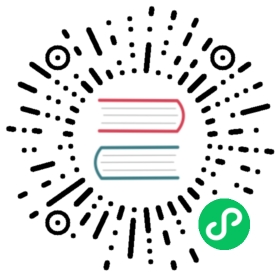Add a new material to an existing GoCD pipeline
Now that you have a pipeline, lets add another material to it.
- Navigate to the new pipeline you created by clicking on the Edit link under the Actions against it. You can also click on the name of the pipeline.

- Click on the Materials tab.

- You will notice an existing material . Click on the “Add new material” link.

- You will get the following message

- Edit the existing material and specify the destination directory

- Click “Save”.
Blacklist
Often you do want to specify a set of files that GoCD should ignore when it checks for changes. Repository changesets which contain only these files will not automatically trigger a pipeline. These are detailed in the ignore section of the configuration reference.
- Enter the items to blacklist using ant-style syntax below

- Click “Save”.
Whitelist
There are cases where instead of ignoring those files or folder/s, you want GoCD to consider only the specified files or folders when checking for changes and ignore the rest. With GoCD whitelisting, you can allow a pipeline to trigger on certain repository changesets.
- Click on “Invert the file filter….” to enable whitelisting

- Click “Save”.
Note - GoCD uses '**' for folder/path and '*' for files.
Examples:
<ignore pattern="doc/**/*" />
Ignore everything under the folder ‘doc’, even deeper levels of subfolders/files under doc folder.
<ignore pattern="doc/*" />
Ignore files under the folder ‘doc’, excluding any subfolder.
<ignore pattern="framework/helper/*.doc" />
Ignore files that are under the directory ‘framework/helper’ and the file extension is .doc.
<ignore pattern="*.pdf" />
Ignore files that are under the root directory of SCM repository and the file extension is .pdf.
<ignore pattern="**/helper/*.pdf" />
Ignore all the files that is under any ‘helper’ folder and the file extension is .pdf.
<ignore pattern="helper/**/*.pdf" />
Ignore all the files that are in the nested directory under folder ‘helper’ of the repository and the file extension is .pdf.