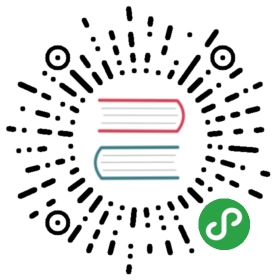问题测试用例
原文链接:点击查看
- 初始化设置
- 添加一个仪器测试 (Instrumentation test)
- 执行仪器测试
- 创建一个 Pull Request
在为 Glide 报告 bug 的时候,如果您能同时提供一个 Pull Request 包含失败的测试用例 (failing test case) 以演示你正在报告的问题,会对我们很有帮助。失败测试用例可以协助避免交流问题,使维护者容易复现问题,并可在一定程度上提供在将来不再复现该问题的一些保障。
这个指南将手把手地带您撰写一个失败测试用例。
初始化设置
在编写任何代码之前,你需要有少许的一些前置条件,但如果您正在定期做与 Android 应用相关的工作,这其中大部分您应该都已经满足:
- 安装并设置 Android Studio
- 在 Android Studio 中创建一个 Android 模拟器,可以使用 x86 和 API 26。
- Fork 并 Clone Glide 仓库,然后在 Android Studio 中打开(如有问题,请参阅 贡献代码或文档)
添加一个仪器测试 (Instrumentation test)
现在你已经在 Android Studio 中打开了 Glide 了,下一步是编写一个仪器测试,它将会因为你将要报告的 bug 而失败。
Glide 的仪器测试存在于项目根目录下一个叫做 instrumentation 的 module 中。完整的仪器测试路径为 glide/instrumentation/src/androidTest/java。
添加一个测试文件
让我们来添加一个新的仪器测试文件:
- 在 Android Studio 的 Project 窗口中,展开 instrumentation/src/androidTest/java
- 右击 com.bumptech.glide (或任何合适的 package )
- 高亮 New 然后选择 Java Class
- 输入一个合适的名字(如果你有 Issue 编号则可以使用 Issue###Test,否则可以使用其他描述问题的名称)
- 点击 OK
你现在应该看到一个新的 Java 类,看起来像这样:
package com.bumptech.glide;public class IssueXyzTest {}
到这里,你已经准备好继续编写你的测试了。
编写你的仪器测试
添加了你的测试文件之后,在编写之前,你需要做一些小的设置来让你的测试可以可靠地执行。
设置
首先,你需要为你的测试类添加 @RunWith(AndroidJUnit4.class) 来指定 JUnit 4 测试执行器:
package com.bumptech.glide;import android.support.test.runner.AndroidJUnit4;import org.junit.runner.RunWith;@RunWith(AndroidJUnit4.class)public class IssueXyzTest {}
接下来你需要添加 TearDownGlide 规则,它可以确保其他测试的线程或配置不会与你的测试重合。只需要在你的文件顶部添加一行代码:
package com.bumptech.glide;import android.support.test.runner.AndroidJUnit4;import com.bumptech.glide.test.TearDownGlide;import org.junit.Rule;import org.junit.runner.RunWith;@RunWith(AndroidJUnit4.class)public class IssueXyzTest {@Rule public final TearDownGlide tearDownGlide = new TearDownGlide();}
然后我们将创建一个 Glide 的 ConcurrencyHelper 实例来帮助我们确保我们的步骤有序执行:
package com.bumptech.glide;import android.support.test.runner.AndroidJUnit4;import com.bumptech.glide.test.ConcurrencyHelper;import com.bumptech.glide.test.TearDownGlide;import org.junit.Rule;import org.junit.runner.RunWith;@RunWith(AndroidJUnit4.class)public class IssueXyzTest {@Rule public final TearDownGlide tearDownGlide = new TearDownGlide();private final ConcurrencyHelper concurrency = new ConcurrencyHelper();}
最后,我们将添加一个 @Before 步骤来创建一个 Context 对象,我们将在大部分测试和帮助方法中用到它:
package com.bumptech.glide;import android.support.test.runner.AndroidJUnit4;import com.bumptech.glide.test.ConcurrencyHelper;import com.bumptech.glide.test.TearDownGlide;import org.junit.Rule;import org.junit.runner.RunWith;@RunWith(AndroidJUnit4.class)public class IssueXyzTest {@Rule public final TearDownGlide tearDownGlide = new TearDownGlide();private final ConcurrencyHelper concurrency = new ConcurrencyHelper();private Context context;@Beforepublic void setUp() {context = InstrumentationRegistry.getTargetContext();}}
就是这些!你已经准备好编写你的实际测试了。
添加一个测试方法
接下来是添加你的特定测试方法。在类文件中添加一个方法,它需要被 @Test 注解以使 JUnit 知道要执行它:
@Testpublic void method_withSomeSetup_producesExpectedResult() {}
理想情况下,测试方法命名应该如上例一样填入特定于你的问题的信息,但没有除了 @Test 注解之外的强制要求。
编写一个失败测试
因为我们需要编写一些有用的测试用例,我们将使用 Issue #2638 来作为例子,并编写一个测试以覆盖这里报告的问题。
这个问题似乎是报告者先执行:
byte[] data = ...Glide.with(context).load(data).into(imageView);
然后执行:
byte[] otherData = ...Glide.with(context).load(data).into(imageView);
即使传给 Glide 的两个 byte[] 数组包含的数据并不相同,ImageView 中显示的图片也没有改变。
我们可以相当简单地复制这个问题,通过创建两个 byte[] 并包含不同的图片,然后将他们依次加载到一个 ImageView 中,然后断言这个 ImageView 上设置的 Drawable 是不同的。
创建测试方法
首先让我们创建一个方法,并合理命名:
@Testpublic void intoImageView_withDifferentByteArrays_loadsDifferentImages() {// TODO: fill this in.}
因为我们将需要一个 ImageView 来加载图片,所以我们也需要创建它:
@Testpublic void intoImageView_withDifferentByteArrays_loadsDifferentImages() {final ImageView imageView = new ImageView(context);imageView.setLayoutParams(new LayoutParams(/*w=*/ 100, /*h=*/ 100));}
获取测试数据
接下来我们将需要我们将要加载的实际数据。 Glide 的仪器测试包含了一个标准的测试图片,我们可以使用它作为第一个图片。我们需要编写一个函数以加载这个图片的字节:
private byte[] loadCanonicalBytes() throws IOException {int resourceId = ResourceIds.raw.canonical;Resources resources = context.getResources();InputStream is = resources.openRawResource(resourceId);return ByteStreams.toByteArray(is);}
接下来我们需要编写一个函数提供不同的图片的字节。我们可以添加另一个资源到 instrumentation/src/main/res/raw 或 instrumentation/src/main/res/drawable 并复用我们的上一个方法,但我们也可以通过另一个方法,仅仅修改我们的标准图片的一个像素:
private byte[] getModifiedBytes() throws IOException {byte[] canonicalBytes = getCanonicalBytes();BitmapFactory.Options options = new BitmapFactory.Options();options.inMutable = true;Bitmap bitmap =BitmapFactory.decodeByteArray(canonicalBytes, 0 ,canonicalBytes.length, options);bitmap.setPixel(0, 0, Color.TRANSPARENT);ByteArrayOutputStream os = new ByteArrayOutputStream();bitmap.compress(CompressFormat.PNG, /*quality=*/ 100, os);return os.toByteArray();}
运行 Glide
现在只剩下编写上面的两行加载代码:
@Testpublic void intoImageView_withDifferentByteArrays_loadsDifferentImages() throws IOException {final ImageView imageView = new ImageView(context);imageView.setLayoutParams(new LayoutParams(/*w=*/ 100, /*h=*/ 100));final byte[] canonicalBytes = getCanonicalBytes();final byte[] modifiedBytes = getModifiedBytes();concurrency.loadOnMainThread(Glide.with(context).load(canonicalBytes), imageView);Bitmap firstBitmap = ((BitmapDrawable) imageView.getDrawable()).getBitmap();concurrency.loadOnMainThread(Glide.with(context).load(modifiedBytes), imageView);Bitmap secondBitmap = ((BitmapDrawable) imageView.getDrawable()).getBitmap();}
这里我们使用了 ConcurrencyHelper,以使 Glide 的加载在主线程执行,并等待它完成。如果我们只是直接使用 into(),加载将会异步发生,而在下一行执行之前可能并没有完成,而我们在下一行将试图取回 ImageView 里的 Bitmap。然后它将抛出一个异常,因为我们最后在一个 null Drawable 上调用了 getBitmap。
最后,我们需要添加我们的断言:两个 Bitmap 实际上包含不同的数据:
断言输出
BitmapSubject.assertThat(firstBitmap).isNotSameAs(secondBitmap);
BitmapSubject 是一个 Glide 里的辅助类,可以帮助你在一起测试中对 Bitmap 做比较时做一些基本的断言操作。
总结
我们现在已经编写了一个测试,它会生成一些测试数据,在 Glide 中执行一些方法,获取这些 Glide 方法的输出,并比较输出结果以确保它符合我们的预期。
我们的完整测试来看起来像这样:
package com.bumptech.glide;import android.content.Context;import android.content.res.Resources;import android.graphics.Bitmap;import android.graphics.Bitmap.CompressFormat;import android.graphics.BitmapFactory;import android.graphics.Color;import android.graphics.drawable.BitmapDrawable;import android.support.test.InstrumentationRegistry;import android.support.test.runner.AndroidJUnit4;import android.widget.AbsListView.LayoutParams;import android.widget.ImageView;import com.bumptech.glide.test.BitmapSubject;import com.bumptech.glide.test.ConcurrencyHelper;import com.bumptech.glide.test.ResourceIds;import com.bumptech.glide.test.TearDownGlide;import com.google.common.io.ByteStreams;import java.io.ByteArrayOutputStream;import java.io.IOException;import java.io.InputStream;import java.util.concurrent.ExecutionException;import org.junit.Before;import org.junit.Rule;import org.junit.Test;import org.junit.runner.RunWith;@RunWith(AndroidJUnit4.class)public class Issue2638Test {@Rule public final TearDownGlide tearDownGlide = new TearDownGlide();private final ConcurrencyHelper concurrency = new ConcurrencyHelper();private Context context;@Beforepublic void setUp() {context = InstrumentationRegistry.getTargetContext();}@Testpublic void intoImageView_withDifferentByteArrays_loadsDifferentImages()throws IOException, ExecutionException, InterruptedException {final ImageView imageView = new ImageView(context);imageView.setLayoutParams(new LayoutParams(/*w=*/ 100, /*h=*/ 100));final byte[] canonicalBytes = getCanonicalBytes();final byte[] modifiedBytes = getModifiedBytes();Glide.with(context).load(canonicalBytes).submit().get();concurrency.loadOnMainThread(Glide.with(context).load(canonicalBytes), imageView);Bitmap firstBitmap = ((BitmapDrawable) imageView.getDrawable()).getBitmap();concurrency.loadOnMainThread(Glide.with(context).load(modifiedBytes), imageView);Bitmap secondBitmap = ((BitmapDrawable) imageView.getDrawable()).getBitmap();BitmapSubject.assertThat(firstBitmap).isNotSameAs(secondBitmap);}private byte[] getModifiedBytes() throws IOException {byte[] canonicalBytes = getCanonicalBytes();BitmapFactory.Options options = new BitmapFactory.Options();options.inMutable = true;Bitmap bitmap =BitmapFactory.decodeByteArray(canonicalBytes, 0, canonicalBytes.length, options);bitmap.setPixel(0, 0, Color.TRANSPARENT);ByteArrayOutputStream os = new ByteArrayOutputStream();bitmap.compress(CompressFormat.PNG, /*quality=*/ 100, os);return os.toByteArray();}private byte[] getCanonicalBytes() throws IOException {int resourceId = ResourceIds.raw.canonical;Resources resources = context.getResources();InputStream is = resources.openRawResource(resourceId);return ByteStreams.toByteArray(is);}}
现在只需要执行这个测试并看看它是否工作。
执行仪器测试
现在你已经有了一个测试用例,你可以通过下面的方法来执行它:
- 右击测试文件名,可以在 Project 窗口中,也可以在你的编辑器顶部 Tab 上
- 点击 Run 'IssueXyzTest'
- 如果打开了一个标题为 Edit Configuration 的窗口,则:
- 在 General Tab 中
- 点击 Target 然后选择 Emulator
- 点击 Run
- 如果打开了一个设备列表:
- 在 Available Virtual Devices 中:
- 点击任意模拟器 (推荐 X86 和 API 26)
- 点击 OK
你将会看到一个模拟器启动,大概等待 30 秒或一分钟左右直到启动完成。
在模拟器启动之后,你将在 Android Studio 编辑器下方的一个窗口看到测试结果,结果可能为 All Test Passed 或 N tests failed 并伴随一个异常信息。
在你完成仪器测试的遍历之后,你还应该检查代码风格问题或常见 bug ,请执行:
./gradlew build
如果你的测试成功了也OK!
请将成功和失败的测试一并发送 Pull Request 给我们。如果没有其他,则成功的测试可以帮助我们排除一些无法复现你的 bug 的场景,因此我们的精力可以更集中在其他一些可以复现的场景上。我们也可能会建议做出调整或其他可能导致测试失败的变种,并最终找出问题所在。
创建一个 Pull Request
现在你已经编写好了你的测试用例,你需要上传到你的 Glide fork 中并发送一个 Pull Request。
首先你需要提交你的新测试文件:
git add intrumentation/src/androidTest/java/com/bumptech/glide/IssueXyzTest.javagit commit -m "Adding test case for issue XYZ"
如果你有多个文件需要添加,你可以使用 git add .,但请特别小心,因为这么做可能会导致你意外添加一些不需要的文件到提交中。
接下来,推送你的修改到你 GitHub 上的 Glide fork 仓库中:
git push origin master
然后创建一个 Pull Request:
- 在你的 GitHub 上打开你的 fork 仓库 (https://github.com/
/glide) - 点击 New pull request 按钮
- 继续点击绿色的大大的 Create pull request 按钮
- 添加一个标题 (Tests for IssueXyz)
- 尽可能地填充模板信息
- 点击 Create Pull Request
大功告成!你的 Pull Request 将会被发送,而我们将尽快查看。
原文:
https://muyangmin.github.io/glide-docs-cn/tut/failing-test-cases.html