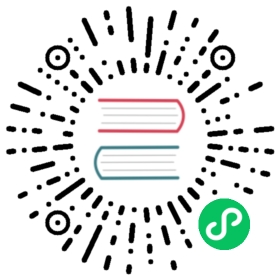HTTPS setup to encrypt connections to Gitea
Using the built-in server
Before you enable HTTPS, make sure that you have valid SSL/TLS certificates. You could use self-generated certificates for evaluation and testing. Please run gitea cert --host [HOST] to generate a self signed certificate.
If you are using Apache or nginx on the server, it’s recommended to check the reverse proxy guide.
To use Gitea’s built-in HTTPS support, you must change your app.ini file:
[server]PROTOCOL = httpsROOT_URL = https://git.example.com:3000/HTTP_PORT = 3000CERT_FILE = cert.pemKEY_FILE = key.pem
Note that if your certificate is signed by a third party certificate authority (i.e. not self-signed), then cert.pem should contain the certificate chain. The server certificate must be the first entry in cert.pem, followed by the intermediaries in order (if any). The root certificate does not have to be included because the connecting client must already have it in order to estalbish the trust relationship. To learn more about the config values, please checkout the Config Cheat Sheet.
For the CERT_FILE or KEY_FILE field, the file path is relative to the GITEA_CUSTOM environment variable when it is a relative path. It can be an absolute path as well.
Setting up HTTP redirection
The Gitea server is only able to listen to one port; to redirect HTTP requests to the HTTPS port, you will need to enable the HTTP redirection service:
[server]REDIRECT_OTHER_PORT = true; Port the redirection service should listen onPORT_TO_REDIRECT = 3080
If you are using Docker, make sure that this port is configured in your docker-compose.yml file.
Using ACME (Default: Let’s Encrypt)
ACME is a Certificate Authority standard protocol that allows you to automatically request and renew SSL/TLS certificates. Let’s Encrypt is a free publicly trusted Certificate Authority server using this standard. Only HTTP-01 and TLS-ALPN-01 challenges are implemented. In order for ACME challenges to pass and verify your domain ownership, external traffic to the gitea domain on port 80 (HTTP-01) or port 443 (TLS-ALPN-01) has to be served by the gitea instance. Setting up HTTP redirection and port-forwards might be needed for external traffic to route correctly. Normal traffic to port 80 will otherwise be automatically redirected to HTTPS. You must consent to the ACME provider’s terms of service (default Let’s Encrypt’s terms of service).
Minimum setup using the default Let’s Encrypt:
[server]PROTOCOL=httpsDOMAIN=git.example.comENABLE_ACME=trueACME_ACCEPTTOS=trueACME_DIRECTORY=https;; Email can be omitted here and provided manually at first run, after which it is cachedACME_EMAIL=email@example.com
Minimum setup using a smallstep CA, refer to their tutorial for more information.
[server]PROTOCOL=httpsDOMAIN=git.example.comENABLE_ACME=trueACME_ACCEPTTOS=trueACME_URL=https://ca.example.com/acme/acme/directory;; Can be omitted if using the system's trust is preferred;ACME_CA_ROOT=/path/to/root_ca.crtACME_DIRECTORY=httpsACME_EMAIL=email@example.com
To learn more about the config values, please checkout the Config Cheat Sheet.
Using a reverse proxy
Setup up your reverse proxy as shown in the reverse proxy guide.
After that, enable HTTPS by following one of these guides:
Note: Enabling HTTPS only at the proxy level is referred as TLS Termination Proxy. The proxy server accepts incoming TLS connections, decrypts the contents, and passes the now unencrypted contents to Gitea. This is normally fine as long as both the proxy and Gitea instances are either on the same machine, or on different machines within private network (with the proxy is exposed to outside network). If your Gitea instance is separated from your proxy over a public network, or if you want full end-to-end encryption, you can also enable HTTPS support directly in Gitea using built-in server and forward the connections over HTTPS instead.