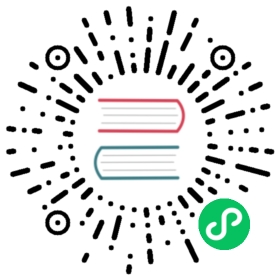Custom files rendering configuration
Gitea supports custom file renderings (i.e., Jupyter notebooks, asciidoc, etc.) through external binaries, it is just a matter of:
- installing external binaries
- add some configuration to your
app.inifile - restart your Gitea instance
This supports rendering of whole files. If you want to render code blocks in markdown you would need to do something with javascript. See some examples on the Customizing Gitea page.
Installing external binaries
In order to get file rendering through external binaries, their associated packages must be installed. If you’re using a Docker image, your Dockerfile should contain something along this lines:
FROM gitea/gitea:1.19.4[...]COPY custom/app.ini /data/gitea/conf/app.ini[...]RUN apk --no-cache add asciidoctor freetype freetype-dev gcc g++ libpng libffi-dev py-pip python3-dev py3-pip py3-pyzmq# install any other package you need for your external renderersRUN pip3 install --upgrade pipRUN pip3 install -U setuptoolsRUN pip3 install jupyter docutils# add above any other python package you may need to install
app.ini file configuration
add one [markup.XXXXX] section per external renderer on your custom app.ini:
[markup.asciidoc]ENABLED = trueFILE_EXTENSIONS = .adoc,.asciidocRENDER_COMMAND = "asciidoctor -s -a showtitle --out-file=- -"; Input is not a standard input but a fileIS_INPUT_FILE = false[markup.jupyter]ENABLED = trueFILE_EXTENSIONS = .ipynbRENDER_COMMAND = "jupyter nbconvert --stdin --stdout --to html --template basic"IS_INPUT_FILE = false[markup.restructuredtext]ENABLED = trueFILE_EXTENSIONS = .rstRENDER_COMMAND = "timeout 30s pandoc +RTS -M512M -RTS -f rst"IS_INPUT_FILE = false
If your external markup relies on additional classes and attributes on the generated HTML elements, you might need to enable custom sanitizer policies. Gitea uses the bluemonday package as our HTML sanitizer. The example below could be used to support server-side KaTeX rendering output from pandoc.
[markup.sanitizer.TeX]; Pandoc renders TeX segments as <span>s with the "math" class, optionally; with "inline" or "display" classes depending on context.; - note this is different from the built-in math support in our markdown parser which uses <code>ELEMENT = spanALLOW_ATTR = classREGEXP = ^\s*((math(\s+|$)|inline(\s+|$)|display(\s+|$)))+[markup.markdown]ENABLED = trueFILE_EXTENSIONS = .md,.markdownRENDER_COMMAND = pandoc -f markdown -t html --katex
You must define ELEMENT and ALLOW_ATTR in each section.
To define multiple entries, add a unique alphanumeric suffix (e.g., [markup.sanitizer.1] and [markup.sanitizer.something]).
To apply a sanitisation rules only for a specify external renderer they must use the renderer name, e.g. [markup.sanitizer.asciidoc.rule-1], [markup.sanitizer.<renderer>.rule-1].
Note: If the rule is defined above the renderer ini section or the name does not match a renderer it is applied to every renderer.
Once your configuration changes have been made, restart Gitea to have changes take effect.
Note: Prior to Gitea 1.12 there was a single markup.sanitiser section with keys that were redefined for multiple rules, however, there were significant problems with this method of configuration necessitating configuration through multiple sections.
Example: HTML
Render HTML files directly:
[markup.html]ENABLED = trueFILE_EXTENSIONS = .html,.htmRENDER_COMMAND = cat; Input is not a standard input but a fileIS_INPUT_FILE = true[markup.sanitizer.html.1]ELEMENT = divALLOW_ATTR = class[markup.sanitizer.html.2]ELEMENT = aALLOW_ATTR = class
Example: Office DOCX
Display Office DOCX files with pandoc:
[markup.docx]ENABLED = trueFILE_EXTENSIONS = .docxRENDER_COMMAND = "pandoc --from docx --to html --self-contained --template /path/to/basic.html"[markup.sanitizer.docx.img]ALLOW_DATA_URI_IMAGES = true
The template file has the following content:
$body$
Example: Jupyter Notebook
Display Jupyter Notebook files with nbconvert:
[markup.jupyter]ENABLED = trueFILE_EXTENSIONS = .ipynbRENDER_COMMAND = "jupyter-nbconvert --stdin --stdout --to html --template basic"[markup.sanitizer.jupyter.img]ALLOW_DATA_URI_IMAGES = true
Customizing CSS
The external renderer is specified in the .ini in the format [markup.XXXXX] and the HTML supplied by your external renderer will be wrapped in a <div> with classes markup and XXXXX. The markup class provides out of the box styling (as does markdown if XXXXX is markdown). Otherwise you can use these classes to specifically target the contents of your rendered HTML.
And so you could write some CSS:
.markup.XXXXX html {font-size: 100%;overflow-y: scroll;-webkit-text-size-adjust: 100%;-ms-text-size-adjust: 100%;}.markup.XXXXX body {color: #444;font-family: Georgia, Palatino, 'Palatino Linotype', Times, 'Times New Roman', serif;font-size: 12px;line-height: 1.7;padding: 1em;margin: auto;max-width: 42em;background: #fefefe;}.markup.XXXXX p {color: orangered;}
Add your stylesheet to your custom directory e.g custom/public/css/my-style-XXXXX.css and import it using a custom header file custom/templates/custom/header.tmpl:
<link rel="stylesheet" href="{{AppSubUrl}}/assets/css/my-style-XXXXX.css" />