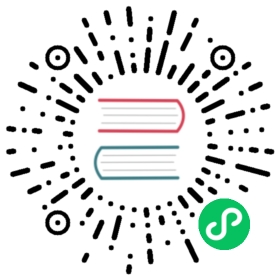Issue and Pull Request Templates
Some projects have a standard list of questions that users need to answer when creating an issue or pull request. Gitea supports adding templates to the main branch of the repository so that they can autopopulate the form when users are creating issues and pull requests. This will cut down on the initial back and forth of getting some clarifying details.
Additionally, the New Issue page URL can be suffixed with ?title=Issue+Title&body=Issue+Text and the form will be populated with those strings. Those strings will be used instead of the template if there is one.
File names
Possible file names for issue templates:
ISSUE_TEMPLATE.mdISSUE_TEMPLATE.yamlISSUE_TEMPLATE.ymlissue_template.mdissue_template.yamlissue_template.yml.gitea/ISSUE_TEMPLATE.md.gitea/ISSUE_TEMPLATE.yaml.gitea/ISSUE_TEMPLATE.yml.gitea/issue_template.md.gitea/issue_template.yaml.gitea/issue_template.yml.github/ISSUE_TEMPLATE.md.github/ISSUE_TEMPLATE.yaml.github/ISSUE_TEMPLATE.yml.github/issue_template.md.github/issue_template.yaml.github/issue_template.yml
Possible file names for PR templates:
PULL_REQUEST_TEMPLATE.mdPULL_REQUEST_TEMPLATE.yamlPULL_REQUEST_TEMPLATE.ymlpull_request_template.mdpull_request_template.yamlpull_request_template.yml.gitea/PULL_REQUEST_TEMPLATE.md.gitea/PULL_REQUEST_TEMPLATE.yaml.gitea/PULL_REQUEST_TEMPLATE.yml.gitea/pull_request_template.md.gitea/pull_request_template.yaml.gitea/pull_request_template.yml.github/PULL_REQUEST_TEMPLATE.md.github/PULL_REQUEST_TEMPLATE.yaml.github/PULL_REQUEST_TEMPLATE.yml.github/pull_request_template.md.github/pull_request_template.yaml.github/pull_request_template.yml
Directory names
Alternatively, users can create multiple issue templates inside a special directory and allow users to choose one that more specifically addresses their problem.
Possible directory names for issue templates:
ISSUE_TEMPLATEissue_template.gitea/ISSUE_TEMPLATE.gitea/issue_template.github/ISSUE_TEMPLATE.github/issue_template.gitlab/ISSUE_TEMPLATE.gitlab/issue_template
Inside the directory can be multiple markdown (.md) or yaml (.yaml/.yml) issue templates of the form.
Syntax for markdown template
---name: "Template Name"about: "This template is for testing!"title: "[TEST] "ref: "main"labels:- bug- "help needed"---This is the template!
In the above example, when a user is presented with the list of issues they can submit, this would show as Template Name with the description This template is for testing!. When submitting an issue with the above example, the issue title would be pre-populated with [TEST] while the issue body would be pre-populated with This is the template!. The issue would also be assigned two labels, bug and help needed, and the issue will have a reference to main.
Syntax for yaml template
This example YAML configuration file defines an issue form using several inputs to report a bug.
name: Bug Reportabout: File a bug reporttitle: "[Bug]: "body:- type: markdownattributes:value: |Thanks for taking the time to fill out this bug report!- type: inputid: contactattributes:label: Contact Detailsdescription: How can we get in touch with you if we need more info?placeholder: ex. email@example.comvalidations:required: false- type: textareaid: what-happenedattributes:label: What happened?description: Also tell us, what did you expect to happen?placeholder: Tell us what you see!value: "A bug happened!"validations:required: true- type: dropdownid: versionattributes:label: Versiondescription: What version of our software are you running?options:- 1.0.2 (Default)- 1.0.3 (Edge)validations:required: true- type: dropdownid: browsersattributes:label: What browsers are you seeing the problem on?multiple: trueoptions:- Firefox- Chrome- Safari- Microsoft Edge- type: textareaid: logsattributes:label: Relevant log outputdescription: Please copy and paste any relevant log output. This will be automatically formatted into code, so no need for backticks.render: shell- type: checkboxesid: termsattributes:label: Code of Conductdescription: By submitting this issue, you agree to follow our [Code of Conduct](https://example.com)options:- label: I agree to follow this project's Code of Conductrequired: true
Markdown
You can use a markdown element to display Markdown in your form that provides extra context to the user, but is not submitted.
Attributes:
| Key | Description | Required | Type | Default | Valid values |
|---|---|---|---|---|---|
| value | The text that is rendered. Markdown formatting is supported. | Required | String | - | - |
Textarea
You can use a textarea element to add a multi-line text field to your form. Contributors can also attach files in textarea fields.
Attributes:
| Key | Description | Required | Type | Default | Valid values |
|---|---|---|---|---|---|
| label | A brief description of the expected user input, which is also displayed in the form. | Required | String | - | - |
| description | A description of the text area to provide context or guidance, which is displayed in the form. | Optional | String | Empty String | - |
| placeholder | A semi-opaque placeholder that renders in the text area when empty. | Optional | String | Empty String | - |
| value | Text that is pre-filled in the text area. | Optional | String | - | - |
| render | If a value is provided, submitted text will be formatted into a codeblock. When this key is provided, the text area will not expand for file attachments or Markdown editing. | Optional | String | - | Languages known to Gitea. |
Validations:
| Key | Description | Required | Type | Default | Valid values |
|---|---|---|---|---|---|
| required | Prevents form submission until element is completed. | Optional | Boolean | false | - |
Input
You can use an input element to add a single-line text field to your form.
Attributes:
| Key | Description | Required | Type | Default | Valid values |
|---|---|---|---|---|---|
| label | A brief description of the expected user input, which is also displayed in the form. | Required | String | - | - |
| description | A description of the field to provide context or guidance, which is displayed in the form. | Optional | String | Empty String | - |
| placeholder | A semi-transparent placeholder that renders in the field when empty. | Optional | String | Empty String | - |
| value | Text that is pre-filled in the field. | Optional | String | - | - |
Validations:
| Key | Description | Required | Type | Default | Valid values |
|---|---|---|---|---|---|
| required | Prevents form submission until element is completed. | Optional | Boolean | false | - |
| is_number | Prevents form submission until element is filled with a number. | Optional | Boolean | false | - |
| regex | Prevents form submission until element is filled with a value that match the regular expression. | Optional | String | - | a regular expression |
Dropdown
You can use a dropdown element to add a dropdown menu in your form.
Attributes:
| Key | Description | Required | Type | Default | Valid values |
|---|---|---|---|---|---|
| label | A brief description of the expected user input, which is displayed in the form. | Required | String | - | - |
| description | A description of the dropdown to provide extra context or guidance, which is displayed in the form. | Optional | String | Empty String | - |
| multiple | Determines if the user can select more than one option. | Optional | Boolean | false | - |
| options | An array of options the user can choose from. Cannot be empty and all choices must be distinct. | Required | String array | - | - |
Validations:
| Key | Description | Required | Type | Default | Valid values |
|---|---|---|---|---|---|
| required | Prevents form submission until element is completed. | Optional | Boolean | false | - |
Checkboxes
You can use the checkboxes element to add a set of checkboxes to your form.
Attributes:
| Key | Description | Required | Type | Default | Valid values |
|---|---|---|---|---|---|
| label | A brief description of the expected user input, which is displayed in the form. | Required | String | - | - |
| description | A description of the set of checkboxes, which is displayed in the form. Supports Markdown formatting. | Optional | String | Empty String | - |
| options | An array of checkboxes that the user can select. For syntax, see below. | Required | Array | - | - |
For each value in the options array, you can set the following keys.
| Key | Description | Required | Type | Default | Options |
|---|---|---|---|---|---|
| label | The identifier for the option, which is displayed in the form. Markdown is supported for bold or italic text formatting, and hyperlinks. | Required | String | - | - |
| required | Prevents form submission until element is completed. | Optional | Boolean | false | - |