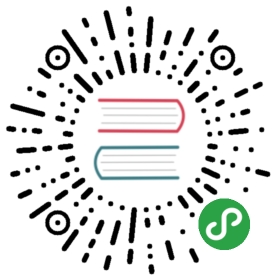Text Editor Svelte Component
Text Editor Svelte component represents Text Editor component.
Text Editor Components
There are following components included:
TextEditor
Text Editor Properties
| Prop | Type | Default | Description |
|---|---|---|---|
| <TextEditor> properties | |||
| value | string | Text editor initial html content value. | |
| placeholder | string | Editor placeholder content displayed when it is empty. By default it is not specified | |
| resizable | boolean | false | Makes editor resizable (when its height will fit to its content) |
| mode | string | toolbar | Text editor buttons mode. Can be:
|
| buttons | array | Array with editor buttons, or array of arrays (groups) with editor buttons. By default all buttons enabled and its default value is:
| |
| dividers | boolean | true | Adds visual divider between buttons group |
| imageUrlText | string | Insert image URL | Prompt text that appears on image url request |
| linkUrlText | string | Insert link URL | Prompt text that appears on link url request |
| clearFormattingOnPaste | boolean | true | When enabled it will clear any formatting on paste from clipboard |
| customButtons | object | Object with custom buttons. Object property key is the button id that should be used in For example to specify custom button that will add
| |
Text Editor Events
| Event | Arguments | Description |
|---|---|---|
| <TextEditor> events | ||
| textEditorChange | (value) | Event will be triggered when editor value has been changed |
| textEditorInput | Event will be triggered on editor’s content “input” event | |
| textEditorFocus | Event will be triggered on editor’s content focus | |
| textEditorBlur | Event will be triggered on editor’s content blur | |
| textEditorButtonClick | (buttonId) | Event will be triggered on editor button click |
| textEditorKeyboardOpen | Event will be triggered when editor keyboard toolbar appears | |
| textEditorKeyboardClose | Event will be triggered when editor keyboard toolbar disappears | |
| textEditorPopoverOpen | Event will be triggered on editor popover open | |
| textEditorPopoverClose | Event will be triggered on editor popover close | |
| textEditorBeforeDestroy | Event will be triggered right before Text Editor instance will be destroyed | |
Access To Text Editor Instance
If you need to use Text Editor API you can access its initialized instance by calling .instance() component’s method. For example:
<TextEditor bind:this={component}>...</TextEditor><script>let component;// to get instance in some methodcomponent.instance()</script>
Examples
<Page><Navbar title="Text Editor"></Navbar><Block><p>Framework7 comes with a touch-friendly Rich Text Editor component. It is based on modern "contenteditable" API so it should work everywhere as is.</p><p>It comes with the basic set of formatting features. But its functionality can be easily extended and customized to fit any requirements.</p></Block><BlockTitle>Default Setup</BlockTitle><TextEditor /><BlockTitle>With Placeholder</BlockTitle><TextEditorplaceholder="Enter text..."/><BlockTitle>With Default Value</BlockTitle><TextEditorplaceholder="Enter text..."value={customValue}onTextEditorChange={(value) => customValue = value}/><BlockTitle>Specific Buttons</BlockTitle><BlockHeader>It is possible to customize which buttons (commands) to show.</BlockHeader><TextEditorplaceholder="Enter text..."buttons={[['bold', 'italic', 'underline', 'strikeThrough'],['orderedList', 'unorderedList']]}/><BlockTitle>Custom Button</BlockTitle><BlockHeader>It is possible to create custom editor buttons. Here is the custom "hr" button that adds horizontal rule:</BlockHeader><TextEditorplaceholder="Enter text..."customButtons={customButtons}buttons={[['bold', 'italic', 'underline', 'strikeThrough'],'hr']}/><BlockTitle>Resizable</BlockTitle><BlockHeader>Editor will be resized based on its content.</BlockHeader><TextEditorplaceholder="Enter text..."resizablebuttons={['bold', 'italic', 'underline', 'strikeThrough']}/><BlockTitle>Popover Mode</BlockTitle><BlockHeader>In this mode, there is no toolbar with buttons, but they appear as popover when you select any text in editor.</BlockHeader><TextEditorplaceholder="Enter text..."mode="popover"buttons={['bold', 'italic', 'underline', 'strikeThrough']}style="--f7-text-editor-height: 150px"/><BlockTitle>Keyboard Toolbar Mode</BlockTitle><BlockHeader>In this mode, toolbar with buttons will appear on top of virtual keyboard when editor is in the focus. It is supported only in iOS, Android cordova apps and in Android Chrome. When not supported it will fallback to "popover" mode.</BlockHeader><TextEditorplaceholder="Enter text..."mode="keyboard-toolbar"style="--f7-text-editor-height: 150px"/><BlockTitle>As List Input</BlockTitle><BlockHeader>Text editor can be used in list with other inputs. In this example it is enabled with "keyboard-toolbar"/"popover" type for "About" field.</BlockHeader><List><ListInputtype="text"label="Name"placeholder="Your name"/><ListInputtype="texteditor"label="About"placeholder="About"resizabletextEditorParams={{mode: 'popover',buttons: ['bold', 'italic', 'underline', 'strikeThrough']}}value={listEditorValue}onTextEditorChange={(value) => listEditorValue = value}/></List></Page><script>import { Page, Navbar, BlockTitle, BlockHeader, Block, TextEditor, List, ListInput } from 'framework7-svelte';let customButtons = {hr: {content: '<hr>',onClick(editor, buttonEl) {document.execCommand('insertHorizontalRule', false);},},};let customValue = `<p>Lorem, ipsum dolor sit amet consectetur adipisicing elit. Consequatur sunt, sapiente quis eligendi consectetur hic asperiores assumenda quidem dolore quasi iusto tenetur commodi qui ullam sint sed alias! Consequatur, dolor!</p><p>Provident reiciendis exercitationem reprehenderit amet repellat laborum, sequi id quam quis quo quos facere veniam ad libero dolorum animi. Nobis, illum culpa explicabo dolorem vitae ut dolor at reprehenderit magnam?</p><p>Qui, animi. Dolores dicta, nobis aut expedita enim eum assumenda modi, blanditiis voluptatibus excepturi non pariatur. Facilis fugit facere sequi molestias nemo in, suscipit inventore consequuntur, repellat perferendis, voluptas odit.</p><p>Tempora voluptates, doloribus architecto eligendi numquam facilis perspiciatis autem quam voluptas maxime ratione harum laudantium cum deleniti. In, alias deserunt voluptatibus eligendi libero nobis est unde et perspiciatis cumque voluptatum.</p><p>Quam error doloribus qui laboriosam eligendi. Aspernatur quam pariatur perspiciatis reprehenderit atque dicta culpa, aut rem? Assumenda, quibusdam? Reprehenderit necessitatibus facere nemo iure maiores porro voluptates accusamus quibusdam. Nesciunt, assumenda?</p>`;let listEditorValue = '';</script>
当前内容版权归 Framework7 或其关联方所有,如需对内容或内容相关联开源项目进行关注与资助,请访问 Framework7 .