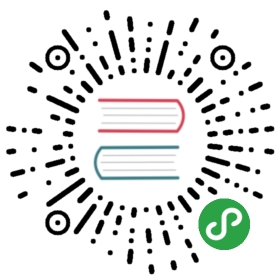Tooltip
Tooltips display informative text when users hover over, or tap an target element.
Tooltip can be positioned around any element with any HTML content inside.
Tooltip Layout
Tooltip is a JavaScript-only component, it doesn’t have any HTML layout.
Tooltip App Methods
We need to create/initialize the Tooltip. Let’s look at related App methods to work with Tooltip:
app.tooltip.create(parameters)- create Tooltip instance
- parameters - object. Object with tooltip parameters
Method returns created Tooltip instance
app.tooltip.destroy(targetEl)- destroy Tooltip instance
- targetEl - HTMLElement or string (with CSS Selector) or object (instance). Tooltip element or Tooltip instance to destroy.
app.tooltip.get(targetEl)- get Tooltip instance by its target HTML element
- targetEl - HTMLElement or string (with CSS Selector). Tooltip target element.
Method returns Tooltip instance
app.tooltip.show(targetEl)- show Tooltip
- targetEl - HTMLElement or string (with CSS Selector). Tooltip target element.
Method returns Tooltip instance
app.tooltip.hide(targetEl)- hide Tooltip
- el - HTMLElement or string (with CSS Selector). Tooltip target element.
Method returns Tooltip instance
app.tooltip.setText(targetEl, text)- change Tooltip text
- el - HTMLElement or string (with CSS Selector). Tooltip target element.
- text - string - new text to set in specified Tooltip.
Method returns Tooltip instance
Tooltip Parameters
Now let’s look at list of available parameters we need to create Tooltip:
| Parameter | Type | Default | Description |
|---|---|---|---|
| targetEl | HTMLElement string | Tooltip target element. Tooltip will be shown around this element. HTMLElement or string with CSS selector of tooltip target element | |
| text | string | Tooltip text or HTML content | |
| offset | number | 0 | Extra offset (in px) to tooltip position |
| trigger | string | hover | Defines how to trigger (open) Tooltip. Can be hover or click. If hover tooltip will be toggled on mouse hover on desktop, and with tap and hold on touch devices |
| cssClass | string | Additional css class will be added to Tooltip element. Can be used for additional tooltip styling | |
| render | function (tooltip) | Function to render tooltip element, must return full tooltip HTML layout string | |
| on | object | Object with events handlers. For example:
|
Tooltip Methods & Properties
So to create Tooltip we have to call:
var tooltip = app.tooltip.create({ /* parameters */ })
After that we have its initialized instance (like tooltip variable in example above) with useful methods and properties:
| Properties | |
|---|---|
| tooltip.app | Link to global app instance |
| tooltip.targetEl | Tooltip target HTML element |
| tooltip.$targetEl | Dom7 instance with tooltip target HTML element |
| tooltip.el | Tooltip itself HTML element |
| tooltip.$el | Dom7 instance with tooltip HTML element |
| tooltip.text | Tooltip text/content |
| tooltip.opened | Boolean property indicating whether it is opened/visible or not |
| tooltip.params | Tooltip parameters |
| Methods | |
| tooltip.show(targetEl) | Show tooltip around targetEl element. If targetEl is not specified, then it will use targetEl passed in parameters on initialization |
| tooltip.hide() | Hide tooltip |
| tooltip.setText(text) | Change tooltip text or HTML content to the new one |
| tooltip.destroy() | Destroys tooltip instance |
| tooltip.on(event, handler) | Add event handler |
| tooltip.once(event, handler) | Add event handler that will be removed after it was fired |
| tooltip.off(event, handler) | Remove event handler |
| tooltip.off(event) | Remove all handlers for specified event |
| tooltip.emit(event, …args) | Fire event on instance |
Tooltip Events
Tooltip will fire the following DOM events on tooltip element and events on app and tooltip instance:
DOM Events
| Event | Target | Description |
|---|---|---|
| tooltip:show | Tooltip Element Tooltip Target | Event will be triggered when Tooltip becomes visible |
| tooltip:hide | Tooltip Element Tooltip Target | Event will be triggered when Tooltip becomes hidden |
| tooltip:beforedestroy | Tooltip Element Tooltip Target | Event will be triggered right before Tooltip instance will be destroyed |
App and Tooltip Instance Events
Tooltip instance emits events on both self instance and app instance. App instance events has same names prefixed with tooltip.
| Event | Arguments | Target | Description |
|---|---|---|---|
| show | (tooltip) | tooltip | Event will be triggered when Tooltip becomes visible. As an argument event handler receives Tooltip instance |
| tooltipShow | (tooltip) | app | |
| hide | (tooltip) | tooltip | Event will be triggered when Tooltip becomes hidden. As an argument event handler receives Toolitp instance |
| tooltipHide | (tooltip) | app | |
| beforeDestroy | (tooltip) | tooltip | Event will be triggered right before Tooltip instance will be destroyed. As an argument event handler receives Tooltip instance |
| tooltipBeforeDestroy | (tooltip) | app |
Tooltip Auto Initialization
If you don’t need to use Tooltip API and your Tooltip target element is inside of the page and presented in DOM on moment of page initialization then it can be auto initialized with just adding tooltip-init class to target element, and specifying tooltip text in its data-tooltip attribute:
<!-- Add tooltip-init class and specify tooltip text in data-tooltip attribute --><a href="/profile/" class="link tooltip-init profile-link" data-tooltip="Profile settings"><i class="profile-icon"></i></a>
In this case if you need to access created Tooltip instance you can use the app.tooltip.get app method:
var tooltip = app.tooltip.get('.profile-link');// change tooltip texttooltip.setText('Profile');
CSS Variables
Below is the list of related CSS variables (CSS custom properties).
:root {--f7-tooltip-bg-color: rgba(0, 0, 0, 0.87);--f7-tooltip-text-color: #fff;--f7-tooltip-border-radius: 4px;--f7-tooltip-padding: 8px 16px;--f7-tooltip-font-size: 14px;--f7-tooltip-font-weight: 500;--f7-tooltip-desktop-padding: 6px 8px;--f7-tooltip-desktop-font-size: 12px;}
Examples
<!-- navbar with link with tooltip --><div class="navbar"><div class="navbar-bg"></div><div class="navbar-inner sliding"><div class="title">Tooltip</div><div class="right"><a href="#" class="link navbar-tooltip"><i class="icon f7-icons if-not-md">info</i><i class="icon material-icons if-md">info_outline</i></a></div></div></div>...<!-- icons with tooltip in text --><div class="block block-strong"><p>Lorem ipsum dolor sit amet, consectetur adipiscing elit. Donec lacinia augue urna, in tincidunt augue hendrerit ut. In nulla massa, facilisis non consectetur a, tempus semper ex. Proin eget volutpat nisl. Integer lacinia maximus nunc molestie viverra. <i class="icon f7-icons color-blue icon-tooltip if-not-md">info_fill</i> <i class="icon material-icons color-blue icon-tooltip if-md">info</i> Etiam ullamcorper ultricies ipsum, ut congue tortor rutrum at. Vestibulum rutrum risus a orci dictum, in placerat leo finibus......</div>...<!-- button with auto init tooltip --><a class="button button-round button-outline button-small tooltip-init" data-tooltip="Button tooltip text">Button with Tooltip</a>
// icons tooltip. One tooltip for all icons with "icon-tooltip" classvar iconTooltip = app.tooltip.create({targetEl: '.icon-tooltip',text: 'Tooltip text',});// navbar link tooltipvar navbarTooltip = app.tooltip.create({targetEl: '.navbar-tooltip',text: 'One more tooltip<br>with more text<br><em>and custom formatting</em>'});