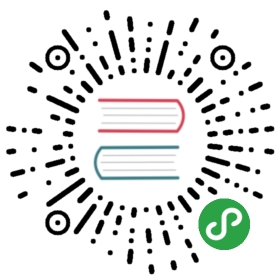Gauge
Framework7 comes with Gauge component. It produces nice looking fully responsive SVG gauges.
Gauge Layout
Because Gauge SVG is generated by JavaScript its HTML layout is as simple as possible:
<!-- Gauge element --><div class="gauge"></div>
Gauge App Methods
Now we need to create/initialize the Gauge. Let’s look at related App methods to work with Gauge:
app.gauge.create(parameters)- create Gauge instance
- parameters - object. Object with gauge parameters
Method returns created Gauge’s instance
app.gauge.destroy(el)- destroy Gauge instance
- el - HTMLElement or string (with CSS Selector) or object. Gauge element or Gauge instance to destroy.
app.gauge.get(el)- get Gauge instance by HTML element
- el - HTMLElement or string (with CSS Selector). Gauge element.
Method returns Gauge’s instance
app.gauge.update(parameters)- update/rerender Gauge SVG according to passed parameters
- parameters - object. Object with gauge parameters
Method returns gauge value
Gauge Parameters
Now let’s look at list of available parameters we need to create Gauge:
| Parameter | Type | Default | Description |
|---|---|---|---|
| el | HTMLElement string | Gauge element. HTMLElement or string with CSS selector of gauge element. Generated SVG will be inserted into this element | |
| type | string | circle | Gauge type. Can be circle or semicircle |
| value | number | 0 | Gauge value/percentage. Must be a number between 0 and 1 |
| size | number | 200 | Generated SVG image size (in px) |
| bgColor | string | transparent | Gauge background color. Can be any valid color string, e.g. #ff00ff, rgb(0,0,255), etc. |
| borderBgColor | string | #eeeeee | Main border/stroke background color |
| borderColor | string | #000000 | Main border/stroke color |
| borderWidth | string | 10 | Main border/stroke width |
| valueText | string | null | Gauge value text (large text in the center of gauge) |
| valueTextColor | string | #000000 | Value text color |
| valueFontSize | string | 31 | Value text font size |
| valueFontWeight | string | 500 | Value text font weight |
| labelText | string | null | Gauge additional label text |
| labelTextColor | string | #888888 | Label text color |
| labelFontSize | string | 14 | Label text font size |
| labelFontWeight | string | 400 | Label text font weight |
| on | object | Object with events handlers. For example:
|
Gauge Methods & Properties
So to create Gauge we have to call:
var gauge = app.gauge.create({ /* parameters */ })
After that we have its initialized instance (like gauge variable in example above) with useful methods and properties:
| Properties | |
|---|---|
| gauge.app | Link to global app instance |
| gauge.el | Gauge HTML element |
| gauge.$el | Dom7 instance with gauge HTML element |
| gauge.gaugeSvgEl | Gauge generated SVH HTML element |
| gauge.$gaugeSvgEl | Dom7 instance with generated SVH HTML element |
| gauge.params | Gauge parameters |
| Methods | |
| gauge.update(parameters) | Update/rerender gauge SVG element according to passed parameters. It accepts object with same parameters required for gauge initialization. You can pass only parameters that needs to be updated, e.g.
|
| gauge.destroy() | Destroys gauge instance |
| gauge.on(event, handler) | Add event handler |
| gauge.once(event, handler) | Add event handler that will be removed after it was fired |
| gauge.off(event, handler) | Remove event handler |
| gauge.off(event) | Remove all handlers for specified event |
| gauge.emit(event, …args) | Fire event on instance |
Gauge Events
Gauge will fire the following DOM events on gauge element and events on app and gauge instance:
DOM Events
| Event | Target | Description |
|---|---|---|
| gauge:beforedestroy | Gauge Element<div class=”gauge”> | Event will be triggered right before Gauge instance will be destroyed |
App and Gauge Instance Events
Gauge instance emits events on both self instance and app instance. App instance events has same names prefixed with gauge.
| Event | Arguments | Target | Description |
|---|---|---|---|
| beforeDestroy | (gauge) | gauge | Event will be triggered right before Gauge instance will be destroyed. As an argument event handler receives Gauge instance |
| gaugeBeforeDestroy | (gauge) | app |
Gauge Auto Initialization
If you don’t need to use Gauge API and your Gauge is inside of the page and presented in DOM on moment of page initialization then it can be auto initialized with just adding additional gauge-init class, and specifying all parameters with data- attributes:
<!-- Add gauge-init class, and specify parameters in data- attributes --><divclass="gauge gauge-init my-gauge"data-type="circle"data-value="0.44"data-value-text="44%"data-value-text-color="#ff9800"data-border-color="#ff9800"></div>
In this case if you need to access automatically created Gauge instance you can use the app.gauge.get app method:
var gauge = app.gauge.get('.my-gauge');gauge.update({value: 0.9,});
Examples
<div class="block block-strong text-align-center"><!-- we will init this gauge in JavaScript --><div class="gauge demo-gauge"></div><!-- buttons to change gauge value --><p class="segmented segmented-raised"><a href="#" class="button" data-value="0">0%</a><a href="#" class="button" data-value="25">25%</a><a href="#" class="button" data-value="50">50%</a><a href="#" class="button" data-value="75">75%</a><a href="#" class="button" data-value="100">100%</a></p></div>
// Init top demo gaugevar demoGauge = app.gauge.create({el: '.demo-gauge',type: 'circle',value: 0.5,size: 250,borderColor: '#2196f3',borderWidth: 10,valueText: '50%',valueFontSize: 41,valueTextColor: '#2196f3',labelText: 'amount of something',});// Change demo gauge on button click$$('.button').on('click', function () {var value = $$(this).attr('data-value');demoGauge.update({value: value / 100,valueText: value + '%'});});
<div class="block-title">Circle Gauges</div><div class="block block-strong"><div class="row"><div class="col text-align-center"><divclass="gauge gauge-init"data-type="circle"data-value="0.44"data-value-text="44%"data-value-text-color="#ff9800"data-border-color="#ff9800"></div></div><div class="col text-align-center"><divclass="gauge gauge-init"data-type="circle"data-value="0.12"data-value-text="$120"data-value-text-color="#4caf50"data-border-color="#4caf50"data-label-text="of $1000 budget"data-label-text-color="#f44336"data-label-font-weight="700"></div></div></div></div>
<div class="block-title">Semicircle Gauges</div><div class="block block-strong"><div class="row"><div class="col text-align-center"><divclass="gauge gauge-init"data-type="semicircle"data-value="0.3"data-value-text="30%"data-value-text-color="#f44336"data-border-color="#f44336"></div></div><div class="col text-align-center"><divclass="gauge gauge-init"data-type="semicircle"data-value="0.5"data-value-text="30kg"data-value-text-color="#e91e63"data-border-color="#e91e63"data-label-text="of 60kg total"data-label-text-color="#333"></div></div></div></div>
<div class="block-title">Customization</div><div class="block block-strong"><div class="row"><div class="col text-align-center"><divclass="gauge gauge-init"data-type="circle"data-value="0.35"data-value-text="35%"data-value-text-color="#4caf50"data-value-font-size="51"data-value-font-weight="700"data-border-width="20"data-border-color="#4caf50"data-border-bg-color="#ffeb3b"data-bg-color="#ffeb3b"></div></div><div class="col text-align-center"><divclass="gauge gauge-init"data-type="circle"data-value="0.67"data-value-text="$670"data-value-text-color="#000"data-border-color="#ff9800"data-label-text="of $1000 spent"data-label-text-color="#4caf50"data-label-font-weight="800"data-label-font-size="12"data-border-width="30"></div></div></div><br><div class="row"><div class="col text-align-center"><divclass="gauge gauge-init"data-type="semicircle"data-value="0.5"data-value-text="50%"data-value-text-color="#ffeb3b"data-value-font-size="41"data-value-font-weight="700"data-border-width="10"data-border-color="#ffeb3b"data-border-bg-color="transparent"></div></div><div class="col text-align-center"><divclass="gauge gauge-init"data-type="semicircle"data-value="0.77"data-border-color="#ff9800"data-label-text="$770 spent so far"data-label-text-color="#ff9800"data-label-font-weight="800"data-label-font-size="12"data-border-width="10"></div></div></div></div>