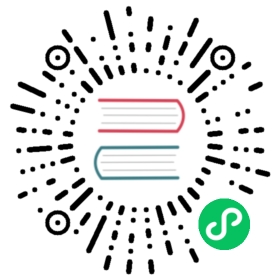Windows
Fluent Bit is distributed as td-agent-bit package for Windows. Fluent Bit has two flavours of Windows installers: a ZIP archive (for quick testing) and an EXE installer (for system installation).
Installation Packages
The latest stable version is 1.8.3:
| INSTALLERS | SHA256 CHECKSUMS |
|---|---|
| td-agent-bit-1.8.3-win32.exe | 9ffcd0190bb283a977d1cbba5999ef0549be1170e81e3e8b9017a55b7ef62e5f |
| td-agent-bit-1.8.3-win32.zip | d791ab752af3e98cc97bf0a2fa5c10bf855417243c8597a3393d596690919196 |
| td-agent-bit-1.8.3-win64.exe | 89b31eb1642c4526a8b41cf3846d7659df1df1bf45ce24437139a291a1a8da59 |
| td-agent-bit-1.8.3-win64.zip | 2ae6dc186f716215e81b834b1acf852f38fd7cb6788b89fe8300dcff9c19b9f6 |
To check the integrity, use Get-FileHash cmdlet on PowerShell.
PS> Get-FileHash td-agent-bit-1.8.3-win32.exe
Installing from ZIP archive
Download a ZIP archive from above. There are installers for 32-bit and 64-bit environments, so choose one suitable for your environment.
Then you need to expand the ZIP archive. You can do this by clicking “Extract All” on Explorer, or if you’re using PowerShell, you can use Expand-Archive cmdlet.
PS> Expand-Archive td-agent-bit-1.8.3-win64.zip
The ZIP package contains the following set of files.
td-agent-bit├── bin│ ├── fluent-bit.dll│ └── fluent-bit.exe├── conf│ ├── fluent-bit.conf│ ├── parsers.conf│ └── plugins.conf└── include│ ├── flb_api.h│ ├── ...│ └── flb_worker.h└── fluent-bit.h
Now, launch cmd.exe or PowerShell on your machine, and execute fluent-bit.exe as follows.
PS> .\bin\fluent-bit.exe -i dummy -o stdout
If you see the following output, it’s working fine!
PS> .\bin\fluent-bit.exe -i dummy -o stdoutFluent Bit v1.8.x* Copyright (C) 2019-2020 The Fluent Bit Authors* Copyright (C) 2015-2018 Treasure Data* Fluent Bit is a CNCF sub-project under the umbrella of Fluentd* https://fluentbit.io[2019/06/28 10:13:04] [ info] [storage] initializing...[2019/06/28 10:13:04] [ info] [storage] in-memory[2019/06/28 10:13:04] [ info] [storage] normal synchronization mode, checksum disabled, max_chunks_up=128[2019/06/28 10:13:04] [ info] [engine] started (pid=10324)[2019/06/28 10:13:04] [ info] [sp] stream processor started[0] dummy.0: [1561684385.443823800, {"message"=>"dummy"}][1] dummy.0: [1561684386.428399000, {"message"=>"dummy"}][2] dummy.0: [1561684387.443641900, {"message"=>"dummy"}][3] dummy.0: [1561684388.441405800, {"message"=>"dummy"}]
To halt the process, press CTRL-C in the terminal.
Installing from EXE installer
Download an EXE installer from the download page. It has both 32-bit and 64-bit builds. Choose one which is suitable for you.
Then, double-click the EXE installer you’ve downloaded. Installation wizard will automatically start.

Click Next and proceed. By default, Fluent Bit is installed into C:\Program Files\td-agent-bit\, so you should be able to launch fluent-bit as follow after installation.
PS> C:\Program Files\td-agent-bit\bin\fluent-bit.exe -i dummy -o stdout
Windows Service Support
Windows services are equivalent to “daemons” in UNIX (i.e. long-running background processes). Since v1.5.0, Fluent Bit has the native support for Windows Service.
Suppose you have the following installation layout:
C:\fluent-bit\├── conf│ ├── fluent-bit.conf│ └── parsers.conf└── bin├── fluent-bit.dll└── fluent-bit.exe
To register Fluent Bit as a Windows service, you need to execute the following command on Command Prompt. Please be careful that a single space is required after binpath=.
% sc.exe create fluent-bit binpath= "\fluent-bit\bin\fluent-bit.exe -c \fluent-bit\conf\fluent-bit.conf"
Now Fluent Bit can be started and managed as a normal Windows service.
% sc.exe start fluent-bit% sc.exe query fluent-bitSERVICE_NAME: fluent-bitTYPE : 10 WIN32_OWN_PROCESSSTATE : 4 Running...
To halt the Fluent Bit service, just execute the “stop” command.
% sc.exe stop fluent-bit
Compile from Source
If you need to create a custom executable, you can use the following procedure to compile Fluent Bit by yourself.
Preparation
First, you need Microsoft Visual C++ to compile Fluent Bit. You can install the minimum toolkit by the following command:
PS> wget -o vs.exe https://aka.ms/vs/16/release/vs_buildtools.exePS> start vs.exe
When asked which packages to install, choose “C++ Build Tools” (make sure that “C++ CMake tools for Windows” is selected too) and wait until the process finishes.
Also you need to install flex and bison. One way to install them on Windows is to use winflexbison.
PS> wget -o winflexbison.zip https://github.com/lexxmark/winflexbison/releases/download/v2.5.22/win_flex_bison-2.5.22.zipPS> Expand-Archive winflexbison.zip -Destination C:\WinFlexBisonPS> cp -Path C:\WinFlexBison\win_bison.exe C:\WinFlexBison\bison.exePS> cp -Path C:\WinFlexBison\win_flex.exe C:\WinFlexBison\flex.exePS> setx /M PATH "%PATH%;C:\WinFlexBison"
Also you need to install git to pull the source code from the repository.
PS> wget -o git.exe https://github.com/git-for-windows/git/releases/download/v2.28.0.windows.1/Git-2.28.0-64-bit.exePS> start git.exe
Compilation
Open the start menu on Windows and type “Developer Command Prompt”.
Clone the source code of Fluent Bit.
% git clone https://github.com/fluent/fluent-bit% cd fluent-bit/build
Compile the source code.
% cmake .. -G "NMake Makefiles"% cmake --build .
Now you should be able to run Fluent Bit:
% .\bin\debug\fluent-bit.exe -i dummy -o stdout
Packaging
To create a ZIP package, call cpack as follows:
% cpack -G ZIP