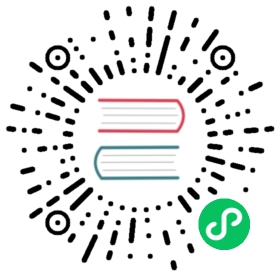description: ‘Send logs, data, metrics to Amazon S3’
Amazon S3

The Amazon S3 output plugin allows you to ingest your records into the S3 cloud object store.
The plugin can upload data to S3 using the multipart upload API or using S3 PutObject. Multipart is the default and is recommended; Fluent Bit will stream data in a series of ‘parts’. This limits the amount of data it has to buffer on disk at any point in time. By default, every time 5 MiB of data have been received, a new ‘part’ will be uploaded. The plugin can create files up to gigabytes in size from many small chunks/parts using the multipart API. All aspects of the upload process are configurable using the configuration options.
The plugin allows you to specify a maximum file size, and a timeout for uploads. A file will be created in S3 when the max size is reached, or the timeout is reached- whichever comes first.
Records are stored in files in S3 as newline delimited JSON.
Configuration Parameters
| Key | Description | Default |
|---|---|---|
| region | The AWS region of you S3 bucket | us-east-1 |
| bucket | S3 Bucket name | None |
| json_date_format | Specifies the format of the date. Supported formats are double, iso8601 and epoch. | iso8601 |
| total_file_size | Specifies the size of files in S3. Maximum size is 50G, minimim is 1M. | 100M |
| upload_chunk_size | The size of each ‘part’ for multipart uploads. Max: 50M | 5,242,880 bytes |
| upload_timeout | Whenever this amount of time has elapsed, Fluent Bit will complete an upload and create a new file in S3. For example, set this value to 60m and you will get a new file every hour. | 10m |
| store_dir | Directory to locally buffer data before sending. When multipart uploads are used, data will only be buffered until the upload_chunk_size is reached. |
/tmp/fluent-bit/s3 |
| s3_key_format | Format string for keys in S3. This option supports a UUID, strftime time formatters, a syntax for selecting parts of the Fluent log tag using a syntax inspired by the rewrite_tag filter. Add $UUID in the format string to insert a random string. Add $TAG in the format string to insert the full log tag; add $TAG[0] to insert the first part of the tag in the s3 key. The tag is split into “parts” using the characters specified with the s3_key_format_tag_delimiters option. Add extension directly after the last piece of the format string to insert a key suffix. If you want to specify a key suffix and you are in use_put_object mode, you must specify $UUID as well. More explanations can be found in use_put_object option. See the in depth examples and tutorial in the documentation. |
/fluent-bit-logs/$TAG/%Y/%m/%d/%H/%M/%S |
| s3_key_format_tag_delimiters | A series of characters which will be used to split the tag into ‘parts’ for use with the s3_key_format option. See the in depth examples and tutorial in the documentation. | . |
| use_put_object | Use the S3 PutObject API, instead of the multipart upload API. When this option is on, key extension is only available when $UUID is specified in s3_key_format. If $UUID is not included, a random string will be appended at the end of the format string and the key extension cannot be customized in this case. |
false |
| role_arn | ARN of an IAM role to assume (ex. for cross account access). | None |
| endpoint | Custom endpoint for the S3 API. | None |
| sts_endpoint | Custom endpoint for the STS API. | None |
| canned_acl | Predefined Canned ACL policy for S3 objects. | None |
| compression | Compression type for S3 objects. ‘gzip’ is currently the only supported value. The Content-Encoding HTTP Header will be set to ‘gzip’. Compression can be enabled when use_put_object is on. |
None |
| content_type | A standard MIME type for the S3 object; this will be set as the Content-Type HTTP header. This option can be enabled when use_put_object is on. |
None |
| send_content_md5 | Send the Content-MD5 header with PutObject and UploadPart requests, as is required when Object Lock is enabled. | false |
Permissions
The plugin requires s3:PutObject permission.
S3 Key Format and Tag Delimiters
In Fluent Bit, all logs have an associated tag. The s3_key_format option lets you inject the tag into the s3 key using the following syntax:
$TAG=> the full tag$TAG[n]=> the nth part of the tag (index starting at zero). This syntax is copied from the rewrite tag filter. By default, “parts” of the tag are separated with dots, but you can change this withs3_key_format_tag_delimiters.
In the example below, assume the date is January 1st, 2020 00:00:00 and the tag associated with the logs in question is my_app_name-logs.prod.
[OUTPUT]Name s3Match *bucket my-bucketregion us-west-2total_file_size 250Ms3_key_format /$TAG[2]/$TAG[0]/%Y/%m/%d/%H/%M/%S/$UUID.gzs3_key_format_tag_delimiters .-
With the delimiters as . and -, the tag will be split into parts as follows:
$TAG[0]= my_app_name$TAG[1]= logs$TAG[2]= prod
So the key in S3 will be /prod/my_app_name/2020/01/01/00/00/00/bgdHN1NM.gz.
Reliability
The store_dir is used to temporarily store data before it is uploaded. If Fluent Bit is stopped suddenly it will try to send all data and complete all uploads before it shuts down. If it can not send some data, on restart it will look in the store_dir for existing data and will try to send it.
Multipart uploads are ideal for most use cases because they allow the plugin to upload data in small chunks over time. For example, 1 GB file can be created from 200 5MB chunks. While the file size in S3 will be 1 GB, only 5 MB will be buffered on disk at any one point in time.
There is one minor drawback to multipart uploads- the file and data will not be visible in S3 until the upload is completed with a CompleteMultipartUpload call. The plugin will attempt to make this call whenever Fluent Bit is shut down to ensure your data is available in s3. It will also store metadata about each upload in the store_dir, ensuring that uploads can be completed when Fluent Bit restarts (assuming it has access to persistent disk and the store_dir files will still be present on restart).
Using S3 without persisted disk
If you run Fluent Bit in an environment without persistent disk, or without the ability to restart Fluent Bit and give it access to the data stored in the store_dir from previous executions- some considerations apply. This might occur if you run Fluent Bit on AWS Fargate.
In these situations, we recommend using the PutObject API, and sending data frequently, to avoid local buffering as much as possible. This will limit data loss in the event Fluent Bit is killed unexpectedly.
The following settings are recommended for this use case:
[OUTPUT]Name s3Match *bucket your-bucketregion us-east-1total_file_size 1Mupload_timeout 1muse_put_object On
Worker support
Fluent Bit 1.7 adds a new feature called workers which enables outputs to have dedicated threads. This s3 plugin has partial support for workers. The plugin can only support a single worker; enabling multiple workers will lead to errors/indeterminate behavior.
Example:
[OUTPUT]Name s3Match *bucket your-bucketregion us-east-1total_file_size 1Mupload_timeout 1muse_put_object Onworkers 1
If you enable a single worker, you are enabling a dedicated thread for your S3 output. We recommend starting without workers, evaluating the performance, and then enabling a worker if needed. For most users, the plugin can provide sufficient throughput without workers.
Getting Started
In order to send records into Amazon S3, you can run the plugin from the command line or through the configuration file.
Command Line
The s3 plugin, can read the parameters from the command line through the -p argument (property), e.g:
$ fluent-bit -i cpu -o s3 -p bucket=my-bucket -p region=us-west-2 -p -m '*' -f 1
Configuration File
In your main configuration file append the following Output section:
[OUTPUT]Name s3Match *bucket your-bucketregion us-east-1store_dir /home/ec2-user/buffertotal_file_size 50Mupload_timeout 10m
An example that using PutObject instead of multipart:
[OUTPUT]Name s3Match *bucket your-bucketregion us-east-1store_dir /home/ec2-user/bufferuse_put_object Ontotal_file_size 10Mupload_timeout 10m
AWS for Fluent Bit
Amazon distributes a container image with Fluent Bit and this plugins.
GitHub
github.com/aws/aws-for-fluent-bit
Amazon ECR Public Gallery
Our images are available in Amazon ECR Public Gallery. You can download images with different tags by following command:
docker pull public.ecr.aws/aws-observability/aws-for-fluent-bit:<tag>
For example, you can pull the image with latest version by:
docker pull public.ecr.aws/aws-observability/aws-for-fluent-bit:latest
If you see errors for image pull limits, try log into public ECR with your AWS credentials:
aws ecr-public get-login-password --region us-east-1 | docker login --username AWS --password-stdin public.ecr.aws
You can check the Amazon ECR Public official doc for more details.
Docker Hub
Amazon ECR
You can use our SSM Public Parameters to find the Amazon ECR image URI in your region:
aws ssm get-parameters-by-path --path /aws/service/aws-for-fluent-bit/
For more see the AWS for Fluent Bit github repo.