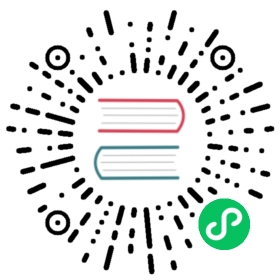Health
Health input plugin allows you to check how healthy a TCP server is. It does the check by issuing a TCP connection every a certain interval of time.
Configuration Parameters
The plugin supports the following configuration parameters:
| Key | Description |
|---|---|
| Host | Name of the target host or IP address to check. |
| Port | TCP port where to perform the connection check. |
| Interval_Sec | Interval in seconds between the service checks. Default value is 1. |
| Internal_Nsec | Specify a nanoseconds interval for service checks, it works in conjuntion with the Interval_Sec configuration key. Default value is 0. |
| Alert | If enabled, it will only generate messages if the target TCP service is down. By default this option is disabled. |
| Add_Host | If enabled, hostname is appended to each records. Default value is false. |
| Add_Port | If enabled, port number is appended to each records. Default value is false. |
Getting Started
In order to start performing the checks, you can run the plugin from the command line or through the configuration file:
Command Line
From the command line you can let Fluent Bit generate the checks with the following options:
$ fluent-bit -i health://127.0.0.1:80 -o stdout
Configuration File
In your main configuration file append the following Input & Output sections:
[INPUT]Name healthHost 127.0.0.1Port 80Interval_Sec 1Interval_NSec 0[OUTPUT]Name stdoutMatch *
Testing
Once Fluent Bit is running, you will see some random values in the output interface similar to this:
$ fluent-bit -i health://127.0.0.1:80 -o stdoutFluent-Bit v0.9.0Copyright (C) Treasure Data[2016/10/07 21:37:51] [ info] [engine] started[0] health.0: [1475897871, {"alive"=>true}][1] health.0: [1475897872, {"alive"=>true}][2] health.0: [1475897873, {"alive"=>true}][3] health.0: [1475897874, {"alive"=>true}]
当前内容版权归 fluentbit.io 或其关联方所有,如需对内容或内容相关联开源项目进行关注与资助,请访问 fluentbit.io .