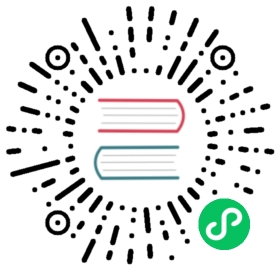Windows
Fluent Bit is distributed as td-agent-bit package for Windows. Fluent Bit has two flavours of Windows installers: a ZIP archive (for quick testing) and an EXE installer (for system installation).
Installation Packages
The latest stable version is 1.2.2.
| INSTALLERS | SHA256 CHECKSUMS |
|---|---|
| td-agent-bit-1.2.2-win32.exe | b9e2695e6cc1b15e0e47d20624d6509cecbdd1767b6681751190f54e52832b6a |
| td-agent-bit-1.2.2-win32.zip | 4212e28fb6cb970ce9f27439f8dce3281ab544a4f7c9ae71991480a7e7a64afd |
| td-agent-bit-1.2.2-win64.exe | 6059e2f4892031125aac30325be4c167daed89742705fa883d34d91dc306645e |
| td-agent-bit-1.2.2-win64.zip | a6a02e7027f4409c1392e6df0c1463d5e979deab818f23959b4a00c741399e8e |
To check the integrity, use Get-FileHash commandlet on PowerShell.
PS> Get-FileHash td-agent-bit-1.2.2-win32.exe
Installing from ZIP archive
Download a ZIP archive from the download page. There are installers for 32-bit and 64-bit environments, so choose one suitable for your environment.
Then you need to expand the ZIP archive. You can do this by clicking “Extract All” on Explorer, or if you’re using PowerShell, you can use Expand-Archive commandlet.
PS> Expand-Archive td-agent-bit-1.2.0-win64.zip
The ZIP package contains the following set of files.
td-agent-bit├── bin│ ├── fluent-bit.dll│ └── fluent-bit.exe├── conf│ ├── fluent-bit.conf│ ├── parsers.conf│ └── plugins.conf└── include│ ├── flb_api.h│ ├── ...│ └── flb_worker.h└── fluent-bit.h
Now, launch cmd.exe or PowerShell on your machine, and execute fluent-bit.exe as follows.
PS> .\bin\fluent-bit.exe -i dummy -o stdout
If you see the following output, it’s working fine!
PS> .\bin\fluent-bit.exe -i dummy -o stdoutFluent Bit v1.2.0Copyright (C) Treasure Data[2019/06/28 10:13:04] [ info] [storage] initializing...[2019/06/28 10:13:04] [ info] [storage] in-memory[2019/06/28 10:13:04] [ info] [storage] normal synchronization mode, checksum disabled, max_chunks_up=128[2019/06/28 10:13:04] [ info] [engine] started (pid=10324)[2019/06/28 10:13:04] [ info] [sp] stream processor started[0] dummy.0: [1561684385.443823800, {"message"=>"dummy"}][1] dummy.0: [1561684386.428399000, {"message"=>"dummy"}][2] dummy.0: [1561684387.443641900, {"message"=>"dummy"}][3] dummy.0: [1561684388.441405800, {"message"=>"dummy"}]
To halt the process, press CTRL-C in the terminal.
Installing from EXE installer
Download an EXE installer from the download page. It has both 32-bit and 64-bit builds. Choose one which is suitable for you.
Then, double-click the EXE installer you’ve downloaded. Installation wizard will automatically start.

Click Next and proceed. By default, Fluent Bit is installed into C:\Program Files\td-agent-bit\, so you should be able to launch fluent-bit as follow after installation.
PS> C:\Program Files\td-agent-bit\bin\fluent-bit.exe -i dummy -o stdout