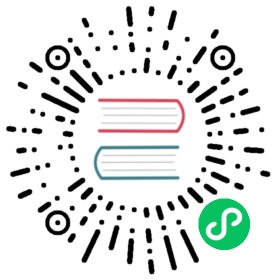Tail
The tail input plugin allows to monitor one or several text files. It have a similar behavior to tail -f shell command.
The plugin reads every matched file in the Path pattern and for every new line found (separated by a \n), it generate a new record. Optionally a database file can be used so the plugin can have a history of tracked files and a state of offsets, this is very useful to resume a state if the service is restarted.
Content:
" class="reference-link">Configuration Parameters
The plugin supports the following configuration parameters:
| Key | Description | Default |
|---|---|---|
| Buffer_Chunk_Size | Set the initial buffer size to read files data. This value is used too to increase buffer size. The value must be according to the Unit Size specification. | 32k |
| Buffer_Max_Size | Set the limit of the buffer size per monitored file. When a buffer needs to be increased (e.g: very long lines), this value is used to restrict how much the memory buffer can grow. If reading a file exceed this limit, the file is removed from the monitored file list. The value must be according to the Unit Size specification. | Buffer_Chunk_Size |
| Path | Pattern specifying a specific log files or multiple ones through the use of common wildcards. | |
| Path_Key | If enabled, it appends the name of the monitored file as part of the record. The value assigned becomes the key in the map. | |
| Exclude_Path | Set one or multiple shell patterns separated by commas to exclude files matching a certain criteria, e.g: exclude_path=*.gz,*.zip | |
| Refresh_Interval | The interval of refreshing the list of watched files in seconds. | 60 |
| Rotate_Wait | Specify the number of extra time in seconds to monitor a file once is rotated in case some pending data is flushed. | 5 |
| Ignore_Older | Ignores files that have been last modified before this time in seconds. Supports m,h,d (minutes, hours,days) syntax. Default behavior is to read all specified files. | |
| Skip_Long_Lines | When a monitored file reach it buffer capacity due to a very long line (Buffer_Max_Size), the default behavior is to stop monitoring that file. Skip_Long_Lines alter that behavior and instruct Fluent Bit to skip long lines and continue processing other lines that fits into the buffer size. | Off |
| DB | Specify the database file to keep track of monitored files and offsets. | |
| DB.Sync | Set a default synchronization (I/O) method. Values: Extra, Full, Normal, Off. This flag affects how the internal SQLite engine do synchronization to disk, for more details about each option please refer to this section. | Full |
| Mem_Buf_Limit | Set a limit of memory that Tail plugin can use when appending data to the Engine. If the limit is reach, it will be paused; when the data is flushed it resumes. | |
| Parser | Specify the name of a parser to interpret the entry as a structured message. | |
| Key | When a message is unstructured (no parser applied), it’s appended as a string under the key name log. This option allows to define an alternative name for that key. | log |
Note that if the database parameter db is not specified, by default the plugin will start reading each target file from the beginning.
" class="reference-link">Multiline Configuration Parameters
Additionally the following options exists to configure the handling of multi-lines files:
| Key | Description | Default |
|---|---|---|
| Multiline | If enabled, the plugin will try to discover multiline messages and use the proper parsers to compose the outgoing messages. Note that when this option is enabled the Parser option is not used. | Off |
| Multiline_Flush | Wait period time in seconds to process queued multiline messages | 4 |
| Parser_Firstline | Name of the parser that matchs the beginning of a multiline message. Note that the regular expression defined in the parser must include a group name (named capture) | |
| Parser_N | Optional-extra parser to interpret and structure multiline entries. This option can be used to define multiple parsers, e.g: Parser_1 ab1, Parser_2 ab2, Parser_N abN. |
" class="reference-link">Getting Started
In order to tail text or log files, you can run the plugin from the command line or through the configuration file:
Command Line
From the command line you can let Fluent Bit parse text files with the following options:
$ fluent-bit -i tail -p path=/var/log/syslog -o stdout
Configuration File
In your main configuration file append the following Input & Output sections:
[INPUT]Name tailPath /var/log/syslog[OUTPUT]Name stdoutMatch *
" class="reference-link">Tailing files keeping state
The tail input plugin a feature to save the state of the tracked files, is strongly suggested you enabled this. For this purpose the db property is available, e.g:
$ fluent-bit -i tail -p path=/var/log/syslog -p db=/path/to/logs.db -o stdout
When running, the database file /path/to/logs.db will be created, this database is backed by SQLite3 so if you are interested into explore the content, you can open it with the SQLite client tool, e.g:
$ sqlite3 tail.db-- Loading resources from /home/edsiper/.sqlitercSQLite version 3.14.1 2016-08-11 18:53:32Enter ".help" for usage hints.sqlite> SELECT * FROM in_tail_files;id name offset inode created----- -------------------------------- ------------ ------------ ----------1 /var/log/syslog 73453145 23462108 1480371857sqlite>
Make sure to explore when Fluent Bit is not hard working on the database file, otherwise you will see some Error: database is locked messages.
Formatting SQLite
By default SQLite client tool do not format the columns in a human read-way, so to explore in_tail_files table you can create a config file in ~/.sqliterc with the following content:
.headers on.mode column.width 5 32 12 12 10
Rotation
Rotation with truncation (e.g. logrotate’s copytruncate mode) is not supported.