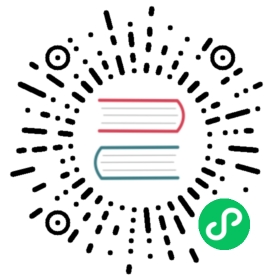History Server
Flink has a history server that can be used to query the statistics of completed jobs after the corresponding Flink cluster has been shut down.
Furthermore, it exposes a REST API that accepts HTTP requests and responds with JSON data.
Overview
The HistoryServer allows you to query the status and statistics of completed jobs that have been archived by a JobManager.
After you have configured the HistoryServer and JobManager, you start and stop the HistoryServer via its corresponding startup script:
# Start or stop the HistoryServerbin/historyserver.sh (start|start-foreground|stop)
By default, this server binds to localhost and listens at port 8082.
Currently, you can only run it as a standalone process.
Configuration
The configuration keys jobmanager.archive.fs.dir and historyserver.archive.fs.refresh-interval need to be adjusted for archiving and displaying archived jobs.
JobManager
The archiving of completed jobs happens on the JobManager, which uploads the archived job information to a file system directory. You can configure the directory to archive completed jobs in Flink configuration file by setting a directory via jobmanager.archive.fs.dir.
# Directory to upload completed job informationjobmanager.archive.fs.dir: hdfs:///completed-jobs
HistoryServer
The HistoryServer can be configured to monitor a comma-separated list of directories in via historyserver.archive.fs.dir. The configured directories are regularly polled for new archives; the polling interval can be configured via historyserver.archive.fs.refresh-interval.
# Monitor the following directories for completed jobshistoryserver.archive.fs.dir: hdfs:///completed-jobs# Refresh every 10 secondshistoryserver.archive.fs.refresh-interval: 10000
The contained archives are downloaded and cached in the local filesystem. The local directory for this is configured via historyserver.web.tmpdir.
Check out the configuration page for a complete list of configuration options.
Log Integration
Flink does not provide built-in methods for archiving logs of completed jobs. However, if you already have log archiving and browsing services, you can configure HistoryServer to integrate them (via historyserver.log.jobmanager.url-pattern and historyserver.log.taskmanager.url-pattern). In this way, you can directly link from HistoryServer WebUI to logs of the relevant JobManager / TaskManagers.
# HistoryServer will replace <jobid> with the relevant job idhistoryserver.log.jobmanager.url-pattern: http://my.log-browsing.url/<jobid># HistoryServer will replace <jobid> and <tmid> with the relevant job id and taskmanager idhistoryserver.log.taskmanager.url-pattern: http://my.log-browsing.url/<jobid>/<tmid>
Available Requests
Below is a list of available requests, with a sample JSON response. All requests are of the sample form http://hostname:8082/jobs, below we list only the path part of the URLs.
Values in angle brackets are variables, for example http://hostname:port/jobs/<jobid>/exceptions will have to requested for example as http://hostname:port/jobs/7684be6004e4e955c2a558a9bc463f65/exceptions.
/config/jobs/overview/jobs/<jobid>/jobs/<jobid>/vertices/jobs/<jobid>/config/jobs/<jobid>/exceptions/jobs/<jobid>/accumulators/jobs/<jobid>/vertices/<vertexid>/jobs/<jobid>/vertices/<vertexid>/subtasktimes/jobs/<jobid>/vertices/<vertexid>/taskmanagers/jobs/<jobid>/vertices/<vertexid>/accumulators/jobs/<jobid>/vertices/<vertexid>/subtasks/accumulators/jobs/<jobid>/vertices/<vertexid>/subtasks/<subtasknum>/jobs/<jobid>/vertices/<vertexid>/subtasks/<subtasknum>/attempts/<attempt>/jobs/<jobid>/vertices/<vertexid>/subtasks/<subtasknum>/attempts/<attempt>/accumulators/jobs/<jobid>/plan/jobs/<jobid>/jobmanager/config/jobs/<jobid>/jobmanager/environment/jobs/<jobid>/jobmanager/log-url/jobs/<jobid>/taskmanagers/<taskmanagerid>/log-url