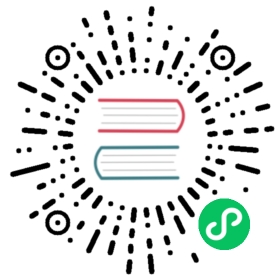Command-Line Interface
Flink provides a Command-Line Interface (CLI) bin/flink to run programs that are packaged as JAR files and to control their execution. The CLI is part of any Flink setup, available in local single node setups and in distributed setups. It connects to the running JobManager specified in conf/flink-conf.yaml.
Job Lifecycle Management
A prerequisite for the commands listed in this section to work is to have a running Flink deployment like Kubernetes, YARN or any other option available. Feel free to start a Flink cluster locally to try the commands on your own machine.
Submitting a Job
Submitting a job means uploading the job’s JAR and related dependencies to the Flink cluster and initiating the job execution. For the sake of this example, we select a long-running job like examples/streaming/StateMachineExample.jar. Feel free to select any other JAR archive from the examples/ folder or deploy your own job.
$ ./bin/flink run \--detached \./examples/streaming/StateMachineExample.jar
Submitting the job using --detached will make the command return after the submission is done. The output contains (besides other things) the ID of the newly submitted job.
Usage with built-in data generator: StateMachineExample [--error-rate <probability-of-invalid-transition>] [--sleep <sleep-per-record-in-ms>]Usage with Kafka: StateMachineExample --kafka-topic <topic> [--brokers <brokers>]Options for both the above setups:[--backend <file|rocks>][--checkpoint-dir <filepath>][--async-checkpoints <true|false>][--incremental-checkpoints <true|false>][--output <filepath> OR null for stdout]Using standalone source with error rate 0.000000 and sleep delay 1 millisJob has been submitted with JobID cca7bc1061d61cf15238e92312c2fc20
The usage information printed lists job-related parameters that can be added to the end of the job submission command if necessary. For the purpose of readability, we assume that the returned JobID is stored in a variable JOB_ID for the commands below:
$ export JOB_ID="cca7bc1061d61cf15238e92312c2fc20"
There is another action called run-application available to run the job in Application Mode. This documentation does not address this action individually as it works similarly to the run action in terms of the CLI frontend.
The run and run-application commands support passing additional configuration parameters via the -D argument. For example setting the maximum parallelism for a job can be done by setting -Dpipeline.max-parallelism=120. This argument is very useful for configuring application mode clusters, because you can pass any configuration parameter to the cluster without changing the configuration file.
When submitting a job to an existing session cluster, only execution configuration parameters are supported.
Job Monitoring
You can monitor any running jobs using the list action:
$ ./bin/flink list
Waiting for response...------------------ Running/Restarting Jobs -------------------30.11.2020 16:02:29 : cca7bc1061d61cf15238e92312c2fc20 : State machine job (RUNNING)--------------------------------------------------------------No scheduled jobs.
Jobs that were submitted but not started, yet, would be listed under “Scheduled Jobs”.
Creating a Savepoint
Savepoints can be created to save the current state a job is in. All that’s needed is the JobID:
$ ./bin/flink savepoint \$JOB_ID \/tmp/flink-savepoints
Triggering savepoint for job cca7bc1061d61cf15238e92312c2fc20.Waiting for response...Savepoint completed. Path: file:/tmp/flink-savepoints/savepoint-cca7bc-bb1e257f0dabYou can resume your program from this savepoint with the run command.
The savepoint folder is optional and needs to be specified if state.savepoints.dir isn’t set.
Lastly, you can optionally provide what should be the binary format of the savepoint.
The path to the savepoint can be used later on to restart the Flink job.
Disposing a Savepoint
The savepoint action can be also used to remove savepoints. --dispose with the corresponding savepoint path needs to be added:
$ ./bin/flink savepoint \--dispose \/tmp/flink-savepoints/savepoint-cca7bc-bb1e257f0dab \$JOB_ID
Disposing savepoint '/tmp/flink-savepoints/savepoint-cca7bc-bb1e257f0dab'.Waiting for response...Savepoint '/tmp/flink-savepoints/savepoint-cca7bc-bb1e257f0dab' disposed.
If you use custom state instances (for example custom reducing state or RocksDB state), you have to specify the path to the program JAR with which the savepoint was triggered. Otherwise, you will run into a ClassNotFoundException:
$ ./bin/flink savepoint \--dispose <savepointPath> \--jarfile <jarFile>
Triggering the savepoint disposal through the savepoint action does not only remove the data from the storage but makes Flink clean up the savepoint-related metadata as well.
Terminating a Job
Stopping a Job Gracefully Creating a Final Savepoint
Another action for stopping a job is stop. It is a more graceful way of stopping a running streaming job as the stop flows from source to sink. When the user requests to stop a job, all sources will be requested to send the last checkpoint barrier that will trigger a savepoint, and after the successful completion of that savepoint, they will finish by calling their cancel() method.
$ ./bin/flink stop \--savepointPath /tmp/flink-savepoints \$JOB_ID
Suspending job "cca7bc1061d61cf15238e92312c2fc20" with a savepoint.Savepoint completed. Path: file:/tmp/flink-savepoints/savepoint-cca7bc-bb1e257f0dab
We have to use --savepointPath to specify the savepoint folder if state.savepoints.dir isn’t set.
If the --drain flag is specified, then a MAX_WATERMARK will be emitted before the last checkpoint barrier. This will make all registered event-time timers fire, thus flushing out any state that is waiting for a specific watermark, e.g. windows. The job will keep running until all sources properly shut down. This allows the job to finish processing all in-flight data, which can produce some records to process after the savepoint taken while stopping.
Use the
--drainflag if you want to terminate the job permanently. If you want to resume the job at a later point in time, then do not drain the pipeline because it could lead to incorrect results when the job is resumed.
Lastly, you can optionally provide what should be the binary format of the savepoint.
Cancelling a Job Ungracefully
Cancelling a job can be achieved through the cancel action:
$ ./bin/flink cancel $JOB_ID
Cancelling job cca7bc1061d61cf15238e92312c2fc20.Cancelled job cca7bc1061d61cf15238e92312c2fc20.
The corresponding job’s state will be transitioned from Running to Cancelled. Any computations will be stopped.
The
--withSavepointflag allows creating a savepoint as part of the job cancellation. This feature is deprecated. Use the stop action instead.
Starting a Job from a Savepoint
Starting a job from a savepoint can be achieved using the run (and run-application) action.
$ ./bin/flink run \--detached \--fromSavepoint /tmp/flink-savepoints/savepoint-cca7bc-bb1e257f0dab \./examples/streaming/StateMachineExample.jar
Usage with built-in data generator: StateMachineExample [--error-rate <probability-of-invalid-transition>] [--sleep <sleep-per-record-in-ms>]Usage with Kafka: StateMachineExample --kafka-topic <topic> [--brokers <brokers>]Options for both the above setups:[--backend <file|rocks>][--checkpoint-dir <filepath>][--async-checkpoints <true|false>][--incremental-checkpoints <true|false>][--output <filepath> OR null for stdout]Using standalone source with error rate 0.000000 and sleep delay 1 millisJob has been submitted with JobID 97b20a0a8ffd5c1d656328b0cd6436a6
See how the command is equal to the initial run command except for the --fromSavepoint parameter which is used to refer to the state of the previously stopped job. A new JobID is generated that can be used to maintain the job.
By default, we try to match the whole savepoint state to the job being submitted. If you want to allow to skip savepoint state that cannot be restored with the new job you can set the --allowNonRestoredState flag. You need to allow this if you removed an operator from your program that was part of the program when the savepoint was triggered and you still want to use the savepoint.
$ ./bin/flink run \--fromSavepoint <savepointPath> \--allowNonRestoredState ...
This is useful if your program dropped an operator that was part of the savepoint.
You can also select the restore mode which should be used for the savepoint. The mode controls who takes ownership of the files of the specified savepoint.
CLI Actions
Here’s an overview of actions supported by Flink’s CLI tool:
| Action | Purpose |
|---|---|
run | This action executes jobs. It requires at least the jar containing the job. Flink- or job-related arguments can be passed if necessary. |
run-application | This action executes jobs in Application Mode. Other than that, it requires the same parameters as the run action. |
info | This action can be used to print an optimized execution graph of the passed job. Again, the jar containing the job needs to be passed. |
list | This action lists all running or scheduled jobs. |
savepoint | This action can be used to create or disposing savepoints for a given job. It might be necessary to specify a savepoint directory besides the JobID, if the state.savepoints.dir parameter was not specified in conf/flink-conf.yaml. |
cancel | This action can be used to cancel running jobs based on their JobID. |
stop | This action combines the cancel and savepoint actions to stop a running job but also create a savepoint to start from again. |
A more fine-grained description of all actions and their parameters can be accessed through bin/flink --help or the usage information of each individual action bin/flink <action> --help.
Advanced CLI
REST API
The Flink cluster can be also managed using the REST API. The commands described in previous sections are a subset of what is offered by Flink’s REST endpoints. Therefore, tools like curl can be used to get even more out of Flink.
Selecting Deployment Targets
Flink is compatible with multiple cluster management frameworks like Kubernetes or YARN which are described in more detail in the Resource Provider section. Jobs can be submitted in different Deployment Modes. The parameterization of a job submission differs based on the underlying framework and Deployment Mode.
bin/flink offers a parameter --target to handle the different options. In addition to that, jobs have to be submitted using either run (for Session and Per-Job Mode (deprecated)) or run-application (for Application Mode). See the following summary of parameter combinations:
- YARN
./bin/flink run --target yarn-session: Submission to an already running Flink on YARN cluster./bin/flink run --target yarn-per-job: Submission spinning up a Flink on YARN cluster in Per-Job Mode (deprecated)./bin/flink run-application --target yarn-application: Submission spinning up Flink on YARN cluster in Application Mode
- Kubernetes
./bin/flink run --target kubernetes-session: Submission to an already running Flink on Kubernetes cluster./bin/flink run-application --target kubernetes-application: Submission spinning up a Flink on Kubernetes cluster in Application Mode
- Standalone:
./bin/flink run --target local: Local submission using a MiniCluster in Session Mode./bin/flink run --target remote: Submission to an already running Flink cluster
The --target will overwrite the execution.target specified in the conf/flink-conf.yaml.
For more details on the commands and the available options, please refer to the Resource Provider-specific pages of the documentation.
Submitting PyFlink Jobs
Currently, users are able to submit a PyFlink job via the CLI. It does not require to specify the JAR file path or the entry main class, which is different from the Java job submission.
When submitting Python job via
flink run, Flink will run the command “python”. Please run the following command to confirm that the python executable in current environment points to a supported Python version of 3.6+.
$ python --version# the version printed here must be 3.6+
The following commands show different PyFlink job submission use-cases:
- Run a PyFlink job:
$ ./bin/flink run --python examples/python/table/word_count.py
- Run a PyFlink job with additional source and resource files. Files specified in
--pyFileswill be added to thePYTHONPATHand, therefore, available in the Python code.
$ ./bin/flink run \--python examples/python/table/word_count.py \--pyFiles file:///user.txt,hdfs:///$namenode_address/username.txt
- Run a PyFlink job which will reference Java UDF or external connectors. JAR file specified in
--jarfilewill be uploaded to the cluster.
$ ./bin/flink run \--python examples/python/table/word_count.py \--jarfile <jarFile>
- Run a PyFlink job with pyFiles and the main entry module specified in
--pyModule:
$ ./bin/flink run \--pyModule table.word_count \--pyFiles examples/python/table
- Submit a PyFlink job on a specific JobManager running on host
<jobmanagerHost>(adapt the command accordingly):
$ ./bin/flink run \--jobmanager <jobmanagerHost>:8081 \--python examples/python/table/word_count.py
- Run a PyFlink job using a YARN cluster in Per-Job Mode:
$ ./bin/flink run \--target yarn-per-job--python examples/python/table/word_count.py
- Run a PyFlink job using a YARN cluster in Application Mode:
$ ./bin/flink run-application -t yarn-application \-Djobmanager.memory.process.size=1024m \-Dtaskmanager.memory.process.size=1024m \-Dyarn.application.name=<ApplicationName> \-Dyarn.ship-files=/path/to/shipfiles \-pyarch shipfiles/venv.zip \-pyclientexec venv.zip/venv/bin/python3 \-pyexec venv.zip/venv/bin/python3 \-py shipfiles/word_count.py
Note It assumes that the Python dependencies needed to execute the job are already placed in the directory /path/to/shipfiles. For example, it should contain venv.zip and word_count.py for the above example.
Note As it executes the job on the JobManager in YARN application mode, the paths specified in -pyarch and -py are paths relative to shipfiles which is the directory name of the shipped files.
Note The archive files specified via -pyarch will be distributed to the TaskManagers through blob server where the file size limit is 2 GB. If the size of an archive file is more than 2 GB, you could upload it to a distributed file system and then use the path in the command line option -pyarch.
- Run a PyFlink application on a native Kubernetes cluster having the cluster ID
<ClusterId>, it requires a docker image with PyFlink installed, please refer to Enabling PyFlink in docker:
$ ./bin/flink run-application \--target kubernetes-application \--parallelism 8 \-Dkubernetes.cluster-id=<ClusterId> \-Dtaskmanager.memory.process.size=4096m \-Dkubernetes.taskmanager.cpu=2 \-Dtaskmanager.numberOfTaskSlots=4 \-Dkubernetes.container.image=<PyFlinkImageName> \--pyModule word_count \--pyFiles /opt/flink/examples/python/table/word_count.py
To learn more available options, please refer to Kubernetes or YARN which are described in more detail in the Resource Provider section.
Besides --pyFiles, --pyModule and --python mentioned above, there are also some other Python related options. Here’s an overview of all the Python related options for the actions run and run-application supported by Flink’s CLI tool:
| Option | Description |
|---|---|
-py,—python | Python script with the program entry point. The dependent resources can be configured with the —pyFiles option. |
-pym,—pyModule | Python module with the program entry point. This option must be used in conjunction with —pyFiles. |
-pyfs,—pyFiles | Attach custom files for job. The standard resource file suffixes such as .py/.egg/.zip/.whl or directory are all supported. These files will be added to the PYTHONPATH of both the local client and the remote python UDF worker. Files suffixed with .zip will be extracted and added to PYTHONPATH. Comma (‘,’) could be used as the separator to specify multiple files (e.g., —pyFiles file:///tmp/myresource.zip,hdfs:///$namenode_address/myresource2.zip). |
-pyarch,—pyArchives | Add python archive files for job. The archive files will be extracted to the working directory of python UDF worker. For each archive file, a target directory be specified. If the target directory name is specified, the archive file will be extracted to a directory with the specified name. Otherwise, the archive file will be extracted to a directory with the same name of the archive file. The files uploaded via this option are accessible via relative path. ‘#’ could be used as the separator of the archive file path and the target directory name. Comma (‘,’) could be used as the separator to specify multiple archive files. This option can be used to upload the virtual environment, the data files used in Python UDF (e.g., —pyArchives file:///tmp/py37.zip,file:///tmp/data.zip#data —pyExecutable py37.zip/py37/bin/python). The data files could be accessed in Python UDF, e.g.: f = open(‘data/data.txt’, ‘r’). |
-pyclientexec,—pyClientExecutable | The path of the Python interpreter used to launch the Python process when submitting the Python jobs via \”flink run\” or compiling the Java/Scala jobs containing Python UDFs. (e.g., —pyArchives file:///tmp/py37.zip —pyClientExecutable py37.zip/py37/python) |
-pyexec,—pyExecutable | Specify the path of the python interpreter used to execute the python UDF worker (e.g.: —pyExecutable /usr/local/bin/python3). The python UDF worker depends on Python 3.6+, Apache Beam (version == 2.38.0), Pip (version >= 20.3) and SetupTools (version >= 37.0.0). Please ensure that the specified environment meets the above requirements. |
-pyreq,—pyRequirements | Specify the requirements.txt file which defines the third-party dependencies. These dependencies will be installed and added to the PYTHONPATH of the python UDF worker. A directory which contains the installation packages of these dependencies could be specified optionally. Use ‘#’ as the separator if the optional parameter exists (e.g., —pyRequirements file:///tmp/requirements.txt#file:///tmp/cached_dir). |
In addition to the command line options during submitting the job, it also supports to specify the dependencies via configuration or Python API inside the code. Please refer to the dependency management for more details.