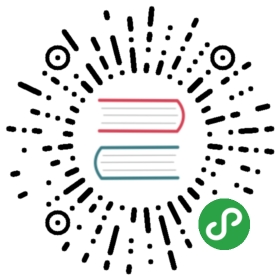流式分析
Event Time and Watermarks
Introduction
Flink explicitly supports three different notions of time:
event time: the time when an event occurred, as recorded by the device producing (or storing) the event
ingestion time: a timestamp recorded by Flink at the moment it ingests the event
processing time: the time when a specific operator in your pipeline is processing the event
For reproducible results, e.g., when computing the maximum price a stock reached during the first hour of trading on a given day, you should use event time. In this way the result won’t depend on when the calculation is performed. This kind of real-time application is sometimes performed using processing time, but then the results are determined by the events that happen to be processed during that hour, rather than the events that occurred then. Computing analytics based on processing time causes inconsistencies, and makes it difficult to re-analyze historic data or test new implementations.
Working with Event Time
By default, Flink will use processing time. To change this, you can set the Time Characteristic:
final StreamExecutionEnvironment env =StreamExecutionEnvironment.getExecutionEnvironment();env.setStreamTimeCharacteristic(TimeCharacteristic.EventTime);
If you want to use event time, you will also need to supply a Timestamp Extractor and Watermark Generator that Flink will use to track the progress of event time. This will be covered in the section below on Working with Watermarks, but first we should explain what watermarks are.
Watermarks
Let’s work through a simple example that will show why watermarks are needed, and how they work.
In this example you have a stream of timestamped events that arrive somewhat out of order, as shown below. The numbers shown are timestamps that indicate when these events actually occurred. The first event to arrive happened at time 4, and it is followed by an event that happened earlier, at time 2, and so on:
··· 23 19 22 24 21 14 17 13 12 15 9 11 7 2 4 →
Now imagine that you are trying create a stream sorter. This is meant to be an application that processes each event from a stream as it arrives, and emits a new stream containing the same events, but ordered by their timestamps.
Some observations:
(1) The first element your stream sorter sees is the 4, but you can’t just immediately release it as the first element of the sorted stream. It may have arrived out of order, and an earlier event might yet arrive. In fact, you have the benefit of some god-like knowledge of this stream’s future, and you can see that your stream sorter should wait at least until the 2 arrives before producing any results.
Some buffering, and some delay, is necessary.
(2) If you do this wrong, you could end up waiting forever. First the sorter saw an event from time 4, and then an event from time 2. Will an event with a timestamp less than 2 ever arrive? Maybe. Maybe not. You could wait forever and never see a 1.
Eventually you have to be courageous and emit the 2 as the start of the sorted stream.
(3) What you need then is some sort of policy that defines when, for any given timestamped event, to stop waiting for the arrival of earlier events.
This is precisely what watermarks do — they define when to stop waiting for earlier events.
Event time processing in Flink depends on watermark generators that insert special timestamped elements into the stream, called watermarks. A watermark for time t is an assertion that the stream is (probably) now complete up through time t.
When should this stream sorter stop waiting, and push out the 2 to start the sorted stream? When a watermark arrives with a timestamp of 2, or greater.
(4) You might imagine different policies for deciding how to generate watermarks.
Each event arrives after some delay, and these delays vary, so some events are delayed more than others. One simple approach is to assume that these delays are bounded by some maximum delay. Flink refers to this strategy as bounded-out-of-orderness watermarking. It is easy to imagine more complex approaches to watermarking, but for most applications a fixed delay works well enough.
Latency vs. Completeness
Another way to think about watermarks is that they give you, the developer of a streaming application, control over the tradeoff between latency and completeness. Unlike in batch processing, where one has the luxury of being able to have complete knowledge of the input before producing any results, with streaming you must eventually stop waiting to see more of the input, and produce some sort of result.
You can either configure your watermarking aggressively, with a short bounded delay, and thereby take the risk of producing results with rather incomplete knowledge of the input – i.e., a possibly wrong result, produced quickly. Or you can wait longer, and produce results that take advantage of having more complete knowledge of the input stream(s).
It is also possible to implement hybrid solutions that produce initial results quickly, and then supply updates to those results as additional (late) data is processed. This is a good approach for some applications.
Lateness
Lateness is defined relative to the watermarks. A Watermark(t) asserts that the stream is complete up through time t; any event following this watermark whose timestamp is ≤ t is late.
Working with Watermarks
In order to perform event-time-based event processing, Flink needs to know the time associated with each event, and it also needs the stream to include watermarks.
The Taxi data sources used in the hands-on exercises take care of these details for you. But in your own applications you will have to take care of this yourself, which is usually done by implementing a class that extracts the timestamps from the events, and generates watermarks on demand. The easiest way to do this is by using a WatermarkStrategy:
DataStream<Event> stream = ...WatermarkStrategy<Event> strategy = WatermarkStrategy.<Event>forBoundedOutOfOrderness(Duration.ofSeconds(20)).withTimestampAssigner((event, timestamp) -> event.timestamp);DataStream<Event> withTimestampsAndWatermarks =stream.assignTimestampsAndWatermarks(strategy);
Windows
Flink features very expressive window semantics.
In this section you will learn:
- how windows are used to compute aggregates on unbounded streams,
- which types of windows Flink supports, and
- how to implement a DataStream program with a windowed aggregation
Introduction
It is natural when doing stream processing to want to compute aggregated analytics on bounded subsets of the streams in order to answer questions like these:
- number of page views per minute
- number of sessions per user per week
- maximum temperature per sensor per minute
Computing windowed analytics with Flink depends on two principal abstractions: Window Assigners that assign events to windows (creating new window objects as necessary), and Window Functions that are applied to the events assigned to a window.
Flink’s windowing API also has notions of Triggers, which determine when to call the window function, and Evictors, which can remove elements collected in a window.
In its basic form, you apply windowing to a keyed stream like this:
stream..keyBy(<key selector>).window(<window assigner>).reduce|aggregate|process(<window function>)
You can also use windowing with non-keyed streams, but keep in mind that in this case, the processing will not be done in parallel:
stream..windowAll(<window assigner>).reduce|aggregate|process(<window function>)
Window Assigners
Flink has several built-in types of window assigners, which are illustrated below:

Some examples of what these window assigners might be used for, and how to specify them:
- Tumbling time windows
- page views per minute
TumblingEventTimeWindows.of(Time.minutes(1))
- Sliding time windows
- page views per minute computed every 10 seconds
SlidingEventTimeWindows.of(Time.minutes(1), Time.seconds(10))
- Session windows
- page views per session, where sessions are defined by a gap of at least 30 minutes between sessions
EventTimeSessionWindows.withGap(Time.minutes(30))
Durations can be specified using one of Time.milliseconds(n), Time.seconds(n), Time.minutes(n), Time.hours(n), and Time.days(n).
The time-based window assigners (including session windows) come in both event time and processing time flavors. There are significant tradeoffs between these two types of time windows. With processing time windowing you have to accept these limitations:
- can not correctly process historic data,
- can not correctly handle out-of-order data,
- results will be non-deterministic,
but with the advantage of lower latency.
When working with count-based windows, keep in mind that these windows will not fire until a batch is complete. There’s no option to time-out and process a partial window, though you could implement that behavior yourself with a custom Trigger.
A global window assigner assigns every event (with the same key) to the same global window. This is only useful if you are going to do your own custom windowing, with a custom Trigger. In many cases where this might seem useful you will be better off using a ProcessFunction as described in another section.
Window Functions
You have three basic options for how to process the contents of your windows:
- as a batch, using a
ProcessWindowFunctionthat will be passed anIterablewith the window’s contents; - incrementally, with a
ReduceFunctionor anAggregateFunctionthat is called as each event is assigned to the window; - or with a combination of the two, wherein the pre-aggregated results of a
ReduceFunctionor anAggregateFunctionare supplied to aProcessWindowFunctionwhen the window is triggered.
Here are examples of approaches 1 and 3. Each implementation finds the peak value from each sensor in 1 minute event time windows, and producing a stream of Tuples containing (key, end-of-window-timestamp, max_value).
ProcessWindowFunction Example
DataStream<SensorReading> input = ...input.keyBy(x -> x.key).window(TumblingEventTimeWindows.of(Time.minutes(1))).process(new MyWastefulMax());public static class MyWastefulMax extends ProcessWindowFunction<SensorReading, // input typeTuple3<String, Long, Integer>, // output typeString, // key typeTimeWindow> { // window type@Overridepublic void process(String key,Context context,Iterable<SensorReading> events,Collector<Tuple3<String, Long, Integer>> out) {int max = 0;for (SensorReading event : events) {max = Math.max(event.value, max);}out.collect(Tuple3.of(key, context.window().getEnd(), max));}}
A couple of things to note in this implementation:
- All of the events assigned to the window have to be buffered in keyed Flink state until the window is triggered. This is potentially quite expensive.
- Our
ProcessWindowFunctionis being passed aContextobject from which contains information about the window. Its interface looks like this:
public abstract class Context implements java.io.Serializable {public abstract W window();public abstract long currentProcessingTime();public abstract long currentWatermark();public abstract KeyedStateStore windowState();public abstract KeyedStateStore globalState();}
windowState and globalState are places where you can store per-key, per-window, or global per-key information for all windows of that key. This might be useful, for example, if you want to record something about the current window and use that when processing a subsequent window.
Incremental Aggregation Example
DataStream<SensorReading> input = ...input.keyBy(x -> x.key).window(TumblingEventTimeWindows.of(Time.minutes(1))).reduce(new MyReducingMax(), new MyWindowFunction());private static class MyReducingMax implements ReduceFunction<SensorReading> {public SensorReading reduce(SensorReading r1, SensorReading r2) {return r1.value() > r2.value() ? r1 : r2;}}private static class MyWindowFunction extends ProcessWindowFunction<SensorReading, Tuple3<String, Long, SensorReading>, String, TimeWindow> {@Overridepublic void process(String key,Context context,Iterable<SensorReading> maxReading,Collector<Tuple3<String, Long, SensorReading>> out) {SensorReading max = maxReading.iterator().next();out.collect(Tuple3.of(key, context.window().getEnd(), max));}}
Notice that the Iterable<SensorReading> will contain exactly one reading – the pre-aggregated maximum computed by MyReducingMax.
Late Events
By default, when using event time windows, late events are dropped. There are two optional parts of the window API that give you more control over this.
You can arrange for the events that would be dropped to be collected to an alternate output stream instead, using a mechanism called Side Outputs. Here is an example of what that might look like:
OutputTag<Event> lateTag = new OutputTag<Event>("late"){};SingleOutputStreamOperator<Event> result = stream..keyBy(...).window(...).sideOutputLateData(lateTag).process(...);DataStream<Event> lateStream = result.getSideOutput(lateTag);
You can also specify an interval of allowed lateness during which the late events will continue to be assigned to the appropriate window(s) (whose state will have been retained). By default each late event will cause the window function to be called again (sometimes called a late firing).
By default the allowed lateness is 0. In other words, elements behind the watermark are dropped (or sent to the side output).
For example:
stream..keyBy(...).window(...).allowedLateness(Time.seconds(10)).process(...);
When the allowed lateness is greater than zero, only those events that are so late that they would be dropped are sent to the side output (if it has been configured).
Surprises
Some aspects of Flink’s windowing API may not behave in the way you would expect. Based on frequently asked questions on the flink-user mailing list and elsewhere, here are some facts about windows that may surprise you.
Sliding Windows Make Copies
Sliding window assigners can create lots of window objects, and will copy each event into every relevant window. For example, if you have sliding windows every 15 minutes that are 24-hours in length, each event will be copied into 4 * 24 = 96 windows.
Time Windows are Aligned to the Epoch
Just because you are using hour-long processing-time windows and start your application running at 12:05 does not mean that the first window will close at 1:05. The first window will be 55 minutes long and close at 1:00.
Note, however, that the tumbling and sliding window assigners take an optional offset parameter that can be used to change the alignment of the windows. See Tumbling Windows and Sliding Windows for details.
Windows Can Follow Windows
For example, it works to do this:
stream.keyBy(t -> t.key).timeWindow(<time specification>).reduce(<reduce function>).timeWindowAll(<same time specification>).reduce(<same reduce function>)
You might expect Flink’s runtime to be smart enough to do this parallel pre-aggregation for you (provided you are using a ReduceFunction or AggregateFunction), but it’s not.
The reason why this works is that the events produced by a time window are assigned timestamps based on the time at the end of the window. So, for example, all of the events produced by an hour-long window will have timestamps marking the end of an hour. Any subsequent window consuming those events should have a duration that is the same as, or a multiple of, the previous window.
No Results for Empty TimeWindows
Windows are only created when events are assigned to them. So if there are no events in a given time frame, no results will be reported.
Late Events Can Cause Late Merges
Session windows are based on an abstraction of windows that can merge. Each element is initially assigned to a new window, after which windows are merged whenever the gap between them is small enough. In this way, a late event can bridge the gap separating two previously separate sessions, producing a late merge.
Hands-on
The hands-on exercise that goes with this section is the Hourly Tips Exercise.