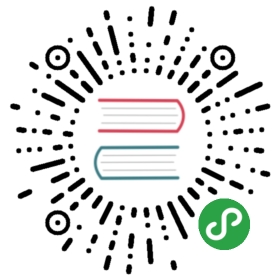Amazon S3
Amazon Simple Storage Service (Amazon S3) provides cloud object storage for a variety of use cases. You can use S3 with Flink for reading and writing data as well in conjunction with the streaming state backends.
You can use S3 objects like regular files by specifying paths in the following format:
s3://<your-bucket>/<endpoint>
The endpoint can either be a single file or a directory, for example:
// Read from S3 bucketenv.readTextFile("s3://<bucket>/<endpoint>");// Write to S3 bucketstream.writeAsText("s3://<bucket>/<endpoint>");// Use S3 as FsStatebackendenv.setStateBackend(new FsStateBackend("s3://<your-bucket>/<endpoint>"));
Note that these examples are not exhaustive and you can use S3 in other places as well, including your high availability setup or the RocksDBStateBackend; everywhere that Flink expects a FileSystem URI.
For most use cases, you may use one of our flink-s3-fs-hadoop and flink-s3-fs-presto S3 filesystem plugins which are self-contained and easy to set up.For some cases, however, e.g., for using S3 as YARN’s resource storage dir, it may be necessary to set up a specific Hadoop S3 filesystem implementation.
Hadoop/Presto S3 File Systems plugins
Note: You don’t have to configure this manually if you are running Flink on EMR.
Flink provides two file systems to talk to Amazon S3, flink-s3-fs-presto and flink-s3-fs-hadoop.Both implementations are self-contained with no dependency footprint, so there is no need to add Hadoop to the classpath to use them.
flink-s3-fs-presto, registered under the scheme s3:// and s3p://, is based on code from the Presto project. You can configure it the same way you can configure the Presto file system by placing adding the configurations to yourflink-conf.yaml. Presto is the recommended file system for checkpointing to S3.flink-s3-fs-hadoop, registered under s3:// and s3a://, based on code from the Hadoop Project. The file system can be configured exactly like Hadoop’s s3a by placing adding the configurations to yourflink-conf.yaml. It is the only S3 file system with support for the StreamingFileSink.
Both flink-s3-fs-hadoop and flink-s3-fs-presto register default FileSystemwrappers for URIs with the s3:// scheme, flink-s3-fs-hadoop also registersfor s3a:// and flink-s3-fs-presto also registers for s3p://, so you canuse this to use both at the same time.For example, the job uses the StreamingFileSink which only supports Hadoop, but uses Presto for checkpointing.In this case, it is advised to explicitly use s3a:// as a scheme for the sink (Hadoop) and s3p:// for checkpointing (Presto).
To use flink-s3-fs-hadoop or flink-s3-fs-presto, copy the respective JAR file from the opt directory to the plugins directory of your Flink distribution before starting Flink, e.g.
mkdir ./plugins/s3-fs-prestocp ./opt/flink-s3-fs-presto-1.10.0.jar ./plugins/s3-fs-presto/
Configure Access Credentials
After setting up the S3 FileSystem wrapper, you need to make sure that Flink is allowed to access your S3 buckets.
Identity and Access Management (IAM) (Recommended)
The recommended way of setting up credentials on AWS is via Identity and Access Management (IAM). You can use IAM features to securely give Flink instances the credentials that they need to access S3 buckets. Details about how to do this are beyond the scope of this documentation. Please refer to the AWS user guide. What you are looking for are IAM Roles.
If you set this up correctly, you can manage access to S3 within AWS and don’t need to distribute any access keys to Flink.
Access Keys (Discouraged)
Access to S3 can be granted via your access and secret key pair. Please note that this is discouraged since the introduction of IAM roles.
You need to configure both s3.access-key and s3.secret-key in Flink’s flink-conf.yaml:
s3.access-key: your-access-keys3.secret-key: your-secret-key
Configure Non-S3 Endpoint
The S3 Filesystems also support using S3 compliant object stores such as IBM’s Cloud Object Storage and Minio.To do so, configure your endpoint in flink-conf.yaml.
s3.endpoint: your-endpoint-hostname
Configure Path Style Access
Some of the S3 compliant object stores might not have virtual host style addressing enabled by default. In such cases, you will have to provide the property to enable path style access in in flink-conf.yaml.
s3.path.style.access: true
Entropy injection for S3 file systems
The bundled S3 file systems (flink-s3-fs-presto and flink-s3-fs-hadoop) support entropy injection. Entropy injection isa technique to improve the scalability of AWS S3 buckets through adding some random characters near the beginning of the key.
If entropy injection is activated, a configured substring in the path is replaced with random characters. For example, paths3://my-bucket/checkpoints/entropy/dashboard-job/ would be replaced by something like s3://my-bucket/checkpoints/gf36ikvg/dashboard-job/.This only happens when the file creation passes the option to inject entropy!Otherwise, the file path removes the entropy key substring entirely. See FileSystem.create(Path, WriteOption)for details.
Note: The Flink runtime currently passes the option to inject entropy only to checkpoint data files. All other files, including checkpoint metadata and external URI, do not inject entropy to keep checkpoint URIs predictable.
To enable entropy injection, configure the entropy key and the entropy length parameters.
s3.entropy.key: _entropy_s3.entropy.length: 4 (default)
The s3.entropy.key defines the string in paths that is replaced by the random characters. Paths that do not contain the entropy key are left unchanged.If a file system operation does not pass the “inject entropy” write option, the entropy key substring is simply removed.The s3.entropy.length defines the number of random alphanumeric characters used for entropy.