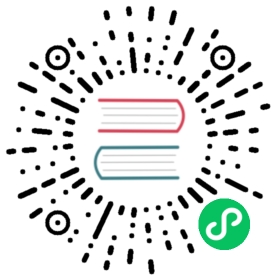Application Setup
A Flask application is an instance of the Flask class. Everything about the application, such as configuration and URLs, will be registered with this class.
The most straightforward way to create a Flask application is to create a global Flask instance directly at the top of your code, like how the “Hello, World!” example did on the previous page. While this is simple and useful in some cases, it can cause some tricky issues as the project grows.
Instead of creating a Flask instance globally, you will create it inside a function. This function is known as the application factory. Any configuration, registration, and other setup the application needs will happen inside the function, then the application will be returned.
The Application Factory
It’s time to start coding! Create the flaskr directory and add the __init__.py file. The __init__.py serves double duty: it will contain the application factory, and it tells Python that the flaskr directory should be treated as a package.
$ mkdir flaskr
flaskr/__init__.py
import osfrom flask import Flaskdef create_app(test_config=None):# create and configure the appapp = Flask(__name__, instance_relative_config=True)app.config.from_mapping(SECRET_KEY='dev',DATABASE=os.path.join(app.instance_path, 'flaskr.sqlite'),)if test_config is None:# load the instance config, if it exists, when not testingapp.config.from_pyfile('config.py', silent=True)else:# load the test config if passed inapp.config.from_mapping(test_config)# ensure the instance folder existstry:os.makedirs(app.instance_path)except OSError:pass# a simple page that says hello@app.route('/hello')def hello():return 'Hello, World!'return app
create_app is the application factory function. You’ll add to it later in the tutorial, but it already does a lot.
app = Flask(__name__, instance_relative_config=True)creates the Flask instance.__name__is the name of the current Python module. The app needs to know where it’s located to set up some paths, and__name__is a convenient way to tell it that.instance_relative_config=Truetells the app that configuration files are relative to the instance folder. The instance folder is located outside theflaskrpackage and can hold local data that shouldn’t be committed to version control, such as configuration secrets and the database file.
app.config.from_mapping() sets some default configuration that the app will use:
SECRET_KEY is used by Flask and extensions to keep data safe. It’s set to
'dev'to provide a convenient value during development, but it should be overridden with a random value when deploying.DATABASEis the path where the SQLite database file will be saved. It’s under app.instance_path, which is the path that Flask has chosen for the instance folder. You’ll learn more about the database in the next section.
app.config.from_pyfile() overrides the default configuration with values taken from the
config.pyfile in the instance folder if it exists. For example, when deploying, this can be used to set a realSECRET_KEY.test_configcan also be passed to the factory, and will be used instead of the instance configuration. This is so the tests you’ll write later in the tutorial can be configured independently of any development values you have configured.
os.makedirs() ensures that app.instance_path exists. Flask doesn’t create the instance folder automatically, but it needs to be created because your project will create the SQLite database file there.
@app.route() creates a simple route so you can see the application working before getting into the rest of the tutorial. It creates a connection between the URL
/helloand a function that returns a response, the string'Hello, World!'in this case.
Run The Application
Now you can run your application using the flask command. From the terminal, tell Flask where to find your application, then run it in debug mode. Remember, you should still be in the top-level flask-tutorial directory, not the flaskr package.
Debug mode shows an interactive debugger whenever a page raises an exception, and restarts the server whenever you make changes to the code. You can leave it running and just reload the browser page as you follow the tutorial.
$ flask --app flaskr run --debug
You’ll see output similar to this:
* Serving Flask app "flaskr"* Debug mode: on* Running on http://127.0.0.1:5000/ (Press CTRL+C to quit)* Restarting with stat* Debugger is active!* Debugger PIN: nnn-nnn-nnn
Visit http://127.0.0.1:5000/hello in a browser and you should see the “Hello, World!” message. Congratulations, you’re now running your Flask web application!
If another program is already using port 5000, you’ll see OSError: [Errno 98] or OSError: [WinError 10013] when the server tries to start. See Address already in use for how to handle that.
Continue to Define and Access the Database.