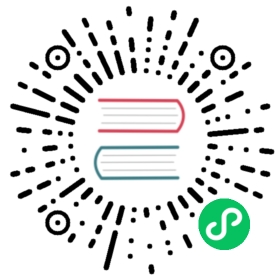Development Server
Flask provides a run command to run the application with a development server. In development mode, this server provides an interactive debugger and will reload when code is changed.
Warning
Do not use the development server when deploying to production. It is intended for use only during local development. It is not designed to be particularly efficient, stable, or secure.
See Deploying to Production for deployment options.
Command Line
The flask run command line script is the recommended way to run the development server. It requires setting the FLASK_APP environment variable to point to your application, and FLASK_ENV=development to fully enable development mode.
BashFishCMDPowershell
$ export FLASK_APP=hello$ export FLASK_ENV=development$ flask run
$ set -x FLASK_APP hello$ export FLASK_ENV=development$ flask run
> set FLASK_APP=hello> set FLASK_ENV=development> flask run
> $env:FLASK_APP = "hello"> $env:FLASK_ENV = "development"> flask run
This enables the development environment, including the interactive debugger and reloader, and then starts the server on http://localhost:5000/. Use flask run --help to see the available options, and Command Line Interface for detailed instructions about configuring and using the CLI.
Note
Prior to Flask 1.0 the FLASK_ENV environment variable was not supported and you needed to enable debug mode by exporting FLASK_DEBUG=1. This can still be used to control debug mode, but you should prefer setting the development environment as shown above.
Address already in use
If another program is already using port 5000, you’ll see an OSError when the server tries to start. It may have one of the following messages:
OSError: [Errno 98] Address already in useOSError: [WinError 10013] An attempt was made to access a socket in a way forbidden by its access permissions
Either identify and stop the other program, or use flask run --port 5001 to pick a different port.
You can use netstat or lsof to identify what process id is using a port, then use other operating system tools stop that process. The following example shows that process id 6847 is using port 5000.
netstat (Linux)lsof (macOS / Linux)netstat (Windows)
$ netstat -nlp | grep 5000tcp 0 0 127.0.0.1:5000 0.0.0.0:* LISTEN 6847/python
$ lsof -P -i :5000Python 6847 IPv4 TCP localhost:5000 (LISTEN)
> netstat -ano | findstr 5000TCP 127.0.0.1:5000 0.0.0.0:0 LISTENING 6847
macOS Monterey and later automatically starts a service that uses port 5000. To disable the service, go to System Preferences, Sharing, and disable “AirPlay Receiver”.
Lazy or Eager Loading
When using the flask run command with the reloader, the server will continue to run even if you introduce syntax errors or other initialization errors into the code. Accessing the site will show the interactive debugger for the error, rather than crashing the server. This feature is called “lazy loading”.
If a syntax error is already present when calling flask run, it will fail immediately and show the traceback rather than waiting until the site is accessed. This is intended to make errors more visible initially while still allowing the server to handle errors on reload.
To override this behavior and always fail immediately, even on reload, pass the --eager-loading option. To always keep the server running, even on the initial call, pass --lazy-loading.
In Code
As an alternative to the flask run command, the development server can also be started from Python with the Flask.run() method. This method takes arguments similar to the CLI options to control the server. The main difference from the CLI command is that the server will crash if there are errors when reloading.
debug=True can be passed to enable the debugger and reloader, but the FLASK_ENV=development environment variable is still required to fully enable development mode.
Place the call in a main block, otherwise it will interfere when trying to import and run the application with a production server later.
if __name__ == "__main__":app.run(debug=True)
$ python hello.py