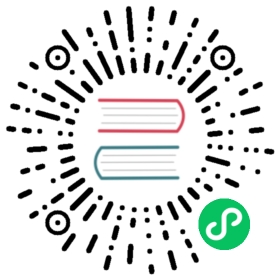3.4.2. Making sure that the Firebird server is running
Most — but not all — installation packages start up the Firebird server as one of the final steps during installation, and also make sure that Firebird is started at every reboot.
After being launched, the Firebird server should be running:
On Linux or other Unix-like systems
As a service.
On Windows server systems
As a service or as an application. Service is default and highly recommended.
The following sections show you how to test the server on each platform.
Server check: Linux and other Unices
Use the top command in a command shell to inspect the running processes interactively. If a Firebird 3 server is running, you should see a process named firebird and possibly also fbguard (the Guardian process).
The following screen shows the output of top, restricted by grep to show only lines containing the string firebird:
paul@fili ~ $ top -b -n1 | grep [f]irebird7169 firebird 20 0 29668 992 560 S 0,0 0,0 0:00.00 fbguard7171 firebird 20 0 228160 5876 3048 S 0,0 0,1 0:00.01 firebird
As an alternative to top, you can use ps -ax or ps -aux and pipe the output to grep.
The process name is firebird regardless if Firebird is running in Superserver, Classic or SuperClassic mode. However, it is possible to configure a Classic-mode Firebird in such a way that it runs as a service under (x)inetd. In that case, you will only see a firebird process if a client connection has been made.
Another way of testing the server after installation is by starting a Firebird client (e.g. /opt/firebird/bin/isql) and connecting to a database or creating one. These operations are described later in this guide.
If it turns out that the server hasn’t been started after all, you may need to do this manually, e.g. with /etc/init.d/firebird start or systemctl start firebird and systemctl enable firebird, depending on the type of Linux system and your Firebird installation package.
Server check: Windows, running as service
Open Control Panel Administrative Tools Services.
This illustration shows the Services applet display on Windows 7. The appearance may vary from one Windows server edition to another.

You should at least find the Firebird server in the services listing. The Guardian may or may not be running, depending on the choices you made during installation. If you didn’t opt to start the server at the end of the installation process, you may do so now by right-clicking on the Firebird entry (or the Guardian) and choosing Start.
Server check: Windows, running as application
If Firebird is up and running as an application, it is represented by an icon in the system tray:
A green and grey server symbol if controlled by the Guardian;
A round yellow and black graphic if running standalone.
A flashing icon indicates that the server is in the process of starting up (or at least trying to do so). A red icon, or an icon with an overlying red stop sign, indicates that startup has failed.
One way to make 100% sure if the server is running or not is to press Ctrl+Alt+Del and look for the firebird process (and possibly fbguard) in the task list. You may need to check the box “Show processes of all users” for these processes to become visible.
On some occasions, you may need to start the Guardian or server once explicitly via the Start menu even if you opted for “Start Firebird now” at the end of the installation process. Sometimes a reboot is necessary.
You can shut the server down via the menu that appears if you right-click on the tray icon. Notice that this also makes the icon disappear; you can restart Firebird via the Start menu.
In Classic mode (but not SuperClassic!) a new process is launched for every connection, so the number of |