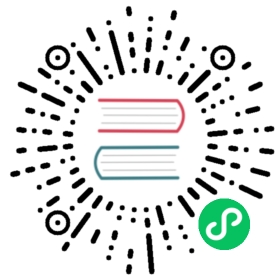5.9. Views
Since we need only the View/Customer/Index.cshtml view out of the five created for the Customer controller, you can delete the others from the folder.
You can see that the entire view consists of the header, the jqg table and the jqg-pager block for displaying the navigation bar. The rest is occupied by the script for initiating the grid, the navigation bar and the dialog box for editing records.
@{ViewBag.Title = "Index";}<h2>Customers</h2><table id="jqg"></table><div id="jqg-pager"></div><script type="text/javascript">$(document).ready(function () {var dbGrid = $("#jqg").jqGrid({url: '@Url.Action("GetData")', // URL to retrieve datadatatype: "json", // data formatmtype: "GET", // http type request// model descriptioncolModel: [{label: 'Id',name: 'CUSTOMER_ID', // field namekey: true,hidden: true},{label: 'Name',name: 'NAME',width: 250,sortable: true,editable: true,edittype: "text", // field type in the editorsearch: true,searchoptions: {sopt: ['eq', 'bw', 'cn'] // allowed search operators},// size and maximum length for the input fieldeditoptions: { size: 30, maxlength: 60 },// mandatory fieldeditrules: { required: true }},{label: 'Address',name: 'ADDRESS',width: 300,sortable: false, // prohibit sortingeditable: true,search: false, // prohibit searchingedittype: "textarea",editoptions: { maxlength: 250, cols: 30, rows: 4 }},{label: 'Zip Code',name: 'ZIPCODE',width: 30,sortable: false,editable: true,search: false,edittype: "text",editoptions: { size: 30, maxlength: 10 },},{label: 'Phone',name: 'PHONE',width: 80,sortable: false,editable: true,search: false,edittype: "text",editoptions: { size: 30, maxlength: 14 },}],rowNum: 500, // number of rows displayedloadonce: false, // load only oncesortname: 'NAME', // sort by default by NAME columnsortorder: "asc",width: window.innerWidth - 80, // grid widthheight: 500, // grid heightviewrecords: true, // display the number of recordscaption: "Customers",pager: 'jqg-pager' // navigation item id});dbGrid.jqGrid('navGrid', '#jqg-pager', {search: true,add: true,edit: true,del: true,view: true,refresh: true,// button labelssearchtext: "Find",addtext: "Add",edittext: "Edit",deltext: "Delete",viewtext: "View",viewtitle: "Selected record",refreshtext: "Refresh"},update("edit"),update("add"),update("del"));// function that returns the settings of the editorfunction update(act) {return {closeAfterAdd: true,closeAfterEdit: true,width: 400, // editor widthreloadAfterSubmit: true,drag: true,// handler for sending the form of editing / deleting / addingonclickSubmit: function (params, postdata) {// get row idvar selectedRow = dbGrid.getGridParam("selrow");// set URL depending on the operationswitch (act) {case "add":params.url = '@Url.Action("Create")';break;case "edit":params.url = '@Url.Action("Edit")';postdata.CUSTOMER_ID = selectedRow;break;case "del":params.url = '@Url.Action("Delete")';postdata.CUSTOMER_ID = selectedRow;break;}},// processing results of sending forms (operations)afterSubmit: function (response, postdata) {var responseData = response.responseJSON;// check the result for error messagesif (responseData.hasOwnProperty("error")) {if (responseData.error.length) {return [false, responseData.error];}}else {// refresh grid$(this).jqGrid('setGridParam',{datatype: 'json'}).trigger('reloadGrid');}return [true, "", 0];}};};});</script>
It is important to configure the model properties correctly in order to display the grid properly, position input items on the edit form, configure validation for input forms and configure the sorting and search options. This configuration is not simple and has a lot of parameters. In the comments I have tried to describe the parameters being used. The full description of the model parameters can be found in the documentation for the jqGrid library in the ColModel API section.
Note that jqGrid does not automatically add hidden grid columns to the input form, though I think it would make sense at least for key fields. Consequently, we have to add the customer identifier to the request parameters for editing and deleting:
case "edit":params.url = '@Url.Action("Edit")';postdata.CUSTOMER_ID = selectedRow;break;case "del":params.url = '@Url.Action("Delete")';postdata.CUSTOMER_ID = selectedRow;break;
The working page with the list of customers will look like this:

Figure 39. Customer list view

Figure 40. A customer selected for editing
The controller and view for the product UI are implemented in a similar way. We will not describe them here in detail. You can either write them yourself or use the source code linked at the end of this chapter.