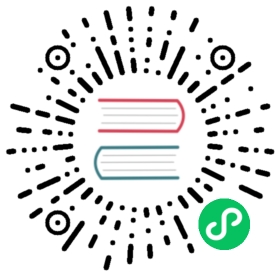Docker
We provide three Docker images for various deployments: “all-in-one” for quick testing and experiments, a development image for debugging problems, and a production image for all other cases.
All-in-one image is documented in the README.md file in the repository. The rest are covered below.
Production image
Our production image ghcr.io/ferretdb/ferretdb is recommended for most deployments. It does not include PostgreSQL or other backends, so you must run them separately. You can do that with Docker Compose, Kubernetes, or other means.
PostgreSQL Setup with Docker Compose
The following steps describe a quick local setup:
Store the following in the
docker-compose.ymlfile:services:postgres:image: postgresrestart: on-failureenvironment:- POSTGRES_USER=username- POSTGRES_PASSWORD=password- POSTGRES_DB=ferretdbvolumes:- ./data:/var/lib/postgresql/dataferretdb:image: ghcr.io/ferretdb/ferretdbrestart: on-failureports:- 27017:27017environment:- FERRETDB_POSTGRESQL_URL=postgres://postgres:5432/ferretdbnetworks:default:name: ferretdb
postgrescontainer runs PostgreSQL that would store data in the./datadirectory on the host.ferretdbruns FerretDB.Start services with
docker compose up -d.If you have
mongoshinstalled, just run it to connect to FerretDB. It will use credentials passed inmongoshflags or MongoDB URI to authenticate to the PostgreSQL database. You’ll also need to setauthMechanismtoPLAIN. The example URI would look like:mongodb://username:password@127.0.0.1/ferretdb?authMechanism=PLAIN
See Authentication and Securing connection with TLS for more details.
If you don’t have
mongosh, run the following command to run it inside the temporary MongoDB container, attaching to the same Docker network:docker run --rm -it --network=ferretdb --entrypoint=mongosh mongo \"mongodb://username:password@ferretdb/ferretdb?authMechanism=PLAIN"
You can improve that setup by:
- securing connections with TLS;
- adding backups.
Find out more about:
SQLite Setup with Docker Compose
The following steps describe the setup for SQLite:
Store the following in the
docker-compose.ymlfile:services:ferretdb:image: ghcr.io/ferretdb/ferretdbrestart: on-failureports:- 27017:27017environment:- FERRETDB_HANDLER=sqlitevolumes:- ./state:/statenetworks:default:name: ferretdb
Unlike PostgreSQL, SQLite operates serverlessly so it does not require its own service in Docker Compose.
 note
noteAt the moment, authentication is not available for the SQLite backend (See Issue here).
Start services with
docker compose up -d.If you have
mongoshinstalled, just run it to connect to FerretDB.The example URI would look like:
mongodb://127.0.0.1:27017/ferretdb
Similarly, if you don’t have
mongoshinstalled, run this command to run it inside the temporary MongoDB container, attaching to the same Docker network:docker run --rm -it --network=ferretdb --entrypoint=mongosh mongo \"mongodb://ferretdb/ferretdb"
Development image
The development image ghcr.io/ferretdb/ferretdb-dev contains the debug build of FerretDB with test coverage instrumentation, race detector, and other changes that make it more suitable for debugging problems. It can be used exactly the same way as the production image, as described above.