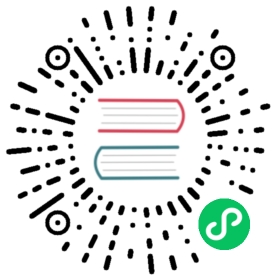2.2. 使用 virt-manager 创建客户端
virt-manager 即虚拟机管理器,是创建和管理虚拟客户端的图形工具。
过程 2.1. 使用 virt-manager 创建虚拟客户端
要启动 virt-manager,请以根用户身份运行以下命令:
# virt-manager &
virt-manager会打开图形用户界面窗口。没有根特权或者没有配置sudo的用户无法使用某些功能,其中包括 新建 按钮,就是说您无法创建新的虚拟客户端。Open the File -> Open Connection. The dialog box below appears. . Select a hypervisor and click the Connect button:

virt-manager 窗口可允许您创建新虚拟机。点击 新建 按钮创建新的客户端。这会打开如下截屏中所示的向导。

「创建新虚拟系统」窗口提供了您要创建虚拟机所必须提供的信息总结:

为您的安装复查该信息,并点击 前进 按钮。
此时会出现「选择虚拟化方法」窗口。选择「半虚拟」或者「全虚拟」。
全虚拟化需要系统使用 Intel® VT 或者 AMD-V 处理器。如果没有出现虚拟化扩展,那么就无法选择「全虚拟」或者「启用内核/硬件加速」按钮。如果目前使用的不是
kernel-xen内核,则「半虚拟」选项就会是灰色的。如果您连接到 KVM 管理程序,则只能使用全虚拟化。

选择虚拟化类型并点击 下一步 按钮。
「定位安装介质」提示您选择安装类型的安装介质。这一步依赖您前一步的选择。
半虚拟安装需要使用以下网络协议之一访问安装树:
HTTP、FTP或者NFS。安装介质 URL 必须含有 Fedora 安装树。这个安装树是使用NFS、FTP或者HTTP托管。可使用主机中的网络服务或者另一个镜像托管网络服务和文件。使用 CE-ROM 或者 DVD 映像(标记为
.iso文件),挂载 CD-ROM 映像并使用以上协议之一托管挂载的文件。还可以从 Fedora 镜像中复制安装树。

全虚拟客户端安装需要在本地有可引导安装 DVD、CD-ROM 或者可引导安装 DVD 或者 CD-ROM 的映像(即 .iso 或者 .img 文件类型)。Windows 安装使用 DVD、CD-ROM 或者 .iso 文件。很多 Linux 和类似 UNIX 操作系统在完成通过基于安装树进行的网络安装前要使用 .iso 文件安装基本系统。

选择正确的安装介质后,点击 **前进** 按钮。
The Assigning storage space window displays. Choose a disk partition, LUN or create a file based image for the guest storage.
The convention for file based images in Fedora is that all file based guest images are in the
/var/lib/xen/images/directory. Other directory locations for file based images are prohibited by SELinux. If you run SELinux in enforcing mode, refer to 第 7.1 节 “SELinux 和虚拟化” for more information on installing guests.Your guest storage image should be larger than the size of the installation, any additional packages and applications, and the size of the guests swap file. The installation process will choose the size of the guest’s swap file based on size of the RAM allocated to the guest.
Allocate extra space if the guest needs additional space for applications or other data. For example, web servers require additional space for log files.

Choose the appropriate size for the guest on your selected storage type and click the Forward button.
注意
建议您使用默认目录保存虚拟机映像,默认目录为
/var/lib/xen/images/。如果您要使用不同的位置(比如在本示例中使用/xen/images/),请确定将其添加到 SELinux 策略中并在您继续安装前对其进行重新标记(后面会介绍如何修改 SELinux 策略)。The Allocate memory and CPU window displays. Choose appropriate values for the virtualized CPUs and RAM allocation. These values affect the host’s and guest’s performance.
客户端需要足够的物理内存(RAM)方可有效运行。请选择适合您客户端操作系统和应用程序要求的内存值。大多数操作系统需要至少 512MB RAM 方可有效工作。请记住:客户端使用的是物理 RAM。运行客户端过多或者没有为主机系统留下足够内存将导致大量使用虚拟内存。虚拟内存非常缓慢,将导致系统性能和反应能力大大降低。请确定您为所有主机和客户端分配了足够内存以便其有效工作。
Assign sufficient virtual CPUs for the virtualized guest. If the guest runs a multithreaded application assign the number of virtualized CPUs it requires to run most efficiently. Do not assign more virtual CPUs than there are physical processors (or hyper-threads) available on the host system. It is possible to over allocate virtual processors, however, over allocating has a significant, negative affect on guest and host performance due to processor context switching overheads.

准备安装窗口显示您输入的所有配置信息总揽。检查这些信息,并在需要时使用 返回 按钮进行更改。对所有数据满意后请点击 完成 按钮,则会开始安装过程:

打开的 VNC 窗口显示客户端操作系统安装过程
This concludes the general process for creating guests with virt-manager. 第 3 章 客户端操作系统安装过程 contains step-by-step instructions to installing a variety of common operating systems.