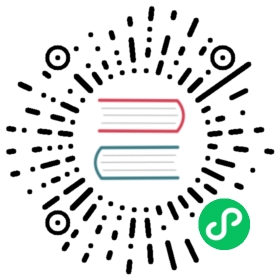- vision.data
- ItemList specific to vision
classImageList[source] [test]classObjectCategoryList[source] [test]classObjectItemList[source] [test]classSegmentationItemList[source] [test]classSegmentationLabelList[source] [test]classPointsLabelList[source] [test]classPointsItemList[source] [test]classImageImageList[source] [test]
- Building your own dataset
vision.data
Basic dataset for computer vision and helper function to get a DataBunch
Computer vision data
This module contains the classes that define datasets handling Image objects and their transformations. As usual, we’ll start with a quick overview, before we get in to the detailed API docs.
Before any work can be done a dataset needs to be converted into a DataBunch object, and in the case of the computer vision data - specifically into an ImageDataBunch subclass.
This is done with the help of data block API and the ImageList class and its subclasses.
However, there is also a group of shortcut methods provided by ImageDataBunch which reduce the multiple stages of the data block API, into a single wrapper method. These shortcuts methods work really well for:
- Imagenet-style of datasets (
ImageDataBunch.from_folder) - A pandas
DataFramewith a column of filenames and a column of labels which can be strings for classification, strings separated by alabel_delimfor multi-classification or floats for a regression problem (ImageDataBunch.from_df) - A csv file with the same format as above (
ImageDataBunch.from_csv) - A list of filenames and a list of targets (
ImageDataBunch.from_lists) - A list of filenames and a function to get the target from the filename (
ImageDataBunch.from_name_func) - A list of filenames and a regex pattern to get the target from the filename (
ImageDataBunch.from_name_re)
In the last five factory methods, a random split is performed between train and validation, in the first one it can be a random split or a separation from a training and a validation folder.
If you’re just starting out you may choose to experiment with these shortcut methods, as they are also used in the first lessons of the fastai deep learning course. However, you can completely skip them and start building your code using the data block API from the very beginning. Internally, these shortcuts use this API anyway.
The first part of this document is dedicated to the shortcut ImageDataBunch factory methods. Then all the other computer vision data-specific methods that are used with the data block API are presented.
Quickly get your data ready for training
To get you started as easily as possible, the fastai provides two helper functions to create a DataBunch object that you can directly use for training a classifier. To demonstrate them you’ll first need to download and untar the file by executing the following cell. This will create a data folder containing an MNIST subset in data/mnist_sample.
path = untar_data(URLs.MNIST_SAMPLE); path
PosixPath('/home/sgugger/.fastai/data/mnist_sample')
There are a number of ways to create an ImageDataBunch. One common approach is to use Imagenet-style folders (see a ways down the page below for details) with ImageDataBunch.from_folder:
tfms = get_transforms(do_flip=False)data = ImageDataBunch.from_folder(path, ds_tfms=tfms, size=24)
Here the datasets will be automatically created in the structure of Imagenet-style folders. The parameters specified:
- the transforms to apply to the images in
ds_tfms(here withdo_flip=False because we don’t want to flip numbers), - the target
sizeof our pictures (here 24).
As with all DataBunch usage, a train_dl and a valid_dl are created that are of the type PyTorch DataLoader.
If you want to have a look at a few images inside a batch, you can use DataBunch.show_batch. The rows argument is the number of rows and columns to display.
data.show_batch(rows=3, figsize=(5,5))

The second way to define the data for a classifier requires a structure like this:
pathtraintestlabels.csv
where the labels.csv file defines the label(s) of each image in the training set. This is the format you will need to use when each image can have multiple labels. It also works with single labels:
pd.read_csv(path/'labels.csv').head()
| name | label | |
|---|---|---|
| 0 | train/3/7463.png | 0 |
| 1 | train/3/21102.png | 0 |
| 2 | train/3/31559.png | 0 |
| 3 | train/3/46882.png | 0 |
| 4 | train/3/26209.png | 0 |
You can then use ImageDataBunch.from_csv:
data = ImageDataBunch.from_csv(path, ds_tfms=tfms, size=28)
data.show_batch(rows=3, figsize=(5,5))

An example of multiclassification can be downloaded with the following cell. It’s a sample of the planet dataset.
planet = untar_data(URLs.PLANET_SAMPLE)
If we open the labels files, we seach that each image has one or more tags, separated by a space.
df = pd.read_csv(planet/'labels.csv')df.head()
| image_name | tags | |
|---|---|---|
| 0 | train_21983 | partly_cloudy primary |
| 1 | train_9516 | clear cultivation primary water |
| 2 | train_12664 | haze primary |
| 3 | train_36960 | clear primary |
| 4 | train_5302 | haze primary road |
data = ImageDataBunch.from_csv(planet, folder='train', size=128, suffix='.jpg', label_delim=' ',ds_tfms=get_transforms(flip_vert=True, max_lighting=0.1, max_zoom=1.05, max_warp=0.))
The show_batchmethod will then print all the labels that correspond to each image.
data.show_batch(rows=3, figsize=(10,8), ds_type=DatasetType.Valid)

You can find more ways to build an ImageDataBunch without the factory methods in data_block.
class ImageDataBunch[source][test]
ImageDataBunch(train_dl:DataLoader,valid_dl:DataLoader,fix_dl:DataLoader=None,test_dl:Optional[DataLoader]=None,device:device=None,dl_tfms:Optional[Collection[Callable]]=None,path:PathOrStr='.',collate_fn:Callable='data_collate',no_check:bool=False) ::DataBunchTests found forImageDataBunch:
Some other tests where ImageDataBunch is used:
pytest -sv tests/test_vision_data.py::test_clean_tear_down[source]pytest -sv tests/test_vision_data.py::test_denormalize[source]pytest -sv tests/test_vision_data.py::test_from_csv_and_from_df[source]pytest -sv tests/test_vision_data.py::test_from_folder[source]pytest -sv tests/test_vision_data.py::test_from_lists[source]pytest -sv tests/test_vision_data.py::test_from_name_re[source]pytest -sv tests/test_vision_data.py::test_image_resize[source]pytest -sv tests/test_vision_data.py::test_multi_iter[source]pytest -sv tests/test_vision_data.py::test_multi_iter_broken[source]pytest -sv tests/test_vision_data.py::test_normalize[source]pytest -sv tests/test_vision_data.py::test_path_can_be_str_type[source]
To run tests please refer to this guide.
DataBunch suitable for computer vision.
This is the same initialization as a regular DataBunch so you probably don’t want to use this directly, but one of the factory methods instead.
Factory methods
If you quickly want to get a ImageDataBunch and train a model, you should process your data to have it in one of the formats the following functions handle.
from_folder[source][test]
from_folder(path:PathOrStr,train:PathOrStr='train',valid:PathOrStr='valid',test:Union[Path,str,NoneType]=None,valid_pct:float=0.2,seed:int=None,classes:Collection[T_co]=None, **kwargs:Any) →ImageDataBunchTests found forfrom_folder:
pytest -sv tests/test_vision_data.py::test_from_folder[source]
Some other tests where from_folder is used:
pytest -sv tests/test_vision_data.py::test_camvid[source]pytest -sv tests/test_vision_data.py::test_clean_tear_down[source]pytest -sv tests/test_vision_data.py::test_coco[source]pytest -sv tests/test_vision_data.py::test_coco_pickle[source]pytest -sv tests/test_vision_data.py::test_coco_same_size[source]pytest -sv tests/test_vision_data.py::test_denormalize[source]pytest -sv tests/test_vision_data.py::test_image_resize[source]pytest -sv tests/test_vision_data.py::test_image_to_image_different_tfms[source]pytest -sv tests/test_vision_data.py::test_image_to_image_different_y_size[source]pytest -sv tests/test_vision_data.py::test_multi_iter[source]pytest -sv tests/test_vision_data.py::test_multi_iter_broken[source]pytest -sv tests/test_vision_data.py::test_normalize[source]pytest -sv tests/test_vision_data.py::test_points[source]pytest -sv tests/test_vision_data.py::test_vision_datasets[source]
To run tests please refer to this guide.
Create from imagenet style dataset in path with train,valid,test subfolders (or provide valid_pct).
Refer to create_from_ll to see all the **kwargs arguments.
“Imagenet-style“ datasets look something like this (note that the test folder is optional):
pathtrainclass1class2...validclass1class2...test
For example:
data = ImageDataBunch.from_folder(path, ds_tfms=tfms, size=24)
Note that this (and all factory methods in this section) pass any kwargs to DataBunch.create.
from_csv[source][test]
from_csv(path:PathOrStr,folder:PathOrStr=None,label_delim:str=None,csv_labels:PathOrStr='labels.csv',valid_pct:float=0.2,seed:int=None,fn_col:int=0,label_col:int=1,suffix:str='',delimiter:str=None,header:Union[int,str,NoneType]='infer', **kwargs:Any) →ImageDataBunchTests found forfrom_csv:
pytest -sv tests/test_vision_data.py::test_from_csv_and_from_df[source]pytest -sv tests/test_vision_data.py::test_path_can_be_str_type[source]
Some other tests where from_csv is used:
pytest -sv tests/test_vision_data.py::test_multi[source]
To run tests please refer to this guide.
Create from a csv file in path/csv_labels.
Refer to create_from_ll to see all the **kwargs arguments.
Create an ImageDataBunch from path by splitting the data in folder and labelled in a file csv_labels between a training and validation set. Use valid_pct to indicate the percentage of the total images to use as the validation set. An optional test folder contains unlabelled data and suffix contains an optional suffix to add to the filenames in csv_labels (such as ‘.jpg’). fn_col is the index (or the name) of the the column containing the filenames and label_col is the index (indices) (or the name(s)) of the column(s) containing the labels. Use header to specify the format of the csv header, and delimiter to specify a non-standard csv-field separator. In case your csv has no header, column parameters can only be specified as indices. If label_delim is passed, split what’s in the label column according to that separator.
For example:
data = ImageDataBunch.from_csv(path, ds_tfms=tfms, size=24);
from_df[source][test]
from_df(path:PathOrStr,df:DataFrame,folder:PathOrStr=None,label_delim:str=None,valid_pct:float=0.2,seed:int=None,fn_col:IntsOrStrs=0,label_col:IntsOrStrs=1,suffix:str='', **kwargs:Any) →ImageDataBunchTests found forfrom_df:
pytest -sv tests/test_vision_data.py::test_from_csv_and_from_df[source]
To run tests please refer to this guide.
Create from a DataFrame df.
Refer to create_from_ll to see all the **kwargs arguments.
Same as ImageDataBunch.from_csv, but passing in a DataFrame instead of a csv file. e.g
df = pd.read_csv(path/'labels.csv', header='infer')df.head()
| name | label | |
|---|---|---|
| 0 | train/3/7463.png | 0 |
| 1 | train/3/21102.png | 0 |
| 2 | train/3/31559.png | 0 |
| 3 | train/3/46882.png | 0 |
| 4 | train/3/26209.png | 0 |
data = ImageDataBunch.from_df(path, df, ds_tfms=tfms, size=24)
Different datasets are labeled in many different ways. The following methods can help extract the labels from the dataset in a wide variety of situations. The way they are built in fastai is constructive: there are methods which do a lot for you but apply in specific circumstances and there are methods which do less for you but give you more flexibility.
In this case the hierarchy is:
ImageDataBunch.from_name_re: Gets the labels from the filenames using a regular expressionImageDataBunch.from_name_func: Gets the labels from the filenames using any functionImageDataBunch.from_lists: Labels need to be provided as an input in a list
from_name_re[source][test]
from_name_re(path:PathOrStr,fnames:FilePathList,pat:str,valid_pct:float=0.2, **kwargs) Tests found forfrom_name_re:
pytest -sv tests/test_vision_data.py::test_from_name_re[source]pytest -sv tests/test_vision_data.py::test_image_resize[source]
To run tests please refer to this guide.
Create from list of fnames in path with re expression pat.
Refer to create_from_ll to see all the **kwargs arguments.
Creates an ImageDataBunch from fnames, calling a regular expression (containing one re group) on the file names to get the labels, putting aside valid_pct for the validation. In the same way as ImageDataBunch.from_csv, an optional test folder contains unlabelled data.
Our previously created dataframe contains the labels in the filenames so we can leverage it to test this new method. ImageDataBunch.from_name_re needs the exact path of each file so we will append the data path to each filename before creating our ImageDataBunch object.
fn_paths = [path/name for name in df['name']]; fn_paths[:2]
[PosixPath('/home/sgugger/.fastai/data/mnist_sample/train/3/7463.png'),PosixPath('/home/sgugger/.fastai/data/mnist_sample/train/3/21102.png')]
pat = r"/(d)/d+.png$"data = ImageDataBunch.from_name_re(path, fn_paths, pat=pat, ds_tfms=tfms, size=24)
data.classes
['3', '7']
from_name_func[source][test]
from_name_func(path:PathOrStr,fnames:FilePathList,label_func:Callable,valid_pct:float=0.2,seed:int=None, **kwargs) No tests found forfrom_name_func. To contribute a test please refer to this guide and this discussion.
Create from list of fnames in path with label_func.
Refer to create_from_ll to see all the **kwargs arguments.
Works in the same way as ImageDataBunch.from_name_re, but instead of a regular expression it expects a function that will determine how to extract the labels from the filenames. (Note that from_name_re uses this function in its implementation).
To test it we could build a function with our previous regex. Let’s try another, similar approach to show that the labels can be obtained in a different way.
def get_labels(file_path): return '3' if '/3/' in str(file_path) else '7'data = ImageDataBunch.from_name_func(path, fn_paths, label_func=get_labels, ds_tfms=tfms, size=24)data.classes
['3', '7']
from_lists[source][test]
from_lists(path:PathOrStr,fnames:FilePathList,labels:StrList,valid_pct:float=0.2,seed:int=None,item_cls:Callable=None, **kwargs) Tests found forfrom_lists:
pytest -sv tests/test_vision_data.py::test_from_lists[source]
To run tests please refer to this guide.
Create from list of fnames in path.
Refer to create_from_ll to see all the **kwargs arguments.
The most flexible factory function; pass in a list of labels that correspond to each of the filenames in fnames.
To show an example we have to build the labels list outside our ImageDataBunch object and give it as an argument when we call from_lists. Let’s use our previously created function to create our labels list.
labels_ls = list(map(get_labels, fn_paths))data = ImageDataBunch.from_lists(path, fn_paths, labels=labels_ls, ds_tfms=tfms, size=24)data.classes
['3', '7']
create_from_ll[source][test]
create_from_ll(lls:LabelLists,bs:int=64,val_bs:int=None,ds_tfms:Union[Callable,Collection[Callable],NoneType]=None,num_workers:int=8,dl_tfms:Optional[Collection[Callable]]=None,device:device=None,test:Union[Path,str,NoneType]=None,collate_fn:Callable='data_collate',size:int=None,no_check:bool=False,resize_method:ResizeMethod=None,mult:int=None,padding_mode:str='reflection',mode:str='bilinear',tfm_y:bool=False) →ImageDataBunchNo tests found forcreate_from_ll. To contribute a test please refer to this guide and this discussion.
Create an ImageDataBunch from LabelLists lls with potential ds_tfms.
Use bs, num_workers, collate_fn and a potential test folder. ds_tfms is a tuple of two lists of transforms to be applied to the training and the validation (plus test optionally) set. tfms are the transforms to apply to the DataLoader. The size and the kwargs are passed to the transforms for data augmentation.
single_from_classes[source][test]
single_from_classes(path:PathOrStr,classes:StrList,ds_tfms:Union[Callable,Collection[Callable]]=None, **kwargs) No tests found forsingle_from_classes. To contribute a test please refer to this guide and this discussion.
Create an empty ImageDataBunch in path with classes. Typically used for inference.
Note: This method is deprecated, you should use DataBunch.load_empty now.
Other methods
In the next few methods we will use another dataset, CIFAR. This is because the second method will get the statistics for our dataset and we want to be able to show different statistics per channel. If we were to use MNIST, these statistics would be the same for every channel. White pixels are [255,255,255] and black pixels are [0,0,0] (or in normalized form [1,1,1] and [0,0,0]) so there is no variance between channels.
path = untar_data(URLs.CIFAR); path
PosixPath('/home/sgugger/.fastai/data/cifar10')
channel_view[source][test]
channel_view(x:Tensor) →TensorNo tests found forchannel_view. To contribute a test please refer to this guide and this discussion.
Make channel the first axis of x and flatten remaining axes
data = ImageDataBunch.from_folder(path, ds_tfms=tfms, valid='test', size=24)
def channel_view(x:Tensor)->Tensor:"Make channel the first axis of `x` and flatten remaining axes"return x.transpose(0,1).contiguous().view(x.shape[1],-1)
This function takes a tensor and flattens all dimensions except the channels, which it keeps as the first axis. This function is used to feed ImageDataBunch.batch_stats so that it can get the pixel statistics of a whole batch.
Let’s take as an example the dimensions our MNIST batches: 128, 3, 24, 24.
t = torch.Tensor(128, 3, 24, 24)
t.size()
torch.Size([128, 3, 24, 24])
tensor = channel_view(t)
tensor.size()
torch.Size([3, 73728])
batch_stats[source][test]
batch_stats(funcs:Collection[Callable]=None,ds_type:DatasetType=<DatasetType.Train: 1>) →TensorNo tests found forbatch_stats. To contribute a test please refer to this guide and this discussion.
Grab a batch of data and call reduction function func per channel
data.batch_stats()
[tensor([0.4786, 0.4704, 0.4439]), tensor([0.2256, 0.2315, 0.2505])]
normalize[source][test]
normalize(stats:Collection[Tensor]=None,do_x:bool=True,do_y:bool=False) Tests found fornormalize:
pytest -sv tests/test_vision_data.py::test_normalize[source]
Some other tests where normalize is used:
pytest -sv tests/test_vision_data.py::test_clean_tear_down[source]pytest -sv tests/test_vision_data.py::test_denormalize[source]pytest -sv tests/test_vision_data.py::test_multi_iter[source]
To run tests please refer to this guide.
Add normalize transform using stats (defaults to DataBunch.batch_stats)
In the fast.ai library we have imagenet_stats, cifar_stats and mnist_stats so we can add normalization easily with any of these datasets. Let’s see an example with our dataset of choice: MNIST.
data.normalize(cifar_stats)
ImageDataBunch;Train: LabelList (50000 items)x: ImageListImage (3, 24, 24),Image (3, 24, 24),Image (3, 24, 24),Image (3, 24, 24),Image (3, 24, 24)y: CategoryListbird,bird,bird,bird,birdPath: /home/sgugger/.fastai/data/cifar10;Valid: LabelList (10000 items)x: ImageListImage (3, 24, 24),Image (3, 24, 24),Image (3, 24, 24),Image (3, 24, 24),Image (3, 24, 24)y: CategoryListbird,bird,bird,bird,birdPath: /home/sgugger/.fastai/data/cifar10;Test: None
data.batch_stats()
[tensor([-0.0186, 0.0730, 0.1506]), tensor([0.9912, 0.9972, 1.0108])]
Data normalization
You may also want to normalize your data, which can be done by using the following functions.
normalize[source][test]
normalize(x:Tensor,mean:FloatTensor,std:FloatTensor) →TensorTests found fornormalize:
Some other tests where normalize is used:
pytest -sv tests/test_vision_data.py::test_clean_tear_down[source]pytest -sv tests/test_vision_data.py::test_denormalize[source]pytest -sv tests/test_vision_data.py::test_multi_iter[source]pytest -sv tests/test_vision_data.py::test_normalize[source]
To run tests please refer to this guide.
Normalize x with mean and std.
denormalize[source][test]
denormalize(x:Tensor,mean:FloatTensor,std:FloatTensor,do_x:bool=True) →TensorTests found fordenormalize:
pytest -sv tests/test_vision_data.py::test_denormalize[source]
To run tests please refer to this guide.
Denormalize x with mean and std.
normalize_funcs[source][test]
normalize_funcs(mean:FloatTensor,std:FloatTensor,do_x:bool=True,do_y:bool=False) →Tuple[Callable,Callable] No tests found fornormalize_funcs. To contribute a test please refer to this guide and this discussion.
Create normalize/denormalize func using mean and std, can specify do_y and device.
On MNIST the mean and std are 0.1307 and 0.3081 respectively (looked on Google). If you’re using a pretrained model, you’ll need to use the normalization that was used to train the model. The imagenet norm and denorm functions are stored as constants inside the library named imagenet_norm and imagenet_denorm. If you’re training a model on CIFAR-10, you can also use cifar_norm and cifar_denorm.
You may sometimes see warnings about clipping input data when plotting normalized data. That’s because even although it’s denormalized when plotting automatically, sometimes floating point errors may make some values slightly out or the correct range. You can safely ignore these warnings in this case.
data = ImageDataBunch.from_folder(untar_data(URLs.MNIST_SAMPLE),ds_tfms=tfms, size=24)data.normalize()data.show_batch(rows=3, figsize=(6,6))

get_annotations[source][test]
get_annotations(fname,prefix=None) Tests found forget_annotations:
Some other tests where get_annotations is used:
pytest -sv tests/test_vision_data.py::test_coco[source]pytest -sv tests/test_vision_data.py::test_coco_pickle[source]pytest -sv tests/test_vision_data.py::test_points[source]
To run tests please refer to this guide.
Open a COCO style json in fname and returns the lists of filenames (with maybe prefix) and labelled bboxes.
To use this dataset and collate samples into batches, you’ll need to following function:
bb_pad_collate[source][test]
bb_pad_collate(samples:BatchSamples,pad_idx:int=0) →Tuple[FloatTensor,Tuple[LongTensor,LongTensor]] No tests found forbb_pad_collate. To contribute a test please refer to this guide and this discussion.
Function that collect samples of labelled bboxes and adds padding with pad_idx.
Finally, to apply transformations to Image in a Dataset, we use this last class.
ItemList specific to vision
The vision application adds a few subclasses of ItemList specific to images.
class ImageList[source][test]
ImageList(*args,convert_mode='RGB',after_open:Callable=None, **kwargs) ::ItemListTests found forImageList:
Some other tests where ImageList is used:
pytest -sv tests/test_vision_data.py::test_image_resize[source]pytest -sv tests/test_vision_data.py::test_multi[source]pytest -sv tests/test_vision_data.py::test_vision_datasets[source]
To run tests please refer to this guide.
ItemList suitable for computer vision.
It inherits from ItemList and overwrite ItemList.get to call open_image in order to turn an image file in Path object into an Image object. label_cls can be specified for the labels, xtra contains any extra information (usually in the form of a dataframe) and processor is applied to the ItemList after splitting and labelling.
How ImageList.__init__ overwrites on ItemList.__init__?
ImageList.__init__ creates additional attributes like convert_mode, after_open, c, size upon ItemList.__init__; and convert_mode and sizes in particular are necessary to make use of ImageList.get (which also overwrites on ItemList.get) and ImageList.open.
from_folder[source][test]
from_folder(path:PathOrStr='.',extensions:StrList=None, **kwargs) →ItemListTests found forfrom_folder:
pytest -sv tests/test_vision_data.py::test_vision_datasets[source]pytest -sv tests/test_vision_gan.py::test_gan_datasets[source]
Some other tests where from_folder is used:
pytest -sv tests/test_vision_data.py::test_camvid[source]pytest -sv tests/test_vision_data.py::test_clean_tear_down[source]pytest -sv tests/test_vision_data.py::test_coco[source]pytest -sv tests/test_vision_data.py::test_coco_pickle[source]pytest -sv tests/test_vision_data.py::test_coco_same_size[source]pytest -sv tests/test_vision_data.py::test_denormalize[source]pytest -sv tests/test_vision_data.py::test_from_folder[source]pytest -sv tests/test_vision_data.py::test_image_resize[source]pytest -sv tests/test_vision_data.py::test_image_to_image_different_tfms[source]pytest -sv tests/test_vision_data.py::test_image_to_image_different_y_size[source]pytest -sv tests/test_vision_data.py::test_multi_iter[source]pytest -sv tests/test_vision_data.py::test_multi_iter_broken[source]pytest -sv tests/test_vision_data.py::test_normalize[source]pytest -sv tests/test_vision_data.py::test_points[source]
To run tests please refer to this guide.
Get the list of files in path that have an image suffix. recurse determines if we search subfolders.
How ImageList.from_folder overwrites on ItemList.from_folder?
ImageList.from_folder adds some constraints on extensions upon ItemList.from_folder, to work with image files specifically; and can take additional input arguments like convert_mode and after_open which are not available to ItemList.
from_csv[source][test]
from_csv(path:PathOrStr,csv_name:str,header:str='infer',delimiter:str=None, **kwargs) →ItemListTests found forfrom_csv:
pytest -sv tests/test_vision_data.py::test_multi[source]
Some other tests where from_csv is used:
pytest -sv tests/test_vision_data.py::test_from_csv_and_from_df[source]pytest -sv tests/test_vision_data.py::test_path_can_be_str_type[source]
To run tests please refer to this guide.
Get the filenames in path/csv_name opened with header.
from_df[source][test]
from_df(df:DataFrame,path:PathOrStr,cols:IntsOrStrs=0,folder:PathOrStr=None,suffix:str='', **kwargs) →ItemListTests found forfrom_df:
Some other tests where from_df is used:
pytest -sv tests/test_vision_data.py::test_from_csv_and_from_df[source]
To run tests please refer to this guide.
Get the filenames in cols of df with folder in front of them, suffix at the end.
get_image_files[source][test]
get_image_files(c:PathOrStr,check_ext:bool=True,recurse=False) →FilePathListTests found forget_image_files:
Some other tests where get_image_files is used:
pytest -sv tests/test_vision_data.py::test_from_name_re[source]pytest -sv tests/test_vision_data.py::test_image_resize[source]
To run tests please refer to this guide.
Return list of files in c that are images. check_ext will filter to image_extensions.
open[source][test]
open(fn) Tests found foropen:
Some other tests where open is used:
pytest -sv tests/test_vision_data.py::test_download_images[source]pytest -sv tests/test_vision_data.py::test_verify_image[source]pytest -sv tests/test_vision_data.py::test_verify_images[source]pytest -sv tests/test_vision_data.py::test_vision_pil2tensor[source]pytest -sv tests/test_vision_data.py::test_vision_pil2tensor_16bit[source]
To run tests please refer to this guide.
Open image in fn, subclass and overwrite for custom behavior.
Let’s get a feel of how open is used with the following example.
from fastai.vision import *
path_data = untar_data(URLs.PLANET_TINY); path_data.ls()
[PosixPath('/Users/Natsume/.fastai/data/planet_tiny/labels.csv'),PosixPath('/Users/Natsume/.fastai/data/planet_tiny/train')]
imagelistRGB = ImageList.from_folder(path_data/'train'); imagelistRGB
ImageList (200 items)Image (3, 128, 128),Image (3, 128, 128),Image (3, 128, 128),Image (3, 128, 128),Image (3, 128, 128)Path: /Users/Natsume/.fastai/data/planet_tiny/train
open takes only one input fn as filename in the type of Path or String.
imagelistRGB.items[10]
PosixPath('/Users/Natsume/.fastai/data/planet_tiny/train/train_34816.jpg')
imagelistRGB.open(imagelistRGB.items[10])

imagelistRGB[10]

print(imagelistRGB[10])
Image (3, 128, 128)
The reason why imagelistRGB[10] print out an image, is because behind the scene we have ImageList.get calls ImageList.open which calls open_image which uses PIL.Image.open(fn).convert(convert_mode) to open an image file (how we print the image), and finally turns it into an Image object with shape (3, 128, 128)
Internally, ImageList.open passes ImageList.convert_mode and ImageList.after_open to open_image to adjust the appearance of the Image object. For example, setting convert_mode to L can make images black and white.
imagelistRGB.convert_mode = 'L'imagelistRGB.open(imagelistRGB.items[10])

show_xys[source][test]
show_xys(xs,ys,imgsize:int=4,figsize:Optional[Tuple[int,int]]=None, **kwargs) No tests found forshow_xys. To contribute a test please refer to this guide and this discussion.
Show the xs (inputs) and ys (targets) on a figure of figsize.
show_xyzs[source][test]
show_xyzs(xs,ys,zs,imgsize:int=4,figsize:Optional[Tuple[int,int]]=None, **kwargs) No tests found forshow_xyzs. To contribute a test please refer to this guide and this discussion.
Show xs (inputs), ys (targets) and zs (predictions) on a figure of figsize.
class ObjectCategoryList[source][test]
ObjectCategoryList(items:Iterator[T_co],classes:Collection[T_co]=None,label_delim:str=None,one_hot:bool=False, **kwargs) ::MultiCategoryListNo tests found forObjectCategoryList. To contribute a test please refer to this guide and this discussion.
ItemList for labelled bounding boxes.
class ObjectItemList[source][test]
ObjectItemList(*args,convert_mode='RGB',after_open:Callable=None, **kwargs) ::ImageListTests found forObjectItemList:
pytest -sv tests/test_vision_data.py::test_coco[source]pytest -sv tests/test_vision_data.py::test_coco_pickle[source]pytest -sv tests/test_vision_data.py::test_coco_same_size[source]
To run tests please refer to this guide.
ItemList suitable for object detection.
class SegmentationItemList[source][test]
SegmentationItemList(*args,convert_mode='RGB',after_open:Callable=None, **kwargs) ::ImageListTests found forSegmentationItemList:
pytest -sv tests/test_vision_data.py::test_camvid[source]
To run tests please refer to this guide.
ItemList suitable for segmentation tasks.
class SegmentationLabelList[source][test]
SegmentationLabelList(items:Iterator[T_co],classes:Collection[T_co]=None, **kwargs) ::ImageListNo tests found forSegmentationLabelList. To contribute a test please refer to this guide and this discussion.
ItemList for segmentation masks.
class PointsLabelList[source][test]
PointsLabelList(items:Iterator[T_co], **kwargs) ::ItemListNo tests found forPointsLabelList. To contribute a test please refer to this guide and this discussion.
ItemList for points.
class PointsItemList[source][test]
PointsItemList(*args,convert_mode='RGB',after_open:Callable=None, **kwargs) ::ImageListTests found forPointsItemList:
pytest -sv tests/test_vision_data.py::test_points[source]
To run tests please refer to this guide.
ItemList for Image to ImagePoints tasks.
class ImageImageList[source][test]
ImageImageList(*args,convert_mode='RGB',after_open:Callable=None, **kwargs) ::ImageListTests found forImageImageList:
Some other tests where ImageImageList is used:
pytest -sv tests/test_vision_data.py::test_image_to_image_different_tfms[source]pytest -sv tests/test_vision_data.py::test_image_to_image_different_y_size[source]
To run tests please refer to this guide.
ItemList suitable for Image to Image tasks.
Building your own dataset
This module also contains a few helper functions to allow you to build you own dataset for image classification.
download_images[source][test]
download_images(urls:PathOrStr,dest:PathOrStr,max_pics:int=1000,max_workers:int=8,timeout=4) Tests found fordownload_images:
pytest -sv tests/test_vision_data.py::test_download_images[source]
To run tests please refer to this guide.
Download images listed in text file urls to path dest, at most max_pics
verify_images[source][test]
verify_images(path:PathOrStr,delete:bool=True,max_workers:int=4,max_size:int=None,recurse:bool=False,dest:PathOrStr='.',n_channels:int=3,interp=2,ext:str=None,img_format:str=None,resume:bool=None, **kwargs) Tests found forverify_images:
pytest -sv tests/test_vision_data.py::test_verify_images[source]
To run tests please refer to this guide.
Check if the images in path aren’t broken, maybe resize them and copy it in dest.
It will try if every image in this folder can be opened and has n_channels. If n_channels is 3 – it’ll try to convert image to RGB. If delete=True, it’ll be removed it this fails. If resume – it will skip already existent images in dest. If max_size is specified, image is resized to the same ratio so that both sizes are less than max_size, using interp. Result is stored in dest, ext forces an extension type, img_format and kwargs are passed to PIL.Image.save. Use max_workers CPUs.

©2021 fast.ai. All rights reserved.
Site last generated: Jan 5, 2021