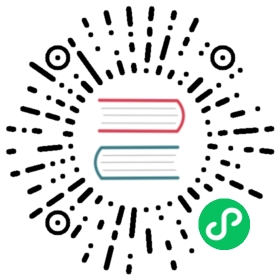git Notes
NB: This document was written for a previous version of fastai. It hasn’t been fully updated to fastai v2. See the developer’s guide for current instructions.
Chances are that you may need to know some git when using fastai - for example if you want to contribute to the project, or you want to undo some change in your code tree. This document has a variety of useful recipes that might be of help in your work.
How to Make a Pull Request (PR)
While this guide is mostly suitable for creating PRs for any github project, it includes several steps specific to the fastai project repositories.
The following instructions use USERNAME as a github username placeholder. The easiest way to follow this guide is to copy-n-paste the whole section into a file, replace USERNAME with your real username and then follow the steps.
All the examples in this guide are written for working with the fastai repository. If you’d like to contribute to other fastai-project repositories, just replace fastai with that other repository name in the instructions below.
Also don’t get confused between the fastai github username, the fastai repository, and the fastai module directory, where the python code resides. The following url shows all three, in the order they have been mentioned:
https://github.com/fastai/fastai/tree/master/fastai| | |username reponame modulename
Below you will find detailed steps towards creating a PR.
Step 1. Start With a Synced Fork Checkout
1a. First time
If you made the fork of the desired repository already, proceed to section 1b.
If it’s your first time, you just need to make a fork of the original repository.
1b. Subsequent times
If you make a PR right after you made a fork of the original repository, the two repositories are aligned and you can easily create a PR. If time passes the original repository starts diverging from your fork, so when you work on your PRs you need to keep your master fork in sync with the original repository.
You can tell the state of your fork, by going to https://github.com/USERNAME/fastai and seeing something like:
This branch is 331 commits behind fastai:master.
So, let’s synchronize the two:
Place yourself in the
masterbranch of the forked repository. Go back to a repository you checked out earlier and switch to themasterbranch:cd fastaigit checkout master
Sync the forked repository with the original repository:
git fetch upstreamgit checkout mastergit merge --no-edit upstream/mastergit push
Now you can branch off this synced
masterbranch.Validate that your fork is in sync with the original repository by going to https://github.com/USERNAME/fastai and checking that it says:
This branch is even with fastai:master.
Now you can work on a new PR.
Step 2. Create a Branch
It’s very important that you always work inside a branch. If you make any commits into the master branch, you will not be able to make more than one PR at the same time, and you will not be able to synchronize your forked master branch with the original without doing a reset. If you made a mistake and committed to the master branch, it’s not the end of the world, it’s just that you made your life more complicated. This guide will explain how to deal with this situation.
Create a branch with any name you want, for example
new-feature-branch, and switch to it. Then set this branch’s upstream, so that you could dogit pushand other git commands without needing to pass any more arguments.git checkout -b new-feature-branchgit push --set-upstream origin new-feature-branch
Step 6. Push Your Changes
When you’re happy with the results, commit the new code:
git commit -a
-awill automatically commit changes to any of the repository files.If you created new files, first tell git to track them:
git add newfile1 newdir2 ...
and then commit.
Finally, push the changes into the branch of your fork:
git push
Step 8. Passing CI Tests
Once your PR was submitted, you will see on github that we have various tests running on CI servers that will validate your PR.
How to Keep Your Feature Branch Up-to-date
Normally you don’t need to worry about updating your feature branch to synchronize with the fastai code base (upstream master). The only time you must perform the update is when the same code you have been working on has undergone changes in the master. So when you submit a PR, github will tell you that there is a merge conflict.
You could update your feature branch directly, but it’s best to update the master branch of your fork, first.
Step 1: sync your forked
masterbranch:cd fastaigit fetch upstreamgit checkout mastergit merge --no-edit upstream/mastergit push --set-upstream origin master
Step 2: update your feature branch
my-cool-feature:git checkout my-cool-featuregit merge origin/master
Step 3: resolve any conflicts resulting from the merge (using your editor or a special merge tool), followed by
git addto the files which had conflict.Step 4: push to github the updates to your branch:
git push
If your PR is already open, github will automatically update its status showing the new commits and the conflict shouldn’t be there any more if you followed the steps above.
How To Reset Your Forked Master Branch
If you haven’t been careful to create a branch, and committed to the master branch of your forked repository, you no longer will be able to sync it with the original repository, without resetting it. And when you will want to create a branch, it’ll have issues during PR, since it will be made against a diverged origin.
Of course, the brute-force approach is to go to github, delete your fork (which will delete any of the work you have done on this fork, including any branches, so be very careful if you decided to do that, since there will be no way to recover your data).
A much safer approach is to reset the HEAD of your forked master with the HEAD of the original repository:
If you haven’t setup up the upstream, do it now:
git remote add upstream [email protected]:fastai/REPONAME.git
and then do the reset:
git fetch upstreamgit update-ref refs/heads/master refs/remotes/upstream/mastergit checkout mastergit stashgit reset --hard upstream/mastergit push origin master --force
Where am I?
Now that you have the original repository, the forked repository and its branches how do you know which of the repository and the branch you are currently in?
Which repository am I in?
git config --get remote.origin.url | sed 's|^.*//||; s/.*@//; s/[^:/]+[:/]//; s/.git$//'
e.g.:
stas00/fastaiWhich branch am I on?
git branch | sed -n '/* /s///p'
e.g.:
new-feature-branch7Combined:
echo $(git config --get remote.origin.url | sed 's|^.*//||; s/.*@//; s/[^:/]+[:/]//; s/.git$//')/$(git branch | sed -n '/* /s///p')
e.g.:
stas00/fastai/new-feature-branch7
But that’s not a very efficient process to constantly ask the system to tell you where you are. Why not make it automatic and integrate this into your bash prompt (assuming that use bash).
bash-git-prompt
Enter bash-git-prompt, which not only tells you which virtual environment you are in and which username, repo, branch you’re on, but it also provides very useful visual indications on the state of your git checkout - how many files have changed, how many commits are waiting to be pushed, whether there are any upstream changes, and much more.
I currently work on 4 different fastai project repositories and 4 corresponding forks, and several branches in all of them, so I was very lost until I started using this tool. To give you a visual of various prompts I have as of this writing:
(pytorch-dev) /fastai/ci-experiments [fastai/fastai:ci-experiments|·6]>(pytorch-dev) /fastai/linkcheck [fastai/fastai:master]>(pytorch-dev) /stas00/fork [stas00/fastai:master|·3]>(pytorch-dev) /fastai/wip [fastai/fastai:master|+2?10·3]>
The numbers after the branch are modified/untracked/stashed counts. The leading (pytorch-dev) is the currently activated conda env name.
If you’re not using bash or fish shell, search for forks of this idea for other shells.
Github Shortcuts
show commits by author:
?author=github_usernameYou can filter commits by author in the commit view by appending param
?author=github_username.For example, the link https://github.com/fastai/fastai/commits/master?author=jph00 shows a list of commits
jph00commits to the fastai repository.show commits by range:
[[email protected]](https://docs.fast.ai/cdn-cgi/l/email-protection){time}..masterYou can create a compare view in GitHub by using the URL
github.com/user/repo/compare/{range}. Range can be two SHAs like sha1…sha2 or two branch names likemaster…my-branch. Range is also smart enough to take time into consideration.For example, you can filter a list of commits since yesterday by using format like
[[email protected]](https://docs.fast.ai/cdn-cgi/l/email-protection){1.day.ago}…master. The link https://github.com/fastai/fastai/compare/[email protected]{1.day.ago}…master, for example, gets all commits since yesterday for thefastairepository:show
.diff&.patchAdd
.diffor.patchto the URLs of compare view, pull request or commit page to get the diff or patch in text format.For example, the link https://github.com/fastai/fastai/compare/[email protected]{1.day.ago}…master.patch gets the patch for all the commits since yesterday in the
fastairepository.line linking
In any file view, when you click one line or multiple lines by pressing SHIFT, the URL will change to reflect your selections. You can tell others to look at a specific line of code, or a specific chunk of code, using just that link.
delete a fork
- Go to github.com/USERNAME/FORKED-REPO-NAME/
- Hit Settings
- Scroll down and hit [Delete this repository]
replace,
USERNAMEwith your github username, andFORKED-REPO-NAMEwith the repository name
Revisions
relative refs
^ - one commit at a time (parent of the specified commit)master^ = the first parent of mastermaster^^ = the first grandparent of master~<num> - several commits
Operations
add
git add [folder/file]
remove
git rm [folder/file]
remove remote file copy only. e.g. remove database.yml that is already checked in but leaving the local copy untouched. This is intensively handy for removing ignored files that are already pushed without removing the local copies.
git rm --cached database.yml
status
git status
brief status
git status -s
push
git push
dry-run (do everything except for the actually sending of the data)
git push --dry-run
but it doesn’t show anything useful - see commands below for visual hints of what will happen
show which files have changed and view the diff compared to the remote master branch HEAD
git diff --stat --patch origin master
list of files to be pushed
git diff --stat --cached [remote/branch]
show code diff of the files to be pushed
git diff [remote repo/branch]
show full file paths of the files that will change
git diff --numstat [remote repo/branch]
commit
git commit -a
-a is crucial as w/o it you need to git add every file that has changed!
There is also -A, but careful using it, as it’ll add any tracked files, which is probably not what you want most of the time. Better forget about this option.
authentication
cache auth
git config --global credential.helper cache
adjust caching time
git config --global credential.helper 'cache --timeout=36000'
update
git pull
git pull is shorthand for
git fetchgit merge FETCH_HEAD
display the incoming/outgoing changes before pull/push
git log ^master origin/mastergit log master ^origin/master
search/replace
How to safely and efficiently search/replace files in git repo using CLI. The operation must not touch anything under .git/
find . -type d -name ".git" -prune -o -type f -exec perl -pi -e 's|OLDSTR|NEWSTR|g' {} ;
but it touch(1)es all files which slows down git-side
so we want to do it on files that actually contain the old pattern
grep --exclude-dir=.git -lIr "OLDSTR" . | xargs -n1 perl -pi -e 's|OLDSTR|NEWSTR|g'
git GUI
git
git gui
gitk
gitk --all
contributors
show a list of contributors ordered by number of commits. Similar to the contributors view of GitHub.
git shortlog -sn
search git history
to find all commits where commit message contains given word, use
git log --grep=word_to_search_for
to search all of git history for a string
git log -Sword_to_search_for
this will find any commit that added or removed the string password. Here are a few extra options:
-p: will show the diffs. If you provide a file (-p file), it will generate a patch for you.-G: looks for differences whose added or removed line matches the given regexp, as opposed to-S, which “looks for differences that introduce or remove an instance of string”.--all: searches over all branches and tags; alternatively, use--branches[=<pattern>]or--tags[=<pattern>]
search and exclude certain paths from the results:
exclude subfolder foo
git log -- . ":(exclude)foo"
exclude several subfolders
git log -- . ":(exclude)foo" ":(exclude)bar"
exclude specific elements in that subfolder
git log -- . ":(exclude)foo/bar/file"
exclude any given file in that subfolder
git log -- . ":(exclude)foo/*file"git log -- . ":(exclude,glob)foo/*file"
make exclude case insensitive
git log -- . ":(exclude,icase)FOO"
which branch contains a specified sha key
git branch –contains SHA
cherry picking
choose a commit rev from one branch (e.g. PR) and merge it the current checkout
git show <commit> # check that this is the right revgit cherry-pick <commit> # merge it into the current checkoutgit push
to merge a range of commits:
git cherry-pick <commit1>..<commitN>
cherry picking parts of a commit (only sections/hunks and not whole files)
git cherry-pick -n <commit> # get your patch, but don't commit (-n = --no-commit)git reset # unstage the changes from the cherry-picked commitgit add -p # make all your choices (add the changes you do want)git commit # make the commit!
similar to the above 4 commands - interactive picking (-p == –patch)
git checkout -p <commit>
and if only changes for specific files are wanted:
git checkout -p <commit> -- path/to/file_a path/to/file_b
cherry-pick another git repo (can use sha1 instead of FETCH_HEAD)
git fetch <remote-git-url> <branch> && git cherry-pick FETCH_HEAD
abort the started cherry-pick process, which will revert to the previous state
git cherry-pick --abort
checkout
checkout a specific commit
git checkout <sha1>/or-short-hash
check out a specific branch
git clone https://github.com/vidartf/nbdime -b optimize-diff2
overwrite local changes
If you want to remove all local changes from your working copy, simply stash them:
git stash push --keep-index
or if it’s important you can name it
git stash push "your message here"
to merge the local changes saved with ‘git stash push’ after ‘git pull’
git stash pop
if the merge fails, it doesn’t get removed from the stash.
once merge conflict is manually removed, need to manually call:
git stash drop
If you don’t need them anymore, you now can drop that stash:
git stash drop
to override all local changes and does not require an identity:
git reset --hardgit pull
or:
git checkout -t -f remote/branchgit pull
Discard local changes for a specific file
git checkout dirs-or-filesgit pull
maintain current local commits by creating a branch from master before resetting
git checkout mastergit branch new-branch-to-save-current-commitsgit fetch --allgit reset --hard origin/master
pull from upstream and accept all changes blindly
git pull --strategy theirs
list existing stashes
git stash list
vies stashes:
latest
git stash show -p
specific stash
git stash show -p [email protected]{0}
show the contents of each stash with one command
git show $(git stash list | cut -d":" -f 1)
diff against a specific stash
git diff [email protected]{0}
diff against a specific stash’s filename
git diff [email protected]{0} my/file.ipynb
diff 2 stashes:
git diff [email protected]{0}[email protected]{1}
check out nbdime - diffing and merging of Jupyter Notebooks https://nbdime.readthedocs.io/en/stable/
branches
git branch removal (when not checkout’ed inside the branch that’s about to be removed)
git branch -d branch_name
branch delete via github - after the branch has been merged into the master upsteam, can now delete the branch in my fork at github.com
1. https://github.com/stas00/fastai/branches
or go to https://github.com/stas00/fastai/ (and click [NN branches] above [New pull request] button
1. hit the trash button next to the branch to remove
list branches that are merged or not yet merged to current branch. It’s a useful check before any merging happens
git branch –mergedgit branch –no-merged
switch back to last branch (like cd -)
git checkout -
@{-1} is a way to refer to the last branch you were on. ‘-‘ is shorthand for @{-1} git branch --track mybranch @{-1}, git merge @{-1}, and git rev-parse --symbolic-full-name @{-1} would work as expected.
compare two branches in the same repo
git diff --stat --color master..branch_name
or:
git difftool -d master branch_name
find the diff from their common ancestor to test, you can use … instead of ..:
git diff --stat --color master...branch_name
to compare just specific files
git diff branch1 branch2 -- myfile1.js myfile2.js
to compare a sub-directory or specific files across different commits
git diff <rev1>..<rev2> -- dir1 file2
compare two branches in different repos (e.g. original and github fork)
given 2 checkouts /path/to/repoA and /path/to/repoB
cd /path/to/repoAGIT_ALTERNATE_OBJECT_DIRECTORIES=/path/to/repoB/.git/objects git diff $(git --git-dir=/path/to/repoB/.git rev-parse --verify HEAD) HEAD
another way using GUI with meld (apt install meld)
meld /f1/br/stas00/master/ /f1/br/fastai/master
find the best common ancestor between two branches, usually the branching point:
git merge-base master origin/branch_name
same, but returns a short rev instead of the long one
git rev-parse --short $(git merge-base master origin/branch_name)
alternative (doesn’t always work):
git merge-base --fork-point master origin/branch_name
note that ‘git merge-base’ returns no output once that branch has been merged to master.
diff between the branching point and the HEAD of the branch
git diff $(git merge-base --fork-point master origin/branch_name)..origin/branch_name
commits between the branching point and the HEAD of the branch
git log --oneline $(git merge-base --fork-point master origin/branch_name)..origin/branch_name
find branches the commit is on
git branch --contains <commit>
find when a commit was merged into one or more branches.
https://github.com/mhagger/git-when-merged
git when-merged [OPTIONS] COMMIT [BRANCH...]
some good docs on branching strategies: https://nvie.com/posts/a-successful-git-branching-model/
reverting/resetting/undoing
lots of scenarios here: https://blog.github.com/2015-06-08-how-to-undo-almost-anything-with-git/
revert the last commit
git revert HEAD
revert everything from the HEAD back to the commit hash 0766c053
git revert --no-commit 0766c053..HEADgit commit
this will revert everything from the HEAD back to the commit hash, meaning it will recreate that commit state in the working tree as if every commit since had been walked back. You can then commit the current tree, and it will create a brand new commit essentially equivalent to the commit you “reverted” to.
(the --no-commit flag lets git revert all the commits at once- otherwise you’ll be prompted for a message for each commit in the range, littering your history with unnecessary new commits.)
this is a safe and easy way to rollback to a previous state. No history is destroyed, so it can be used for commits that have already been made public.
if merge happened earlier, revert could fail and ask for a specific parent branch via -m flag to specify which mainline to use
for details: http://schacon.github.io/git/howto/revert-a-faulty-merge.txt and https://stackoverflow.com/questions/5970889/why-does-git-revert-complain-about-a-missing-m-option
revert your repository to a specific revision
git checkout <rev>
revert only parts of your repository to a specific revision
git checkout <rev> -- dir1 dir2 file1 file2
Reset branch’s HEAD to a given commit hash
If somehow the HEAD of the branch got messed up and it got moved to some place in master, when someone by mistake merges it into master, here is how to reset it back. In this example we will use the branch imagenette-noise-lb.
find the last commit that was supposed to be the HEAD, e.g.: https://github.com/fastai/fastai/commit/3ac14751101ff3997bc6b3e26f612d1b6d0ac9ea
Either use this to help find the right commit:
git log origin/imagenette-noise-lb
or using github’s branch browse of a given tag (imagenette-noise-lb in this example).
and now reset the branch’s HEAD to it:
git checkout imagenette-noise-lbgit reset --hard g52ff7b4git push --force origin imagenette-noise-lb
ignore
to temporarily ignore changes in a certain file, run:
git update-index --assume-unchanged <file>
track changes again:
git update-index --no-assume-unchanged <file>
trace and debug
check which config comes from where
git config --list --show-origin
display git attributes for a specific path
git check-attr -a dev_nb/001b_fit.ipynb
more here: https://git-scm.com/book/en/v2/Git-Tools-Debugging-with-Git
trace
GIT_TRACE=1 git pull origin master
very verbose
set -x; GIT_TRACE=2 GIT_CURL_VERBOSE=2 GIT_TRACE_PERFORMANCE=2 GIT_TRACE_PACK_ACCESS=2 GIT_TRACE_PACKET=2 GIT_TRACE_PACKFILE=2 GIT_TRACE_SETUP=2 GIT_TRACE_SHALLOW=2 git pull origin master -v -v; set +x
different options:
GIT_TRACE for general traces,GIT_TRACE_PACK_ACCESS for tracing of packfile access,GIT_TRACE_PACKET for packet-level tracing for network operations,GIT_TRACE_PERFORMANCE for logging the performance data,GIT_TRACE_SETUP for information about discovering the repository and environment it’s interacting with,GIT_MERGE_VERBOSITY for debugging recursive merge strategy (values: 0-5),GIT_CURL_VERBOSE for logging all curl messages (equivalent to curl -v),GIT_TRACE_SHALLOW for debugging fetching/cloning of shallow repositories.possible values can include:true, 1 or 2 to write to stderr,an absolute path starting with / to trace output to the specified file.
status and information
short form log of events
git log --oneline
show a graph of the tree, showing the branch structure of merges
git log --graph --decorate --pretty=oneline --abbrev-commit
add --all to show all branches
show all the commits in a branch that are not in HEAD. e.g. show all commits that are in master but not merged into the current feature branch yet.
git log ..master
overriding git configuration
git -c http.proxy=someproxy clone https://github.com/user/repo.gitgit -c [email protected] -c user.name='Your Name'
override git diff:
git diff --no-ext-diff
no such option exists for merge drivers.
fixing things
to fix a bad merge: https://stackoverflow.com/questions/307828/how-do-you-fix-a-bad-merge-and-replay-your-good-commits-onto-a-fixed-merge
“fatal: Unknown index entry format 61740000”.
when your index is broken you can normally delete the index file and reset it.
rm -f .git/indexgit reset
or you clone the repo again.
merge strategies
tell git not to merge certain files (i.e. keep the local version) by defining merge filter ‘ours’.
https://stackoverflow.com/a/5895890/9201239
1) add to .gitattributes:
database.xml merge=ours
2) set git merge driver to do nothing but return success
git config merge.ours.name '"always keep ours" merge driver'git config merge.ours.driver 'touch %A'git config merge.ours.driver true
workflows
working and updating the local checkout with upstream changes https://stackoverflow.com/questions/457927/git-workflow-and-rebase-vs-merge-questions?rq=1
clone the remote repositorygit checkout -b my_new_feature..work and commit some stuffgit rebase master..work and commit some stuffgit rebase master..finish the feature, commitgit rebase mastergit checkout mastergit merge --squash my_new_featuregit commit -m "added my_new_feature"git branch -D my_new_feature
Aliases
best to add manually with editor, but can use CLI
.gitconfig[alias]
e.g.
git config --global alias.co checkoutgit config --global alias.br branchgit config --global alias.ci commitgit config --global alias.st status
unstage a file (equivalent of: git reset HEAD -- fileA:
git config --global alias.unstage 'reset HEAD --'
see last commit
git config --global alias.last 'log -1 HEAD'
use ! for non-git sub-commands in aliases, e.g.:
git config --global alias.visual '!gitk'
Miscellaneous Recipes
download a sub-directory from a git tree, e.g. https://github.com/buckyroberts/Source-Code-from-Tutorials/tree/master/Python
- replace tree/master => trunk
svn co the new url
svn co https://github.com/buckyroberts/Source-Code-from-Tutorials/trunk/Python
Useful Resources
- https://learngitbranching.js.org/ - visual teaching with exercises

©2021 fast.ai. All rights reserved.
Site last generated: Mar 31, 2021