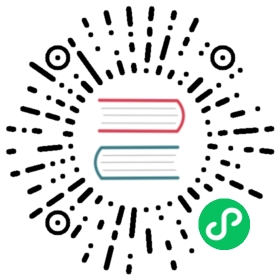- Medical Imaging
classTensorDicom[source]classPILDicom[source]classTensorCTScan[source]classPILCTScan[source]Dataset.show[source]Dataset.show[source]Dataset.pct_in_window[source]uniform_blur2d[source]gauss_blur2d[source]Tensor.mask_from_blur[source]Dataset.mask_from_blur[source]mask2bbox[source]crop_resize[source]Tensor.to_nchan[source]Dataset.to_nchan[source]Tensor.to_3chan[source]Dataset.to_3chan[source]Tensor.save_jpg[source]Dataset.save_jpg[source]Tensor.to_uint16[source]Dataset.to_uint16[source]Tensor.save_tif16[source]Dataset.save_tif16[source]Dataset.set_pixels[source]Dataset.zoom[source]Dataset.zoom_to[source]None[source]Dataset.as_dict[source]
classDicomSegmentationDataLoaders[source]
Medical Imaging
Helpers for working with DICOM files
/usr/local/lib/python3.8/dist-packages/torch/cuda/__init__.py:52: UserWarning: CUDA initialization: Found no NVIDIA driver on your system. Please check that you have an NVIDIA GPU and installed a driver from http://www.nvidia.com/Download/index.aspx (Triggered internally at /pytorch/c10/cuda/CUDAFunctions.cpp:100.)return torch._C._cuda_getDeviceCount() > 0
Patching
get_dicom_files[source]
get_dicom_files(path,recurse=True,folders=None)
Get dicom files in path recursively, only in folders, if specified.
Path.dcmread[source]
Path.dcmread(fn:Path,force=False)
Open a DICOM file
fastai.medical.imaging uses pydicom.dcmread to read a DICOM file. To view the header of a DICOM, specify the path of a test file and call dcmread.
TEST_DCM = Path('images/sample.dcm')dcm = TEST_DCM.dcmread()dcm
Dataset.file_meta -------------------------------(0002, 0000) File Meta Information Group Length UL: 176(0002, 0001) File Meta Information Version OB: b'x00x01'(0002, 0002) Media Storage SOP Class UID UI: CT Image Storage(0002, 0003) Media Storage SOP Instance UID UI: 9999.180975792154576730321054399332994563536(0002, 0010) Transfer Syntax UID UI: Explicit VR Little Endian(0002, 0012) Implementation Class UID UI: 1.2.40.0.13.1.1.1(0002, 0013) Implementation Version Name SH: 'dcm4che-1.4.38'-------------------------------------------------(0008, 0018) SOP Instance UID UI: ID_e0cc6a4b5(0008, 0060) Modality CS: 'CT'(0010, 0020) Patient ID LO: 'ID_a107dd7f'(0020, 000d) Study Instance UID UI: ID_6468bdd34a(0020, 000e) Series Instance UID UI: ID_4be303ae64(0020, 0010) Study ID SH: ''(0020, 0032) Image Position (Patient) DS: [-125.000, -122.268, 115.936](0020, 0037) Image Orientation (Patient) DS: [1.000000, 0.000000, 0.000000, 0.000000, 0.978148, -0.207912](0028, 0002) Samples per Pixel US: 1(0028, 0004) Photometric Interpretation CS: 'MONOCHROME2'(0028, 0010) Rows US: 256(0028, 0011) Columns US: 256(0028, 0030) Pixel Spacing DS: [0.488281, 0.488281](0028, 0100) Bits Allocated US: 16(0028, 0101) Bits Stored US: 16(0028, 0102) High Bit US: 15(0028, 0103) Pixel Representation US: 1(0028, 1050) Window Center DS: "40.0"(0028, 1051) Window Width DS: "100.0"(0028, 1052) Rescale Intercept DS: "-1024.0"(0028, 1053) Rescale Slope DS: "1.0"(7fe0, 0010) Pixel Data OW: Array of 131072 elements
type(dcm)
pydicom.dataset.FileDataset
class TensorDicom[source]
TensorDicom(x, **kwargs) ::TensorImage
Inherits from TensorImage and converts the pixel_array into a TensorDicom
class PILDicom[source]
PILDicom() ::PILBase
This class represents an image object. To create :py:class:~PIL.Image.Image objects, use the appropriate factory functions. There’s hardly ever any reason to call the Image constructor directly.
- :py:func:
~PIL.Image.open - :py:func:
~PIL.Image.new - :py:func:
~PIL.Image.frombytes
Path.png16read[source]
Path.png16read()
None[source]
dcm.pixels
tensor([[-1024., -1024., -1024., ..., -1024., -1024., -1024.],[-1024., -1024., -1024., ..., -1024., -1024., -1024.],[-1024., -1024., -1024., ..., -1024., -1024., -1024.],...,[-1024., -1024., -1024., ..., -1024., -1024., -1024.],[-1024., -1024., -1024., ..., -1024., -1024., -1024.],[-1024., -1024., -1024., ..., -1024., -1024., -1024.]])
None[source]
scaled_px uses RescaleSlope and RescaleIntercept values to correctly scale the image so that they represent the correct tissue densities. You can observe what scaled_px does by viewing the the pixel distribution of a dicom image. The histogram below displays the current pixel distribution which shows a pixel range between -1133 and 2545.
plt.hist(dcm.pixels.flatten().numpy());

As shown in the header of the test image the RescaleIntercept has a value of -1024.0 and a RescaleSlope value of 1.0. scaled_px will scale the pixels by these values.
plt.hist(dcm.scaled_px.flatten().numpy());

The pixel distibution is now between -2157 and 1521
array_freqhist_bins[source]
array_freqhist_bins(n_bins=100)
A numpy based function to split the range of pixel values into groups, such that each group has around the same number of pixels
Tensor.freqhist_bins[source]
Tensor.freqhist_bins(n_bins=100)
A function to split the range of pixel values into groups, such that each group has around the same number of pixels
For example with n_bins set to 1 this means the bins will be split into 3 distinct bins (the beginning, the end and the number of bins specified by n_bins.
t_bin = dcm.pixels.freqhist_bins(n_bins=1)t_bin
tensor([-1076., 40., 2375.])
plt.hist(t_bin.numpy(), bins=t_bin, color='c')plt.plot(t_bin, torch.linspace(0,1,len(t_bin)));

with n_bins at 100
t_bin = dcm.pixels.freqhist_bins(n_bins=100)t_bin
tensor([-1076., -1026., -1024., -1021., 28., 30., 31., 32., 33.,34., 35., 36., 37., 38., 39., 40., 41., 42.,44., 48., 52., 58., 66., 72., 76., 80., 85.,91., 94., 98., 103., 111., 123., 161., 219., 478.,829., 999., 1027., 1038., 1044., 1047., 1049., 1050., 1051.,1052., 1053., 1054., 1055., 1056., 1057., 1058., 1059., 1060.,1062., 1066., 1108., 1265., 1453., 1616., 1741., 1838., 1943.,2051., 2220., 2375.])
plt.hist(t_bin.numpy(), bins=t_bin, color='c'); plt.plot(t_bin, torch.linspace(0,1,len(t_bin)));

Tensor.hist_scaled_pt[source]
Tensor.hist_scaled_pt(brks=None)
Tensor.hist_scaled[source]
Tensor.hist_scaled(brks=None)
Scales a tensor using freqhist_bins to values between 0 and 1
The test image has pixel values that range between -1000 and 2500
plt.hist(dcm.pixels.flatten().numpy(), bins=100);

hist_scaled provides a way of scaling the input pixel values to between 0 and 1
tensor_hists = dcm.pixels.hist_scaled()plt.hist(tensor_hists.flatten().numpy(), bins=100);

Dataset.hist_scaled[source]
Dataset.hist_scaled(brks=None,min_px=None,max_px=None)
Pixels scaled to a min_px and max_px value
data_scaled = dcm.hist_scaled()plt.imshow(data_scaled, cmap=plt.cm.bone);

data_scaled = dcm.hist_scaled(min_px=100, max_px=1000)plt.imshow(data_scaled, cmap=plt.cm.bone);

Dicom images can contain a high amount of voxel values and windowing can be thought of as a means of manipulating these values in order to change the apperance of the image so particular structures are highlighted. A window has 2 values:
l= window level or center aka brightnessw= window width or range aka contrast
Tensor.windowed[source]
Tensor.windowed(w,l)
Scale pixel intensity by window width and window level
Dataset.windowed[source]
Dataset.windowed(w,l)
plt.imshow(dcm.windowed(*dicom_windows.brain), cmap=plt.cm.bone);

class TensorCTScan[source]
TensorCTScan(x, **kwargs) ::TensorImageBW
Inherits from TensorImageBW and converts the pixel_array into a TensorCTScan
tensor_ct = TensorCTScan(dcm.pixel_array)tensor_ct.show();

class PILCTScan[source]
PILCTScan() ::PILBase
This class represents an image object. To create :py:class:~PIL.Image.Image objects, use the appropriate factory functions. There’s hardly ever any reason to call the Image constructor directly.
- :py:func:
~PIL.Image.open - :py:func:
~PIL.Image.new - :py:func:
~PIL.Image.frombytes
Dataset.show[source]
Dataset.show(frames=1,scale=True,cmap=<matplotlib.colors.LinearSegmentedColormap object at 0x7fc7bbbefb80>,min_px=-1100,max_px=None, **kwargs)
Adds functionality to view dicom images where each file may have more than 1 frame
scales = False, True, dicom_windows.brain, dicom_windows.subduraltitles = 'raw','normalized','brain windowed','subdural windowed'for s,a,t in zip(scales, subplots(2,2,imsize=4)[1].flat, titles):dcm.show(scale=s, ax=a, title=t)

dcm.show(cmap=plt.cm.gist_ncar, figsize=(6,6))

Some dicom datasets such as the The Thyroid Segmentation in Ultrasonography Dataset is a dataset where each image has multiple frames per file (hundreds in this case). By default the show function will display 1 frame but if the dataset has multiple frames you can specify the number of frames to view.
Dataset.show[source]
Dataset.show(frames=1,scale=True,cmap=<matplotlib.colors.LinearSegmentedColormap object at 0x7fc7bbbefb80>,min_px=-1100,max_px=None, **kwargs)
Adds functionality to view dicom images where each file may have more than 1 frame
dcm.show()

Dataset.pct_in_window[source]
Dataset.pct_in_window(dcm:Dataset,w,l)
% of pixels in the window (w,l)
dcm.pct_in_window(*dicom_windows.brain)
0.19049072265625
pct_in_window can be used to check what percentage of the image is composed of meaningful pixels (pixels within the specified window)
uniform_blur2d[source]
uniform_blur2d(x,s)
Uniformly apply blurring
ims = dcm.hist_scaled(), uniform_blur2d(dcm.hist_scaled(), 20), uniform_blur2d(dcm.hist_scaled(), 50)show_images(ims, titles=('original', 'blurred 20', 'blurred 50'))

gauss_blur2d[source]
gauss_blur2d(x,s)
Apply gaussian_blur2d kornia filter
ims = dcm.hist_scaled(), gauss_blur2d(dcm.hist_scaled(), 20), gauss_blur2d(dcm.hist_scaled(), 50)show_images(ims, titles=('original', 'gauss_blur 20', 'gauss_blur 50'))

Images are often affected by random variations in intensity values, called noise. Gaussian noise contains variatons in intensity that are drawn from a Gaussian or normal distribution. A Guassian filter is usually used to blur edges and remove smaller or thinner areas in order to preserve the most important information
Tensor.mask_from_blur[source]
Tensor.mask_from_blur(x:Tensor,window,sigma=0.3,thresh=0.05,remove_max=True)
Create a mask from the blurred image
Dataset.mask_from_blur[source]
Dataset.mask_from_blur(x:Dataset,window,sigma=0.3,thresh=0.05,remove_max=True)
Create a mask from the blurred image
mask = dcm.mask_from_blur(dicom_windows.brain, sigma=0.9, thresh=0.1, remove_max=True)wind = dcm.windowed(*dicom_windows.brain)_,ax = subplots(1,3)show_image(wind, ax=ax[0], title='window')show_image(mask, alpha=0.5, cmap=plt.cm.Reds, ax=ax[1], title='mask')show_image(wind, ax=ax[2])show_image(mask, alpha=0.5, cmap=plt.cm.Reds, ax=ax[2], title='window and mask');

mask2bbox[source]
mask2bbox(mask)
bbs = mask2bbox(mask)lo,hi = bbsshow_image(wind[lo[0]:hi[0],lo[1]:hi[1]]);

crop_resize[source]
crop_resize(x,crops,new_sz)
px256 = crop_resize(to_device(wind[None]), bbs[...,None], 128)[0]show_image(px256)px256.shape
torch.Size([1, 128, 128])

Comparing the original image with the image from using the mask and crop_resize function
_,axs = subplots(1,2)dcm.show(ax=axs[0])show_image(px256, ax=axs[1]);

Tensor.to_nchan[source]
Tensor.to_nchan(x:Tensor,wins,bins=None)
Dataset.to_nchan[source]
Dataset.to_nchan(x:Dataset,wins,bins=None)
to_nchan takes a tensor or a dicom as the input and returns multiple one channel images (the first depending on the choosen windows and a normalized image). Setting bins to 0 only returns the windowed image.
show_images(dcm.to_nchan([dicom_windows.brain], bins=0))

show_images(dcm.to_nchan([dicom_windows.brain], bins=None))

Tensor.to_3chan[source]
Tensor.to_3chan(x:Tensor,win1,win2,bins=None)
Dataset.to_3chan[source]
Dataset.to_3chan(x:Dataset,win1,win2,bins=None)
show_images(dcm.to_nchan([dicom_windows.brain,dicom_windows.subdural,dicom_windows.abdomen_soft]))

Tensor.save_jpg[source]
Tensor.save_jpg(x:Dataset'>),path,wins,bins=None,quality=90)
Save tensor or dicom image into jpg format
Dataset.save_jpg[source]
Dataset.save_jpg(x:Dataset'>),path,wins,bins=None,quality=90)
Save tensor or dicom image into jpg format
Tensor.to_uint16[source]
Tensor.to_uint16(x:Dataset'>),bins=None)
Convert into a unit16 array
Dataset.to_uint16[source]
Dataset.to_uint16(x:Dataset'>),bins=None)
Convert into a unit16 array
Tensor.save_tif16[source]
Tensor.save_tif16(x:Dataset'>),path,bins=None,compress=True)
Save tensor or dicom image into tiff format
Dataset.save_tif16[source]
Dataset.save_tif16(x:Dataset'>),path,bins=None,compress=True)
Save tensor or dicom image into tiff format
_,axs=subplots(1,2)with tempfile.TemporaryDirectory() as f:f = Path(f)dcm.save_jpg(f/'test.jpg', [dicom_windows.brain,dicom_windows.subdural])show_image(Image.open(f/'test.jpg'), ax=axs[0])dcm.save_tif16(f/'test.tif')show_image(Image.open(str(f/'test.tif')), ax=axs[1]);

Dataset.set_pixels[source]
Dataset.set_pixels(px)
Dataset.zoom[source]
Dataset.zoom(ratio)
Zoom image by specified ratio
Check to see the current size of the dicom image
dcm.pixel_array.shape
(256, 256)
dcm.zoom(7.0)dcm.show(); dcm.pixel_array.shape
(1792, 1792)

Dataset.zoom_to[source]
Dataset.zoom_to(sz)
Change image size to specified pixel size
dcm.zoom_to(200); dcm.pixel_array.shape
(200, 200)
None[source]
dcm2 = TEST_DCM.dcmread()dcm2.zoom_to(90)test_eq(dcm2.shape, (90,90))
dcm2 = TEST_DCM.dcmread()dcm2.zoom(0.25)dcm2.show()

Dataset.as_dict[source]
Dataset.as_dict(px_summ=True,window=(80, 40))
Convert the header of a dicom into a dictionary
as_dict takes in 2 parameters: px_summ which by default is set to True and this returns additional stats such as minimal pixel value, maximum pixel value, the mean pixel value and the image standard deviation. The window parameter calculates the pct_in_window value depending on the window that is specified.
dcm.as_dict(px_summ=True, window=dicom_windows.brain);
Creating a dataframe of the values within the header of the dicom
pneumothorax_source = untar_data(URLs.SIIM_SMALL)items = get_dicom_files(pneumothorax_source, recurse=True, folders='train')dicom_dataframe = pd.DataFrame.from_dicoms(items, window=dicom_windows.brain)dicom_dataframe.head(2).T.tail(5)
| 0 | 1 | |
|---|---|---|
| img_min | 0 | 0 |
| img_max | 254 | 250 |
| img_mean | 160.398 | 114.525 |
| img_std | 53.8549 | 70.7523 |
| img_pct_window | 0.0870295 | 0.326269 |
class DicomSegmentationDataLoaders[source]
DicomSegmentationDataLoaders(*loaders,path='.',device=None) ::DataLoaders
Basic wrapper around DICOM DataLoaders with factory methods for segmentation problems
path = untar_data(URLs.TCGA_SMALL)codes = np.loadtxt(path/'codes.txt', dtype=str)fnames = get_dicom_files(path/'dicoms')label_func = lambda o: path/'labels'/f'{o.stem}.png'dls = DicomSegmentationDataLoaders.from_label_func(path, fnames, label_func, codes=codes, bs=4)dls.show_batch()


©2021 fast.ai. All rights reserved.
Site last generated: Mar 31, 2021