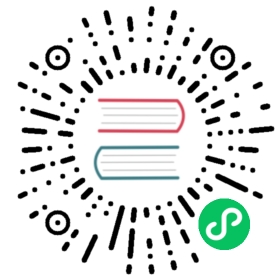Deploy the peer
Before deploying a peer, make sure to digest the material in Planning for a peer and Checklist for a production peer which discusses all of the relevant decisions you need to make and parameters you need to configure before deploying a peer.
Note: in order for a peer to be a joined to a channel, the organization the peer belongs to must be joined to the channel. This means that you must have created the MSP of your organization. The MSP ID of this organization must be the same as the ID specified at peer.localMspId in core.yaml.
Download the peer binary and configuration files
The Fabric peer binary and configuration files can be downloaded from GitHub to a folder on your local system for example fabric/. Scroll to the Fabric release you want to download, click the Assets twistie, and select the binary for your system type. Extract the ZIP file and you will find all of the Fabric binaries in the /bin folder and the associated configuration files in the /config folder. The resulting folder structure is similar to:
├── fabric├── bin│ ├── configtxgen│ ├── configtxlator│ ├── cryptogen│ ├── discover│ ├── idemixgen│ ├── orderer│ └── peer└── config├── configtx.yaml├── core.yaml└── orderer.yaml
Along with the relevant binaries, you will receive both the peer binary executable and the peer configuration file, core.yaml, that is required to launch a peer on the network. The other files are not required for the peer deployment but will be useful when you attempt to create or edit channels, among other tasks.
Tip: Add the location of the peer binary to your PATH environment variable so that it can be picked up without fully qualifying the path to the binary executable, for example:
export PATH=<path to download location>/bin:$PATH
After you have mastered deploying and running a peer by using the peer binary and core.yaml configuration file, it is likely that you will want to use a peer container in a Kubernetes or Docker deployment. The Hyperledger Fabric project publishes a peer image that can be used for development and test, and various vendors provide supported peer images. For now though, the purpose of this topic is to teach you how to properly use the peer binary so you can take that knowledge and apply it to the production environment of your choice.
Prerequisites
Before you can launch a peer node in a production network, you need to make sure you’ve created and organized the necessary certificates, decided on storage, and configured core.yaml.
Certificates
Note: while cryptogen is a convenient utility that can be used to generate certificates for a test network, it should never be used on a production network. The core requirement for certificates for Fabric nodes is that they are Elliptic Curve (EC) certificates. You can use any tool you prefer to issue these certificates (for example, OpenSSL). However, the Fabric CA streamlines the process because it generates the Membership Service Providers (MSPs) for you.
Before you can deploy the peer, create the recommended folder structure for the peer certificates that is described in the Registering and enrolling identities with a CA topic to store the generated certificates and MSPs.
This folder structure isn’t mandatory, but these instructions presume you have created it:
├── organizations└── peerOrganizations└── org1.example.com├── msp└── peers└── peer0.org1.example.com├── msp└── tls
You should have already used your certificate authority of choice to generate the peer enrollment certificate, TLS certificate, private keys, and the MSPs that Fabric must consume. Refer to the CA deployment and Registering and enrolling identities with a CA topics for instructions on how to create a Fabric CA and how to generate these certificates. You need to generate the following sets of certificates:
Peer TLS CA certificates
Peer local MSP (enrollment certificate and private key of the peer)
You will either need to use the Fabric CA client to generate the certificates directly into the recommended folder structure or you will need to copy the generated certificates to their recommended folders after they are generated. Whichever method you choose, most users are ultimately likely to script this process so it can be repeatable as needed. A list of the certificates and their locations is provided here for your convenience.
TLS certificates
In order for the peer to launch successfully, make sure that the locations of the TLS certificates you specified in the Checklist for a production peer point to the correct certificates. To do this:
Copy the TLS certificate that contains the public key that is associated with the signing (private) key certificate, which by default is called
ca-cert.pem, toorganizations/peerOrganizations/org1.example.com/peers/peer0.org1.example.com/tls/tls-cert.pem. The path and name of the certificate corresponds to thepeer.tls.rootcert.fileparameter incore.yaml.After you have generated the peer TLS certificate, the certificate will have been generated in the
signcertsdirectory, and the private key will have been generated in thekeystoredirectory. Rename the generated private key in thekeystorefolder topeer0-key.pemso that it can more easily be recognized later on as being a private key.Copy the peer TLS certificate and private key to
organizations/peerOrganizations/org1.example.com/peers/peer0.org1.example.com/tls. The path and name of the certificate and private key files correspond to thepeer.tls.cert.fileandpeer.tls.key.fileparameters in thecore.yaml.If using mutual authentication (
clientAuthRequiredset to true), you need to indicate to the peer which TLS CA root certificates to use to authorize clients. Copy the organization’s TLS CA root certificateca-cert.pemtoorganizations/peerOrganizations/org1.example.com/peers/peer0.org1.example.com/tls/ca-cert.pemso that the organization’s clients will be authorized. The path and name of the certificate corresponds topeer.tls.clientRootCAs.filesparameter incore.yaml. Note that multiple files can be configured, one for each client organization that will communicate with the peer (for example if other organizations will use this peer for endorsements). IfclientAuthRequiredis set to false, you can skip this step.
Peer local MSP (enrollment certificate and private key)
Similarly, you need to point to the local MSP of your node by copying it to organizations/peerOrganizations/org1.example.com/peers/peer0.org1.example.com/msp. This path corresponds to the value of the peer.mspConfigPath parameter in the core.yaml file. Because of the Fabric concept of “Node Organization Unit (OU)”, you do not need to specify an admin of the peer when bootstrapping. Rather, the role of “admin” is conferred onto an identity by setting an OU value of “admin” inside a certificate and enabled by the config.yaml file. When Node OUs are enabled, any organization admin will be able to administer the peer.
Note that the local MSP contains the signed certificate (public key) and the private key for the peer. The private key is used by the node to sign transactions, and is therefore not shared and must be secured. For maximum security, a Hardware Security Module (HSM) can be configured to generate and store this private key.
Storage
You must provision persistent storage for your ledger files. The following properties in core.yaml dictates where ledger files and snapshots are written:
peer.fileSystemPath- defaults to/var/hyperledger/productionledger.snapshots.rootDir- defaults to/var/hyperledger/production/snapshots
Ensure that your peer has write access to these directories.
If you decide to use Kubernetes or Docker, recall that in a containerized environment local storage disappears when the container goes away, so you will need to provision or mount persistent storage for the ledger before you deploy a peer.
Configuration of core.yaml
Now you can use the Checklist for a production peer to modify the default settings in the core.yaml file. In the future, if you decide to deploy the peer through Kubernetes or Docker, you can override the same default settings by using environment variables instead. Check out the note in the deployment guide overview for instructions on how to construct the environment variable names for an override.
Make sure to set the value of the FABRIC_CFG_PATH to be the location of the core.yaml file. When you run the peer binary from the fabric/bin folder, it would point to the /config folder: export FABRIC_CFG_PATH=../config
Start the peer
After core.yaml has been configured and your deployment backend is ready, you can simply start the peer node with the following command:
cd bin./peer node start
When the peer starts successfully, you should see a message similar to:
[nodeCmd] serve -> INFO 017 Started peer with ID=[peer0.org1.example.com], network ID=[prod], address=[peer0.org1.example.com:7060]
Next steps
In order to be able to transact on a network, the peer must be joined to a channel. The organization the peer belongs to must be a member of a channel before one of its peers can be joined to it. Note that if an organization wants to create a channel, it must be a member of the consortium hosted by the ordering service. If your organization has not specified at least one anchor peer on the channel, you should do so, as it will enabled communication between organizations. See the Create a channel tutorial to learn more. Once a peer is joined to a channel, the Fabric chaincode lifecycle process can be used to install chaincode packages on the peer. Only peer admin identities can be used to install a package on a peer.
For high availability, you should consider deploying at least one other peer in the organization so that this peer can safely go offline for maintenance while transaction requests can continue to be addressed by the other peer. This redundant peer should be on a separate system or virtual machine in case the location where both peers are deployed goes down.
Troubleshooting peer deployment
Peer fails to start with ERRO 001 Fatal error when initializing core config
Problem: When launching the peer, it fails with:
InitCmd -> ERRO 001 Fatal error when initializing core config : Could not find config file. Please make sure that FABRIC_CFG_PATH is set to a path which contains core.yaml
Solution:
This error occurs when the FABRIC_CFG_PATH is not set or is set incorrectly. Ensure that you have set the FABRIC_CFG_PATH environment variable to point to the location of the peer core.yaml file. Navigate to the folder where the peer.exe binary file resides and run the following command:
export FABRIC_CFG_PATH=../config