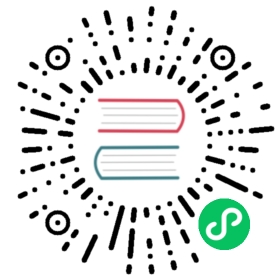Securing Communication With Transport Layer Security (TLS)
Fabric supports for secure communication between nodes using TLS. TLS communication can use both one-way (server only) and two-way (server and client) authentication.
Configuring TLS for peers nodes
A peer node is both a TLS server and a TLS client. It is the former when another peer node, application, or the CLI makes a connection to it and the latter when it makes a connection to another peer node or orderer.
To enable TLS on a peer node set the following peer configuration properties:
peer.tls.enabled=true
peer.tls.cert.file= fully qualified path of the file that contains the TLS server certificate
peer.tls.key.file= fully qualified path of the file that contains the TLS server private key
By default, TLS client authentication is turned off when TLS is enabled on a peer node. This means that the peer node will not verify the certificate of a client (another peer node, application, or the CLI) during a TLS handshake. To enable TLS client authentication on a peer node, set the peer configuration property peer.tls.clientAuthRequired to true and set the peer.tls.clientRootCAs.files property to the CA chain file(s) that contain(s) the CA certificate chain(s) that issued TLS certificates for your organization’s clients.
By default, a peer node will use the same certificate and private key pair when acting as a TLS server and client. To use a different certificate and private key pair for the client side, set the peer.tls.clientCert.file and peer.tls.clientKey.file configuration properties to the fully qualified path of the client certificate and key file, respectively.
TLS with client authentication can also be enabled by setting the following environment variables:
CORE_PEER_TLS_ENABLED=true
CORE_PEER_TLS_CERT_FILE= fully qualified path of the server certificate
CORE_PEER_TLS_KEY_FILE= fully qualified path of the server private key
CORE_PEER_TLS_CLIENTAUTHREQUIRED=true
CORE_PEER_TLS_CLIENTROOTCAS_FILES= fully qualified path of the CA chain file
CORE_PEER_TLS_CLIENTCERT_FILE= fully qualified path of the client certificate
CORE_PEER_TLS_CLIENTKEY_FILE= fully qualified path of the client key
When client authentication is enabled on a peer node, a client is required to send its certificate during a TLS handshake. If the client does not send its certificate, the handshake will fail and the peer will close the connection.
When a peer joins a channel, root CA certificate chains of the channel members are read from the config block of the channel and are added to the TLS server and client root CAs data structure. So, peer to peer communication, peer to orderer communication should work seamlessly. However, if needed, you can add additional root CA certificates by setting peer.tls.rootcert.file and peer.tls.clientRootCAs.files.
Configuring TLS for orderer nodes
To enable TLS on an orderer node, set the following orderer configuration properties:
General.TLS.Enabled=true
General.TLS.PrivateKey= fully qualified path of the file that contains the server private key
General.TLS.Certificate= fully qualified path of the file that contains the server certificate
By default, TLS client authentication is turned off on orderer, as is the case with peer. To enable TLS client authentication, set the following config property:
General.TLS.ClientAuthRequired=true
TLS with client authentication can also be enabled by setting the following environment variables:
ORDERER_GENERAL_TLS_ENABLED=true
ORDERER_GENERAL_TLS_PRIVATEKEY= fully qualified path of the file that contains the server private key
ORDERER_GENERAL_TLS_CERTIFICATE= fully qualified path of the file that contains the server certificate
ORDERER_GENERAL_TLS_CLIENTAUTHREQUIRED=trueWhen an orderer participates in a channel, root CA certificate chains of the channel members are read from the config block of the channel and are added to the TLS server and client root CAs data structure. So, orderer to orderer communication should work seamlessly. However, if needed, you can add additional root CA certificates by setting
General.TLS.RootCAsandGeneral.TLS.ClientRootCAs.
Configuring TLS for the peer CLI
The following environment variables must be set when running peer CLI commands against a TLS enabled peer node:
CORE_PEER_TLS_ENABLED=trueCORE_PEER_TLS_ROOTCERT_FILE= fully qualified path of the file that contains cert chain of the CA that issued the TLS server cert
If TLS client authentication is also enabled on the remote server, the following variables must to be set in addition to those above:
CORE_PEER_TLS_CLIENTAUTHREQUIRED=trueCORE_PEER_TLS_CLIENTCERT_FILE= fully qualified path of the client certificateCORE_PEER_TLS_CLIENTKEY_FILE= fully qualified path of the client private key
When running a command that connects to orderer service, like peer channel <create|update|fetch> or peer chaincode <invoke>, following command line arguments must also be specified if TLS is enabled on the orderer:
–tls
–cafile <fully qualified path of the file that contains cert chain of the orderer CA>
If TLS client authentication is enabled on the orderer, the following arguments must be specified as well:
–clientauth
–keyfile <fully qualified path of the file that contains the client private key>
–certfile <fully qualified path of the file that contains the client certificate>
TLS with proxy servers
Since Fabric components verify each other with TLS, if you are using a proxy server, it must be configured for TLS passthrough (non-terminating) so that the TLS credentials are passed on to the Fabric components.
Subject Alternative Names
Each TLS server must have one or more Subject Alternative Names configured in its TLS certificate that specifies its domain name or IP address. When a TLS client attempts to connect to the TLS server, it verifies that one of the Subject Alternative Names matches the address it is trying to connect to.
When creating a TLS certificate, the Subject Alternative Name(s) must be specified. If using Fabric CA to create a TLS certificate, specify the Subject Alternative Names as a comma-separated list in the --csr.hosts flag in the enroll command. If using cryptogen to create a TLS certificate, specify the Subject Alternative Names as a list under the SANS element of the cryptogen config yaml.
Debugging TLS issues
If you see the error message remote error: tls: bad certificate on the server side (for example on the peer node or ordering service node when making requests from a client), it usually means that the client is not configured to trust the signer of the server’s TLS certificate. Check the client’s CORE_PEER_TLS_ROOTCERT_FILE (for connections to peer nodes) or --cafile (for connections to orderer nodes). The corresponding error on the client side in these cases is the handshake error x509: certificate signed by unknown authority and ultimately connection failure with context deadline exceeded. The problem may also be a Subject Alternative Names issue. In these cases the the handshake error on the client side will be tls: failed to verify certificate: x509: certificate is valid for <configured_SAN>, not <attempted_address>.
If you see the error message remote error: tls: bad certificate on the client side, it usually means that the TLS server has enabled client authentication and the server either did not receive the correct client certificate or it received a client certificate that it does not trust. Make sure the client is sending its certificate and that it has been signed by one of the CA certificates trusted by the peer or orderer node.
To receive additional debug information, enable GRPC debug on both the TLS client and the server side to get additional information. To enable GRPC debug, set the environment variable FABRIC_LOGGING_SPEC to include grpc=debug. For example, to set the default logging level to INFO and the GRPC logging level to DEBUG, set the logging specification to grpc=debug:info.
You can check a TLS certificate against a trusted CA certificate by using the “openssl verify” command.