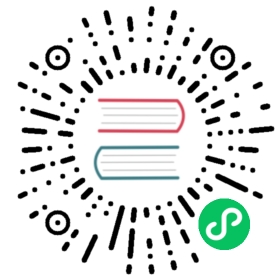Building Hyperledger Fabric
The following instructions assume that you have already set up your development environment.
To build Hyperledger Fabric:
make dist-clean all
Building the documentation
If you are contributing to the documentation, you can build the Fabric documentation on your local machine. This allows you to check the formatting of your changes using your web browser before you open a pull request.
You need to download the following prerequisites before you can build the documentation:
After you make your updates to the documentation source files, you can generate a build that includes your changes by running the following commands:
cd fabricmake docs
This will generate all the html files in the docs/build/html folder. You can open any file to start browsing the updated documentation using your browser. If you want to make additional edits to the documentation, you can rerun make html to incorporate the changes.
Running the unit tests
Use the following command to run all unit tests:
make unit-test
To run a subset of tests, set the TEST_PKGS environment variable. Specify a list of packages (separated by space), for example:
export TEST_PKGS="github.com/hyperledger/fabric/core/ledger/..."make unit-test
To run a specific test use the -run RE flag where RE is a regular expression that matches the test case name. To run tests with verbose output use the -v flag. For example, to run the TestGetFoo test case, change to the directory containing the foo_test.go and call/execute
go test -v -run=TestGetFoo
Running Node.js Client SDK Unit Tests
You must also run the Node.js unit tests to ensure that the Node.js client SDK is not broken by your changes. To run the Node.js unit tests, follow the instructions here.
Configuration
Configuration utilizes the viper and cobra libraries.
There is a core.yaml file that contains the configuration for the peer process. Many of the configuration settings can be overridden on the command line by setting ENV variables that match the configuration setting, but by prefixing with ‘CORE\’_. For example, setting peer.networkId can be accomplished with:
CORE_PEER_NETWORKID=custom-network-id peer