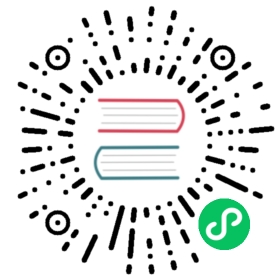- Adding an Org to a Channel
- Setup the Environment
- Bring Org3 into the Channel with the Script
- Bring Org3 into the Channel Manually
- Generate the Org3 Crypto Material
- Bring up Org3 components
- Fetch the Configuration
- Convert the Configuration to JSON and Trim It Down
- Add the Org3 Crypto Material
- Sign and Submit the Config Update
- Join Org3 to the Channel
- Configuring Leader Election
- Install, define, and invoke chaincode
- Conclusion
- Updating the Channel Config to include an Org3 Anchor Peer (Optional)
Adding an Org to a Channel
Note
Ensure that you have downloaded the appropriate images and binaries as outlined in Install Fabric and Fabric Samples and Prerequisites that conform to the version of this documentation (which can be found at the bottom of the table of contents to the left).
This tutorial extends the Fabric test network by adding a new organization – Org3 – to an application channel.
While we will focus on adding a new organization to the channel, you can use a similar process to make other channel configuration updates (updating modification policies or altering batch size, for example). To learn more about the process and possibilities of channel config updates in general, check out Updating a channel configuration). It’s also worth noting that channel configuration updates like the one demonstrated here will usually be the responsibility of an organization admin (rather than a chaincode or application developer).
Setup the Environment
We will be operating from the root of the test-network subdirectory within your local clone of fabric-samples. Change into that directory now.
cd fabric-samples/test-network
First, use the network.sh script to tidy up. This command will kill any active or stale Docker containers and remove previously generated artifacts. It is by no means necessary to bring down a Fabric network in order to perform channel configuration update tasks. However, for the sake of this tutorial, we want to operate from a known initial state. Therefore let’s run the following command to clean up any previous environments:
./network.sh down
You can now use the script to bring up the test network with one channel named channel1:
./network.sh up createChannel -c channel1
If the command was successful, you can see the following message printed in your logs:
Channel 'channel1' joined
Now that you have a clean version of the test network running on your machine, we can start the process of adding a new org to the channel we created. First, we are going use a script to add Org3 to the channel to confirm that the process works. Then, we will go through the step by step process of adding Org3 by updating the channel configuration.
Bring Org3 into the Channel with the Script
You should be in the test-network directory. To use the script, simply issue the following commands:
cd addOrg3./addOrg3.sh up -c channel1
The output here is well worth reading. You’ll see the Org3 crypto material being generated, the Org3 organization definition being created, and then the channel configuration being updated, signed, and then submitted to the channel.
If everything goes well, you’ll get this message:
Org3 peer successfully added to network
Now that we have confirmed we can add Org3 to our channel, we can go through the steps to update the channel configuration that the script completed behind the scenes.
Bring Org3 into the Channel Manually
If you just used the addOrg3.sh script, you’ll need to bring your network down. The following command will bring down all running components and remove the crypto material for all organizations:
cd .../network.sh down
After the network is brought down, bring it back up again:
./network.sh up createChannel -c channel1
This will bring your network back to the same state it was in before you executed the addOrg3.sh script.
Now we’re ready to add Org3 to the channel manually. As a first step, we’ll need to generate Org3’s crypto material.
Generate the Org3 Crypto Material
In another terminal, change into the addOrg3 subdirectory from test-network.
cd addOrg3
First, we are going to create the certificates and keys for the Org3 peer, along with an application and admin user. Because we are updating an example channel, we are going to use the cryptogen tool instead of using a Certificate Authority. The following command uses cryptogen to read the org3-crypto.yaml file and generate the Org3 crypto material in a new org3.example.com folder:
../../bin/cryptogen generate --config=org3-crypto.yaml --output="../organizations"
You can find the generated Org3 crypto material alongside the certificates and keys for Org1 and Org2 in the test-network/organizations/peerOrganizations directory.
Once we have created the Org3 crypto material, we can use the configtxgen tool to print out the Org3 organization definition. We will preface the command by telling the tool to look in the current directory for the configtx.yaml file that it needs to ingest.
export FABRIC_CFG_PATH=$PWD../../bin/configtxgen -printOrg Org3MSP > ../organizations/peerOrganizations/org3.example.com/org3.json
The above command creates a JSON file – org3.json – and writes it to the test-network/organizations/peerOrganizations/org3.example.com folder. The organization definition contains the policy definitions for Org3, the NodeOU definitions for Org3, and two important certificates encoded in base64 format:
a CA root cert, used to establish the organizations root of trust
a TLS root cert, used by the gossip protocol to identify Org3 for block dissemination and service discovery
We will add Org3 to the channel by appending this organization definition to the channel configuration.
Bring up Org3 components
After we have created the Org3 certificate material, we can now bring up the Org3 peer. From the addOrg3 directory, issue the following command if you are using docker:
docker-compose -f compose/compose-org3.yaml -f compose/docker/docker-compose-org3.yaml up -d
If you are using podman change the second file argument to compose/podman/docker-compose-org3.yaml
If the command is successful, you will see the creation of the Org3 peer:
Creating peer0.org3.example.com ... done
This Docker Compose file has been configured to bridge across our initial network, so that the Org3 peer resolves with the existing peers and ordering node of the test network.
Note
the ./addOrg3.sh up command uses a fabric-tools CLI container to perform the channel configuration update process demonstrated below. This is to avoid the jq dependency requirement for first-time users. However, it is recommended to follow the process below directly on your local machine instead of using the unnecessary CLI container.
Fetch the Configuration
Let’s go fetch the most recent config block for the channel – channel1.
The reason why we have to pull the latest version of the config is because channel config elements are versioned. Versioning is important for several reasons. It prevents config changes from being repeated or replayed (for instance, reverting to a channel config with old CRLs would represent a security risk). Also it helps ensure concurrency (if you want to remove an Org from your channel, for example, after a new Org has been added, versioning will help prevent you from removing both Orgs, instead of just the Org you want to remove).
Navigate back to the test-network directory.
cd ..
Because Org3 is not yet a member of the channel, we need to operate as the admin of another organization to fetch the channel config. Because Org1 is a member of the channel, the Org1 admin has permission to fetch the channel config from the ordering service. Issue the following commands to operate as the Org1 admin.
# you can issue all of these commands at onceexport PATH=${PWD}/../bin:$PATHexport FABRIC_CFG_PATH=${PWD}/../config/export CORE_PEER_TLS_ENABLED=trueexport CORE_PEER_LOCALMSPID="Org1MSP"export CORE_PEER_TLS_ROOTCERT_FILE=${PWD}/organizations/peerOrganizations/org1.example.com/peers/peer0.org1.example.com/tls/ca.crtexport CORE_PEER_MSPCONFIGPATH=${PWD}/organizations/peerOrganizations/org1.example.com/users/Admin@org1.example.com/mspexport CORE_PEER_ADDRESS=localhost:7051
We can now issue the command to fetch the latest config block:
peer channel fetch config channel-artifacts/config_block.pb -o localhost:7050 --ordererTLSHostnameOverride orderer.example.com -c channel1 --tls --cafile "${PWD}/organizations/ordererOrganizations/example.com/orderers/orderer.example.com/msp/tlscacerts/tlsca.example.com-cert.pem"
This command saves the binary protobuf channel configuration block to config_block.pb. Note that the choice of name and file extension is arbitrary. However, following a convention which identifies both the type of object being represented and its encoding (protobuf or JSON) is recommended.
When you issued the peer channel fetch command, the following output is displayed in your logs:
2021-01-07 18:46:33.687 UTC [cli.common] readBlock -> INFO 004 Received block: 2
This is telling us that the most recent configuration block for channel1 is actually block 2, NOT the genesis block. By default, the peer channel fetch config command returns the most recent configuration block for the targeted channel, which in this case is the third block. This is because the test network script, network.sh, defined anchor peers for our two organizations – Org1 and Org2 – in two separate channel update transactions. As a result, we have the following configuration sequence:
block 0: genesis block
block 1: Org1 anchor peer update
block 2: Org2 anchor peer update
Convert the Configuration to JSON and Trim It Down
The channel configuration block was stored in the channel-artifacts folder to keep the update process separate from other artifacts. Change into the channel-artifacts folder to complete the next steps:
cd channel-artifacts
Now we will make use of the configtxlator tool to decode this channel configuration block into JSON format (which can be read and modified by humans). We also must strip away all of the headers, metadata, creator signatures, and so on that are irrelevant to the change we want to make. We accomplish this by means of the jq tool (you will need to install the jq tool on your local machine):
configtxlator proto_decode --input config_block.pb --type common.Block --output config_block.jsonjq ".data.data[0].payload.data.config" config_block.json > config.json
This command leaves us with a trimmed down JSON object – config.json – which will serve as the baseline for our config update.
Take a moment to open this file inside your text editor of choice (or in your browser). Even after you’re done with this tutorial, it will be worth studying it as it reveals the underlying configuration structure and the other kind of channel updates that can be made. We discuss them in more detail in Updating a channel configuration.
Add the Org3 Crypto Material
Note
The steps you’ve taken up to this point will be nearly identical no matter what kind of config update you’re trying to make. We’ve chosen to add an org with this tutorial because it’s one of the most complex channel configuration updates you can attempt.
We’ll use the jq tool once more to append the Org3 configuration definition – org3.json – to the channel’s application groups field, and name the output – modified_config.json.
jq -s '.[0] * {"channel_group":{"groups":{"Application":{"groups": {"Org3MSP":.[1]}}}}}' config.json ../organizations/peerOrganizations/org3.example.com/org3.json > modified_config.json
Now we have two JSON files of interest – config.json and modified_config.json. The initial file contains only Org1 and Org2 material, whereas the “modified” file contains all three Orgs. At this point it’s simply a matter of re-encoding these two JSON files and calculating the delta.
First, translate config.json back into a protobuf called config.pb:
configtxlator proto_encode --input config.json --type common.Config --output config.pb
Next, encode modified_config.json to modified_config.pb:
configtxlator proto_encode --input modified_config.json --type common.Config --output modified_config.pb
Now use configtxlator to calculate the delta between these two config protobufs. This command will output a new protobuf binary named org3_update.pb:
configtxlator compute_update --channel_id channel1 --original config.pb --updated modified_config.pb --output org3_update.pb
This new proto – org3_update.pb – contains the Org3 definitions and high level pointers to the Org1 and Org2 material. We are able to forgo the extensive MSP material and modification policy information for Org1 and Org2 because this data is already present within the channel’s genesis block. As such, we only need the delta between the two configurations.
Before submitting the channel update, we need to perform a few final steps. First, let’s decode this object into editable JSON format and call it org3_update.json:
configtxlator proto_decode --input org3_update.pb --type common.ConfigUpdate --output org3_update.json
Now, we have a decoded update file – org3_update.json – that we need to wrap in an envelope message. This step will give us back the header field that we stripped away earlier. We’ll name this file org3_update_in_envelope.json:
echo '{"payload":{"header":{"channel_header":{"channel_id":"'channel1'", "type":2}},"data":{"config_update":'$(cat org3_update.json)'}}}' | jq . > org3_update_in_envelope.json
Using our properly formed JSON – org3_update_in_envelope.json – we will leverage the configtxlator tool one last time and convert it into the fully fledged protobuf format that Fabric requires. We’ll name our final update object org3_update_in_envelope.pb:
configtxlator proto_encode --input org3_update_in_envelope.json --type common.Envelope --output org3_update_in_envelope.pb
Sign and Submit the Config Update
Almost done!
We now have a protobuf binary – org3_update_in_envelope.pb. However, we need signatures from the requisite Admin users before the config can be written to the ledger. The modification policy (mod_policy) for our channel Application group is set to the default of “MAJORITY”, which means that we need a majority of existing org admins to sign it. Because we have only two orgs – Org1 and Org2 – and the majority of two is two, we need both of them to sign. Without both signatures, the ordering service will reject the transaction for failing to fulfill the policy.
First, let’s sign this update proto as Org1. Navigate back to the test-network directory:
cd ..
Remember that we exported the necessary environment variables to operate as the Org1 admin. As a result, the following peer channel signconfigtx command will sign the update as Org1.
peer channel signconfigtx -f channel-artifacts/org3_update_in_envelope.pb
The final step is to switch the container’s identity to reflect the Org2 Admin user. We do this by exporting four environment variables specific to the Org2 MSP.
Note
Switching between organizations to sign a config transaction (or to do anything else) is not reflective of a real-world Fabric operation. A single container would never be mounted with an entire network’s crypto material. Rather, the config update would need to be securely passed out-of-band to an Org2 Admin for inspection and approval.
Export the Org2 environment variables:
# you can issue all of these commands at onceexport CORE_PEER_TLS_ENABLED=trueexport CORE_PEER_LOCALMSPID="Org2MSP"export CORE_PEER_TLS_ROOTCERT_FILE=${PWD}/organizations/peerOrganizations/org2.example.com/peers/peer0.org2.example.com/tls/ca.crtexport CORE_PEER_MSPCONFIGPATH=${PWD}/organizations/peerOrganizations/org2.example.com/users/Admin@org2.example.com/mspexport CORE_PEER_ADDRESS=localhost:9051
Lastly, we will issue the peer channel update command. The Org2 Admin signature will be attached to this call so there is no need to manually sign the protobuf a second time:
Note
The upcoming update call to the ordering service will undergo a series of systematic signature and policy checks. As such you may find it useful to stream and inspect the ordering node’s logs. You can issue a docker logs -f orderer.example.com command to display them.
Send the update call:
peer channel update -f channel-artifacts/org3_update_in_envelope.pb -c channel1 -o localhost:7050 --ordererTLSHostnameOverride orderer.example.com --tls --cafile "${PWD}/organizations/ordererOrganizations/example.com/orderers/orderer.example.com/msp/tlscacerts/tlsca.example.com-cert.pem"
You should see a message similar to the following if your update has been submitted successfully:
2021-01-07 18:51:48.015 UTC [channelCmd] update -> INFO 002 Successfully submitted channel update
The successful channel update call returns a new block – block 3 – to all of the peers on the channel. If you remember, blocks 0-2 are the initial channel configurations. Block 3 serves as the most recent channel configuration with Org3 now defined on the channel.
You can inspect the logs for peer0.org1.example.com by issuing the following command:
docker logs -f peer0.org1.example.com
Join Org3 to the Channel
At this point, the channel configuration has been updated to include our new organization – Org3 – meaning that peers attached to it can now join channel1.
Export the following environment variables to operate as the Org3 Admin:
# you can issue all of these commands at onceexport CORE_PEER_TLS_ENABLED=trueexport CORE_PEER_LOCALMSPID="Org3MSP"export CORE_PEER_TLS_ROOTCERT_FILE=${PWD}/organizations/peerOrganizations/org3.example.com/peers/peer0.org3.example.com/tls/ca.crtexport CORE_PEER_MSPCONFIGPATH=${PWD}/organizations/peerOrganizations/org3.example.com/users/Admin@org3.example.com/mspexport CORE_PEER_ADDRESS=localhost:11051
Org3 peers can join channel1 by either the genesis block or a snapshot that is created after Org3 has joined the channel.
To join by the genesis block, send a call to the ordering service asking for the genesis block of channel1. As a result of the successful channel update, the ordering service will verify that Org3 can pull the genesis block and join the channel. If Org3 had not been successfully appended to the channel config, the ordering service would reject this request.
Note
Again, you may find it useful to stream the ordering node’s logs to reveal the sign/verify logic and policy checks.
Use the peer channel fetch command to retrieve this block:
peer channel fetch 0 channel-artifacts/channel1.block -o localhost:7050 --ordererTLSHostnameOverride orderer.example.com -c channel1 --tls --cafile "${PWD}/organizations/ordererOrganizations/example.com/orderers/orderer.example.com/msp/tlscacerts/tlsca.example.com-cert.pem"
Notice, that we are passing a 0 to indicate that we want the first block on the channel’s ledger; the genesis block. If we simply passed the peer channel fetch config command, then we would have received block 3 – the updated config with Org3 defined. However, we can’t begin our ledger with a downstream block – we must start with block 0.
If successful, the command returned the genesis block to a file named channel1.block. We can now use this block to join the peer to the channel. Issue the peer channel join command and pass in the genesis block to join the Org3 peer to the channel:
peer channel join -b channel-artifacts/channel1.block
To join by a snapshot, follow the instruction in Taking a snapshot to take a snapshot on an existing peer. The snapshot should be taken after Org3 has been added to channel1 to ensure that the snapshot contains the updated channel configuration including Org3. Locate the snapshot directory, copy it to the filesystem of the new Org3 peer, and issue the peer channel joinbysnapshot command using the path to the snapshot on your file system.
peer channel joinbysnapshot --snapshotpath <path to snapshot>
Configuring Leader Election
Note
This section is included as a general reference for understanding the leader election settings when adding organizations to a network after the initial channel configuration has completed.
Newly joining peers are bootstrapped with the genesis block, which does not contain information about the organization that is being added in the channel configuration update. Therefore new peers are not able to utilize gossip as they cannot verify blocks forwarded by other peers from their own organization until they get the configuration transaction which added the organization to the channel. Newly added peers must therefore have one of the following configurations so that they receive blocks from the ordering service:
1. To ensure that peers always receive blocks directly from the ordering service, configure the peer to be an organization leader:
CORE_PEER_GOSSIP_USELEADERELECTION=falseCORE_PEER_GOSSIP_ORGLEADER=true
Note
This configuration is the default starting in Fabric v2.2 and must be the same for all new peers added to the channel.
2. To eventually utilize dynamic leader election within the organization, configure the peer to use leader election:
CORE_PEER_GOSSIP_USELEADERELECTION=trueCORE_PEER_GOSSIP_ORGLEADER=false
Note
Because peers of the newly added organization won’t initially be able to form membership view, this option will be similar to the static configuration, as each peer will start proclaiming itself to be a leader. However, once they get updated with the configuration transaction that adds the organization to the channel, there will be only one active leader for the organization. Therefore, it is recommended to leverage this option if you eventually want the organization’s peers to utilize leader election.
Install, define, and invoke chaincode
We can confirm that Org3 is a member of channel1 by installing and invoking a chaincode on the channel. If the existing channel members have already committed a chaincode definition to the channel, a new organization can start using the chaincode by approving the chaincode definition.
Note
These instructions use the Fabric chaincode lifecycle introduced in the v2.0 release. If you would like to use the previous lifecycle to install and instantiate a chaincode, visit the v1.4 version of the Adding an org to a channel tutorial.
Before we install a chaincode as Org3, we can use the ./network.sh script to deploy the Basic chaincode on the channel. Open a new terminal and navigate to the test-network directory. You can then use use the test-network script to deploy the Basic chaincode:
cd fabric-samples/test-network./network.sh deployCC -ccn basic -ccp ../asset-transfer-basic/chaincode-go/ -ccl go -c channel1
The script will install the Basic chaincode on the Org1 and Org2 peers, approve the chaincode definition for Org1 and Org2, and then commit the chaincode definition to the channel. Once the chaincode definition has been committed to the channel, the Basic chaincode is initialized and invoked to put initial data on the ledger. The commands below assume that we are still using the channel channel1.
After the chaincode has been to deployed we can use the following steps to use invoke Basic chaincode as Org3. Copy and paste the following environment variables in your terminal in order to interact with the network as the Org3 admin:
export PATH=${PWD}/../bin:$PATHexport FABRIC_CFG_PATH=$PWD/../config/export CORE_PEER_TLS_ENABLED=trueexport CORE_PEER_LOCALMSPID="Org3MSP"export CORE_PEER_TLS_ROOTCERT_FILE=${PWD}/organizations/peerOrganizations/org3.example.com/peers/peer0.org3.example.com/tls/ca.crtexport CORE_PEER_MSPCONFIGPATH=${PWD}/organizations/peerOrganizations/org3.example.com/users/Admin@org3.example.com/mspexport CORE_PEER_ADDRESS=localhost:11051
The first step is to package the Basic chaincode:
peer lifecycle chaincode package basic.tar.gz --path ../asset-transfer-basic/chaincode-go/ --lang golang --label basic_1
This command will create a chaincode package named basic.tar.gz, which we can install on the Org3 peer. Modify the command accordingly if the channel is running a chaincode written in Java or Node.js. Issue the following command to install the chaincode package peer0.org3.example.com:
peer lifecycle chaincode install basic.tar.gz
The next step is to approve the chaincode definition of Basic as Org3. Org3 needs to approve the same definition that Org1 and Org2 approved and committed to the channel. In order to invoke the chaincode, Org3 needs to include the package identifier in the chaincode definition. You can find the package identifier by querying your peer:
peer lifecycle chaincode queryinstalled
You should see output similar to the following:
Get installed chaincodes on peer:Package ID: basic_1:5443b5b557efd3faece8723883d28d6f7026c0bf12245de109b89c5c4fe64887, Label: basic_1
We are going to need the package ID in a future command, so lets go ahead and save it as an environment variable. Paste the package ID returned by the peer lifecycle chaincode queryinstalled command into the command below. The package ID may not be the same for all users, so you need to complete this step using the package ID returned from your console.
export CC_PACKAGE_ID=basic_1:5443b5b557efd3faece8723883d28d6f7026c0bf12245de109b89c5c4fe64887
Use the following command to approve a definition of the basic chaincode for Org3:
# use the --package-id flag to provide the package identifier# use the --init-required flag to require the execution of an initialization function before other chaincode functions can be called.peer lifecycle chaincode approveformyorg -o localhost:7050 --ordererTLSHostnameOverride orderer.example.com --tls --cafile "${PWD}/organizations/ordererOrganizations/example.com/orderers/orderer.example.com/msp/tlscacerts/tlsca.example.com-cert.pem" --channelID channel1 --name basic --version 1.0 --package-id $CC_PACKAGE_ID --sequence 1
You can use the peer lifecycle chaincode querycommitted command to check if the chaincode definition you have approved has already been committed to the channel.
# use the --name flag to select the chaincode whose definition you want to querypeer lifecycle chaincode querycommitted --channelID channel1 --name basic --cafile "${PWD}/organizations/ordererOrganizations/example.com/orderers/orderer.example.com/msp/tlscacerts/tlsca.example.com-cert.pem"
A successful command will return information about the committed definition:
Committed chaincode definition for chaincode 'basic' on channel 'channel1':Version: 1.0, Sequence: 1, Endorsement Plugin: escc, Validation Plugin: vscc, Approvals: [Org1MSP: true, Org2MSP: true, Org3MSP: true]
Org3 can use the basic chaincode after it approves the chaincode definition that was committed to the channel. The chaincode definition uses the default endorsement policy, which requires a majority of organizations on the channel endorse a transaction. This implies that if an organization is added to or removed from the channel, the endorsement policy will be updated automatically. We previously needed endorsements from Org1 and Org2 (2 out of 2). Now we need endorsements from two organizations out of Org1, Org2, and Org3 (2 out of 3).
Populate the ledger with some sample assets. We’ll get endorsements from the Org2 peer and the new Org3 peer so that the endorsement policy is satisfied.
peer chaincode invoke -o localhost:7050 --ordererTLSHostnameOverride orderer.example.com --tls --cafile "${PWD}/organizations/ordererOrganizations/example.com/orderers/orderer.example.com/msp/tlscacerts/tlsca.example.com-cert.pem" -C channel1 -n basic --peerAddresses localhost:9051 --tlsRootCertFiles "${PWD}/organizations/peerOrganizations/org2.example.com/peers/peer0.org2.example.com/tls/ca.crt" --peerAddresses localhost:11051 --tlsRootCertFiles "${PWD}/organizations/peerOrganizations/org3.example.com/peers/peer0.org3.example.com/tls/ca.crt" -c '{"function":"InitLedger","Args":[]}'
You can query the chaincode to ensure that the Org3 peer committed the data.
peer chaincode query -C channel1 -n basic -c '{"Args":["GetAllAssets"]}'
You should see the initial list of assets that were added to the ledger as a response.
Conclusion
The channel configuration update process is indeed quite involved, but there is a logical method to the various steps. The endgame is to form a delta transaction object represented in protobuf binary format and then acquire the requisite number of admin signatures such that the channel configuration update transaction fulfills the channel’s modification policy.
The configtxlator and jq tools, along with the peer channel commands, provide us with the functionality to accomplish this task.
Updating the Channel Config to include an Org3 Anchor Peer (Optional)
The Org3 peers were able to establish gossip connection to the Org1 and Org2 peers since Org1 and Org2 had anchor peers defined in the channel configuration. Likewise newly added organizations like Org3 should also define their anchor peers in the channel configuration so that any new peers from other organizations can directly discover an Org3 peer. In this section, we will make a channel configuration update to define an Org3 anchor peer. The process will be similar to the previous configuration update, therefore we’ll go faster this time.
As before, we will fetch the latest channel configuration to get started. Fetch the most recent config block for the channel, using the peer channel fetch command.
peer channel fetch config channel-artifacts/config_block.pb -o localhost:7050 --ordererTLSHostnameOverride orderer.example.com -c channel1 --tls --cafile "${PWD}/organizations/ordererOrganizations/example.com/orderers/orderer.example.com/msp/tlscacerts/tlsca.example.com-cert.pem"
After fetching the config block we will want to convert it into JSON format. To do this we will use the configtxlator tool, as done previously when adding Org3 to the channel. First, change into the channel-artifacts folder:
cd channel-artifacts
When converting it we need to remove all the headers, metadata, and signatures that are not required to update Org3 to include an anchor peer by using the jq tool. This information will be reincorporated later before we proceed to update the channel configuration.
configtxlator proto_decode --input config_block.pb --type common.Block --output config_block.jsonjq ".data.data[0].payload.data.config" config_block.json > config.json
The config.json is the now trimmed JSON representing the latest channel configuration that we will update.
Using the jq tool again, we will update the configuration JSON with the Org3 anchor peer we want to add.
jq '.channel_group.groups.Application.groups.Org3MSP.values += {"AnchorPeers":{"mod_policy": "Admins","value":{"anchor_peers": [{"host": "peer0.org3.example.com","port": 11051}]},"version": "0"}}' config.json > modified_anchor_config.json
We now have two JSON files, one for the current channel configuration, config.json, and one for the desired channel configuration modified_anchor_config.json. Next we convert each of these back into protobuf format and calculate the delta between the two.
Translate config.json back into protobuf format as config.pb
configtxlator proto_encode --input config.json --type common.Config --output config.pb
Translate the modified_anchor_config.json into protobuf format as modified_anchor_config.pb
configtxlator proto_encode --input modified_anchor_config.json --type common.Config --output modified_anchor_config.pb
Calculate the delta between the two protobuf formatted configurations.
configtxlator compute_update --channel_id channel1 --original config.pb --updated modified_anchor_config.pb --output anchor_update.pb
Now that we have the desired update to the channel we must wrap it in an envelope message so that it can be properly read. To do this we must first convert the protobuf back into a JSON that can be wrapped.
We will use the configtxlator command again to convert anchor_update.pb into anchor_update.json
configtxlator proto_decode --input anchor_update.pb --type common.ConfigUpdate --output anchor_update.json
Next we will wrap the update in an envelope message, restoring the previously stripped away header, outputting it to anchor_update_in_envelope.json
echo '{"payload":{"header":{"channel_header":{"channel_id":"channel1", "type":2}},"data":{"config_update":'$(cat anchor_update.json)'}}}' | jq . > anchor_update_in_envelope.json
Now that we have reincorporated the envelope we need to convert it to a protobuf so it can be properly signed and submitted to the orderer for the update.
configtxlator proto_encode --input anchor_update_in_envelope.json --type common.Envelope --output anchor_update_in_envelope.pb
Now that the update has been properly formatted it is time to sign off and submit it.
Navigate back to the test-network directory:
cd ..
Since this is only an update to Org3 we only need to have Org3 sign off on the update. Run the following commands to make sure that we are operating as the Org3 admin:
# you can issue all of these commands at onceexport CORE_PEER_LOCALMSPID="Org3MSP"export CORE_PEER_TLS_ROOTCERT_FILE=${PWD}/organizations/peerOrganizations/org3.example.com/peers/peer0.org3.example.com/tls/ca.crtexport CORE_PEER_MSPCONFIGPATH=${PWD}/organizations/peerOrganizations/org3.example.com/users/Admin@org3.example.com/mspexport CORE_PEER_ADDRESS=localhost:11051
We can now just use the peer channel update command to sign the update as the Org3 admin before submitting it to the orderer.
peer channel update -f channel-artifacts/anchor_update_in_envelope.pb -c channel1 -o localhost:7050 --ordererTLSHostnameOverride orderer.example.com --tls --cafile "${PWD}/organizations/ordererOrganizations/example.com/orderers/orderer.example.com/msp/tlscacerts/tlsca.example.com-cert.pem"
The orderer receives the config update request and cuts a block with the updated configuration. As peers receive the block, they will process the configuration updates.
Inspect the logs for one of the peers. While processing the configuration transaction from the new block, you will see gossip re-establish connections using the new anchor peer for Org3. This is proof that the configuration update has been successfully applied!
docker logs -f peer0.org1.example.com
2021-01-07 19:07:01.244 UTC [gossip.gossip] learnAnchorPeers -> INFO 05a Learning about the configured anchor peers of Org1MSP for channel channel1: [{peer0.org1.example.com 7051}]2021-01-07 19:07:01.243 UTC [gossip.gossip] learnAnchorPeers -> INFO 05b Learning about the configured anchor peers of Org2MSP for channel channel1: [{peer0.org2.example.com 9051}]2021-01-07 19:07:01.244 UTC [gossip.gossip] learnAnchorPeers -> INFO 05c Learning about the configured anchor peers of Org3MSP for channel channel1: [{peer0.org3.example.com 11051}]
Congratulations, you have now made two configuration updates — one to add Org3 to the channel, and a second to define an anchor peer for Org3.