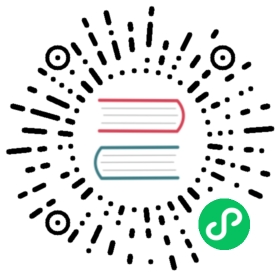Role-based access control
A basic authentication and role-based access control guide
Overview
Authentication was added in etcd 2.1. The etcd v3 API slightly modified the authentication feature’s API and user interface to better fit the new data model. This guide is intended to help users set up basic authentication and role-based access control in etcd v3.
Special users and roles
There is one special user, root, and one special role, root.
User root
The root user, which has full access to etcd, must be created before activating authentication. The idea behind the root user is for administrative purposes: managing roles and ordinary users. The root user must have the root role and is allowed to change anything inside etcd.
Role root
The role root may be granted to any user, in addition to the root user. A user with the root role has both global read-write access and permission to update the cluster’s authentication configuration. Furthermore, the root role grants privileges for general cluster maintenance, including modifying cluster membership, defragmenting the store, and taking snapshots.
Working with users
The user subcommand for etcdctl handles all things having to do with user accounts.
A listing of users can be found with:
$ etcdctl user list
Creating a user is as easy as
$ etcdctl user add myusername
Creating a new user will prompt for a new password. The password can be supplied from standard input when an option --interactive=false is given. --new-user-password can also be used for supplying the password.
Roles can be granted and revoked for a user with:
$ etcdctl user grant-role myusername foo$ etcdctl user revoke-role myusername bar
The user’s settings can be inspected with:
$ etcdctl user get myusername
And the password for a user can be changed with
$ etcdctl user passwd myusername
Changing the password will prompt again for a new password. The password can be supplied from standard input when an option --interactive=false is given.
Delete an account with:
$ etcdctl user delete myusername
Working with roles
The role subcommand for etcdctl handles all things having to do with access controls for particular roles, as were granted to individual users.
List roles with:
$ etcdctl role list
Create a new role with:
$ etcdctl role add myrolename
A role has no password; it merely defines a new set of access rights.
Roles are granted access to a single key or a range of keys.
The range can be specified as an interval [start-key, end-key) where start-key should be lexically less than end-key in an alphabetical manner.
Access can be granted as either read, write, or both, as in the following examples:
# Give read access to a key /foo$ etcdctl role grant-permission myrolename read /foo# Give read access to keys with a prefix /foo/. The prefix is equal to the range [/foo/, /foo0)$ etcdctl role grant-permission myrolename --prefix=true read /foo/# Give write-only access to the key at /foo/bar$ etcdctl role grant-permission myrolename write /foo/bar# Give full access to keys in a range of [key1, key5)$ etcdctl role grant-permission myrolename readwrite key1 key5# Give full access to keys with a prefix /pub/$ etcdctl role grant-permission myrolename --prefix=true readwrite /pub/
To see what’s granted, we can look at the role at any time:
$ etcdctl role get myrolename
Revocation of permissions is done the same logical way:
$ etcdctl role revoke-permission myrolename /foo/bar
As is removing a role entirely:
$ etcdctl role delete myrolename
Enabling authentication
The minimal steps to enabling auth are as follows. The administrator can set up users and roles before or after enabling authentication, as a matter of preference.
Make sure the root user is created:
$ etcdctl user add rootPassword of root:
Enable authentication:
$ etcdctl auth enable
After this, etcd is running with authentication enabled. To disable it for any reason, use the reciprocal command:
$ etcdctl --user root:rootpw auth disable
Using etcdctl to authenticate
etcdctl supports a similar flag as curl for authentication.
$ etcdctl --user user:password get foo
The password can be taken from a prompt:
$ etcdctl --user user get foo
The password can also be taken from a command line flag --password:
$ etcdctl --user user --password password get foo
Otherwise, all etcdctl commands remain the same. Users and roles can still be created and modified, but require authentication by a user with the root role.
Using TLS Common Name
As of version v3.2 if an etcd server is launched with the option --client-cert-auth=true, the field of Common Name (CN) in the client’s TLS cert will be used as an etcd user. In this case, the common name authenticates the user and the client does not need a password. Note that if both of 1. --client-cert-auth=true is passed and CN is provided by the client, and 2. username and password are provided by the client, the username and password based authentication is prioritized. Note that this feature cannot be used with gRPC-proxy and gRPC-gateway. This is because gRPC-proxy terminates TLS from its client so all the clients share a cert of the proxy. gRPC-gateway uses a TLS connection internally for transforming HTTP request to gRPC request so it shares the same limitation. Therefore the clients cannot provide their CN to the server correctly. gRPC-proxy will cause an error and stop if a given cert has non empty CN. gRPC-proxy returns an error which indicates that the client has an non empty CN in its cert.
As of version v3.3 if an etcd server is launched with the option --peer-cert-allowed-cn or --peer-cert-allowed-hostname filtering of inter-peer connections is enabled. Nodes can only join the etcd cluster if their TLS certificate identity match the allowed one. See etcd security page for more details.
Notes on password strength
The etcdctl and etcd API do not enforce a specific password length during user creation or user password update operations. It is the responsibility of the administrator to enforce these requirements.
Last modified June 14, 2021: Renaming content/en/next folder to content/en/v3.5. Updating redirects, links, and config as needed. (#363) (138926b)