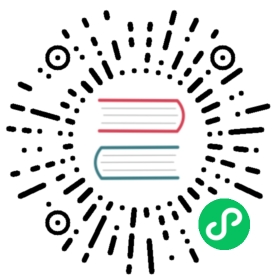etcd supports SSL/TLS as well as authentication through client certificates, both for clients to server as well as peer (server to server / cluster) communication.
To get up and running you first need to have a CA certificate and a signed key pair for one member. It is recommended to create and sign a new key pair for every member in a cluster.
For convenience, the cfssl tool provides an easy interface to certificate generation, and we provide an example using the tool here. You can also examine this alternative guide to generating self-signed key pairs.
Basic setup
etcd takes several certificate related configuration options, either through command-line flags or environment variables:
Client-to-server communication:
--cert-file=<path>: Certificate used for SSL/TLS connections to etcd. When this option is set, you can set advertise-client-urls using HTTPS schema.
--key-file=<path>: Key for the certificate. Must be unencrypted.
--client-cert-auth: When this is set etcd will check all incoming HTTPS requests for a client certificate signed by the trusted CA, requests that don’t supply a valid client certificate will fail. If authentication is enabled, the certificate provides credentials for the user name given by the Common Name field.
--trusted-ca-file=<path>: Trusted certificate authority.
Peer (server-to-server / cluster) communication:
The peer options work the same way as the client-to-server options:
--peer-cert-file=<path>: Certificate used for SSL/TLS connections between peers. This will be used both for listening on the peer address as well as sending requests to other peers.
--peer-key-file=<path>: Key for the certificate. Must be unencrypted.
--peer-client-cert-auth: When set, etcd will check all incoming peer requests from the cluster for valid client certificates signed by the supplied CA.
--peer-trusted-ca-file=<path>: Trusted certificate authority.
If either a client-to-server or peer certificate is supplied the key must also be set. All of these configuration options are also available through the environment variables, ETCD_CA_FILE, ETCD_PEER_CA_FILE and so on.
Example 1: Client-to-server transport security with HTTPS
For this you need your CA certificate (ca.crt) and signed key pair (server.crt, server.key) ready.
Let us configure etcd to provide simple HTTPS transport security step by step:
$ etcd -name infra0 -data-dir infra0 \-cert-file=/path/to/server.crt -key-file=/path/to/server.key \-advertise-client-urls=https://127.0.0.1:2379 -listen-client-urls=https://127.0.0.1:2379
This should start up fine and you can now test the configuration by speaking HTTPS to etcd:
$ curl --cacert /path/to/ca.crt https://127.0.0.1:2379/v2/keys/foo -XPUT -d value=bar -v
You should be able to see the handshake succeed. Because we use self-signed certificates with our own certificate authorities you need to provide the CA to curl using the --cacert option. Another possibility would be to add your CA certificate to the trusted certificates on your system (usually in /etc/ssl/certs).
OSX 10.9+ Users: curl 7.30.0 on OSX 10.9+ doesn’t understand certificates passed in on the command line. Instead you must import the dummy ca.crt directly into the keychain or add the -k flag to curl to ignore errors. If you want to test without the -k flag run open ./fixtures/ca/ca.crt and follow the prompts. Please remove this certificate after you are done testing! If you know of a workaround let us know.
Example 2: Client-to-server authentication with HTTPS client certificates
For now we’ve given the etcd client the ability to verify the server identity and provide transport security. We can however also use client certificates to prevent unauthorized access to etcd.
The clients will provide their certificates to the server and the server will check whether the cert is signed by the supplied CA and decide whether to serve the request.
You need the same files mentioned in the first example for this, as well as a key pair for the client (client.crt, client.key) signed by the same certificate authority.
$ etcd -name infra0 -data-dir infra0 \-client-cert-auth -trusted-ca-file=/path/to/ca.crt -cert-file=/path/to/server.crt -key-file=/path/to/server.key \-advertise-client-urls https://127.0.0.1:2379 -listen-client-urls https://127.0.0.1:2379
Now try the same request as above to this server:
$ curl --cacert /path/to/ca.crt https://127.0.0.1:2379/v2/keys/foo -XPUT -d value=bar -v
The request should be rejected by the server:
...routines:SSL3_READ_BYTES:sslv3 alert bad certificate...
To make it succeed, we need to give the CA signed client certificate to the server:
$ curl --cacert /path/to/ca.crt --cert /path/to/client.crt --key /path/to/client.key \-L https://127.0.0.1:2379/v2/keys/foo -XPUT -d value=bar -v
You should be able to see:
...SSLv3, TLS handshake, CERT verify (15):...TLS handshake, Finished (20)
And also the response from the server:
{"action": "set","node": {"createdIndex": 12,"key": "/foo","modifiedIndex": 12,"value": "bar"}}
Example 3: Transport security & client certificates in a cluster
etcd supports the same model as above for peer communication, that means the communication between etcd members in a cluster.
Assuming we have our ca.crt and two members with their own keypairs (member1.crt & member1.key, member2.crt & member2.key) signed by this CA, we launch etcd as follows:
DISCOVERY_URL=... # from https://discovery.etcd.io/new# member1$ etcd -name infra1 -data-dir infra1 \-peer-client-cert-auth -peer-trusted-ca-file=/path/to/ca.crt -peer-cert-file=/path/to/member1.crt -peer-key-file=/path/to/member1.key \-initial-advertise-peer-urls=https://10.0.1.10:2380 -listen-peer-urls=https://10.0.1.10:2380 \-discovery ${DISCOVERY_URL}# member2$ etcd -name infra2 -data-dir infra2 \-peer-client-cert-auth -peer-trusted-ca-file=/path/to/ca.crt -peer-cert-file=/path/to/member2.crt -peer-key-file=/path/to/member2.key \-initial-advertise-peer-urls=https://10.0.1.11:2380 -listen-peer-urls=https://10.0.1.11:2380 \-discovery ${DISCOVERY_URL}
The etcd members will form a cluster and all communication between members in the cluster will be encrypted and authenticated using the client certificates. You will see in the output of etcd that the addresses it connects to use HTTPS.
Notes For etcd Proxy
etcd proxy terminates the TLS from its client if the connection is secure, and uses proxy’s own key/cert specified in --peer-key-file and --peer-cert-file to communicate with etcd members.
The proxy communicates with etcd members through both the --advertise-client-urls and --advertise-peer-urls of a given member. It forwards client requests to etcd members’ advertised client urls, and it syncs the initial cluster configuration through etcd members’ advertised peer urls.
When client authentication is enabled for an etcd member, the administrator must ensure that the peer certificate specified in the proxy’s --peer-cert-file option is valid for that authentication. The proxy’s peer certificate must also be valid for peer authentication if peer authentication is enabled.
Frequently Asked Questions
My cluster is not working with peer tls configuration?
The internal protocol of etcd v2.0.x uses a lot of short-lived HTTP connections. So, when enabling TLS you may need to increase the heartbeat interval and election timeouts to reduce internal cluster connection churn. A reasonable place to start are these values: --heartbeat-interval 500 --election-timeout 2500. These issues are resolved in the etcd v2.1.x series of releases which uses fewer connections.
I’m seeing a SSLv3 alert handshake failure when using SSL client authentication?
The crypto/tls package of golang checks the key usage of the certificate public key before using it. To use the certificate public key to do client auth, we need to add clientAuth to Extended Key Usage when creating the certificate public key.
Here is how to do it:
Add the following section to your openssl.cnf:
[ ssl_client ]...extendedKeyUsage = clientAuth...
When creating the cert be sure to reference it in the -extensions flag:
$ openssl ca -config openssl.cnf -policy policy_anything -extensions ssl_client -out certs/machine.crt -infiles machine.csr
With peer certificate authentication I receive “certificate is valid for 127.0.0.1, not $MY_IP”
Make sure that you sign your certificates with a Subject Name your member’s public IP address. The etcd-ca tool for example provides an --ip= option for its new-cert command.
If you need your certificate to be signed for your member’s FQDN in its Subject Name then you could use Subject Alternative Names (short IP SANs) to add your IP address. The etcd-ca tool provides --domain= option for its new-cert command, and openssl can make it too.