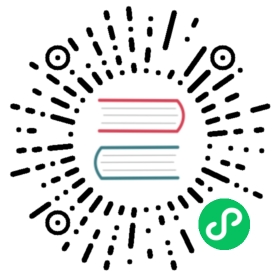CORS Filter
Cross-Origin Resource Sharing (CORS) is a method of enforcing client-side access controls on resources by specifying external domains that are able to access certain or all routes of your domain. Browsers use the presence of HTTP headers to determine if a response from a different origin is allowed.
To help demonstrate how front-envoy can enforce CORS policies, we are releasing a set of docker compose sandboxes that deploy a frontend and backend service on different origins, both behind front-envoy.
The frontend service has a field to input the remote domain of your backend service along with radio buttons to select the remote domain’s CORS enforcement. The CORS enforcement choices are:
Disabled: CORS is disabled on the route requested. This will result in a client-side CORS error since the required headers to be considered a valid CORS request are not present.
Open: CORS is enabled on the route requested but the allowed origin is set to
*. This is a very permissive policy and means that origin can request data from this endpoint.Restricted: CORS is enabled on the route requested and the only allowed origin is
envoyproxy.io. This will result in a client-side CORS error.
Running the Sandboxes
The following documentation runs through the setup of both services.
Step 1: Install Docker
Ensure that you have a recent versions of docker and docker-compose.
A simple way to achieve this is via the Docker Desktop.
Step 2: Clone the Envoy repo and start all of our containers
If you have not cloned the Envoy repo, clone it with git clone git@github.com:envoyproxy/envoy or git clone https://github.com/envoyproxy/envoy.git
Terminal 1
$ pwdenvoy/examples/cors/frontend$ docker-compose pull$ docker-compose up --build -d$ docker-compose psName Command State Ports----------------------------------------------------------------------------------------------------------------------------frontend_front-envoy_1 /docker-entrypoint.sh /bin ... Up 10000/tcp, 0.0.0.0:8000->80/tcp, 0.0.0.0:8001->8001/tcpfrontend_frontend-service_1 /bin/sh -c /usr/local/bin/ ... Up 10000/tcp, 80/tcp
Terminal 2
$ pwdenvoy/examples/cors/backend$ docker-compose up --build -d$ docker-compose psName Command State Ports--------------------------------------------------------------------------------------------------------------------------backend_backend-service_1 /bin/sh -c /usr/local/bin/ ... Up 10000/tcp, 80/tcpbackend_front-envoy_1 /docker-entrypoint.sh /bin ... Up 10000/tcp, 0.0.0.0:8002->80/tcp, 0.0.0.0:8003->8001/tcp
Step 3: Test Envoy’s CORS capabilities
You can now open a browser to view your frontend service at localhost:8000.
Results of the cross-origin request will be shown on the page under Request Results. Your browser’s CORS enforcement logs can be found in the console.
For example:
Access to XMLHttpRequest at 'http://192.168.99.100:8002/cors/disabled' from origin 'http://192.168.99.101:8000'has been blocked by CORS policy: No 'Access-Control-Allow-Origin' header is present on the requested resource.
Step 4: Check stats of backend via admin
When Envoy runs, it can listen to admin requests if a port is configured. In the example configs, the backend admin is bound to port 8003.
If you go to localhost:8003/stats you will be able to view all of the Envoy stats for the backend. You should see the CORS stats for invalid and valid origins increment as you make requests from the frontend cluster.
http.ingress_http.cors.origin_invalid: 2http.ingress_http.cors.origin_valid: 7