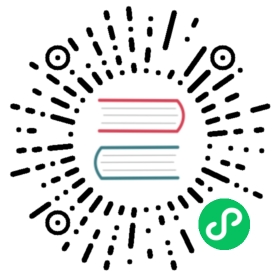Fault Injection Filter
This simple example demonstrates Envoy’s fault injection capability using Envoy’s runtime support to control the feature.
Running the Sandboxes
The following documentation runs through the setup of both services.
Step 1: Install Docker
Ensure that you have a recent versions of docker and docker-compose.
A simple way to achieve this is via the Docker Desktop.
Step 2: Clone the Envoy repo and start all of our containers
If you have not cloned the Envoy repo, clone it with git clone git@github.com:envoyproxy/envoy or git clone https://github.com/envoyproxy/envoy.git
Terminal 1
$ pwdenvoy/examples/fault-injection$ docker-compose pull$ docker-compose up --build -d$ docker-compose psName Command State Ports------------------------------------------------------------------------------------------------------------------------------fault-injection_backend_1 gunicorn -b 0.0.0.0:80 htt Up 0.0.0.0:8080->80/tcpfault-injection_envoy_1 /docker-entrypoint.sh /usr Up 10000/tcp, 0.0.0.0:9211->9211/tcp, 0.0.0.0:9901->9901/tcp
Step 3: Start sending continuous stream of HTTP requests
Terminal 2
$ pwdenvoy/examples/fault-injection$ docker-compose exec envoy bash$ bash send_request.sh
The script above (send_request.sh) sends a continuous stream of HTTP requests to Envoy, which in turn forwards the requests to the backend container. Fauilt injection is configured in Evoy but turned off (i.e. affects 0% of requests). Consequently, you should see a continuous sequence of HTTP 200 response codes.
Step 4: Test Envoy’s abort fault injection
Turn on abort fault injection via the runtime using the commands below.
Terminal 3
$ docker-compose exec envoy bash$ bash enable_abort_fault_injection.sh
The script above enables HTTP aborts for 100% of requests. So, you should now see a continuous sequence of HTTP 503 responses for all requests.
To disable the abort injection:
Terminal 3
$ bash disable_abort_fault_injection.sh
Step 5: Test Envoy’s delay fault injection
Turn on delay fault injection via the runtime using the commands below.
Terminal 3
$ docker-compose exec envoy bash$ bash enable_delay_fault_injection.sh
The script above will add a 3-second delay to 50% of HTTP requests. You should now see a continuous sequence of HTTP 200 responses for all requests, but half of the requests will take 3 seconds to complete.
To disable the delay injection:
Terminal 3
$ bash disable_delay_fault_injection.sh
Step 5: Check the current runtime filesystem
To see the current runtime filesystem overview:
Terminal 3
$ tree /srv/runtime