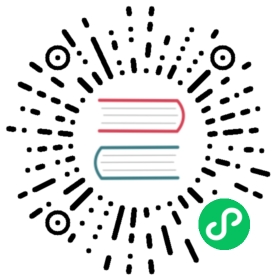MySQL filter
Requirements
Setup your sandbox environment with Docker and Docker Compose, and clone the Envoy repository with Git.
Used to make HTTP requests.
In this example, we show how the MySQL filter can be used with the Envoy proxy.
The Envoy proxy configuration includes a MySQL filter that parses queries and collects MySQL-specific metrics.
Step 1: Build the sandbox
Change to the examples/mysql directory.
Build and start the containers.
Terminal 1
$ pwdenvoy/examples/mysql$ docker-compose pull$ docker-compose up --build -d$ docker-compose psName Command State Ports------------------------------------------------------------------------------------------------------------------mysql_mysql_1 docker-entrypoint.sh mysqld Up 3306/tcpmysql_proxy_1 /docker-entrypoint.sh /bin Up 10000/tcp, 0.0.0.0:1999->1999/tcp, 0.0.0.0:8001->8001/tcp
Step 2: Issue commands using mysql
Use mysql to issue some commands and verify they are routed via Envoy. Note that the current implementation of the protocol filter was tested with MySQL v5.7. It may, however, not work with other versions of MySQL due to differences in the protocol implementation, but it won’t affect normal progress of client-server communication.
Terminal 1
$ docker run --rm -it --network envoymesh mysql:5.7 mysql -h proxy -P 1999 -u root --skip-ssl... snip ...mysql> CREATE DATABASE test;Query OK, 1 row affected (0.00 sec)mysql> USE test;Database changedmysql> CREATE TABLE test ( text VARCHAR(255) );Query OK, 0 rows affected (0.01 sec)mysql> SELECT COUNT(*) FROM test;+----------+| COUNT(*) |+----------+| 0 |+----------+1 row in set (0.01 sec)mysql> INSERT INTO test VALUES ('hello, world!');Query OK, 1 row affected (0.00 sec)mysql> SELECT COUNT(*) FROM test;+----------+| COUNT(*) |+----------+| 1 |+----------+1 row in set (0.00 sec)mysql> exitBye
Step 3: Check egress stats
Check egress stats were updated.
Terminal 1
$ curl -s "http://localhost:8001/stats?filter=egress_mysql"mysql.egress_mysql.auth_switch_request: 0mysql.egress_mysql.decoder_errors: 0mysql.egress_mysql.login_attempts: 1mysql.egress_mysql.login_failures: 0mysql.egress_mysql.protocol_errors: 0mysql.egress_mysql.queries_parse_error: 2mysql.egress_mysql.queries_parsed: 7mysql.egress_mysql.sessions: 6mysql.egress_mysql.upgraded_to_ssl: 0
Step 4: Check TCP stats
Check TCP stats were updated.
Terminal 1
$ curl -s "http://localhost:8001/stats?filter=mysql_tcp"tcp.mysql_tcp.downstream_cx_no_route: 0tcp.mysql_tcp.downstream_cx_rx_bytes_buffered: 0tcp.mysql_tcp.downstream_cx_rx_bytes_total: 446tcp.mysql_tcp.downstream_cx_total: 1tcp.mysql_tcp.downstream_cx_tx_bytes_buffered: 0tcp.mysql_tcp.downstream_cx_tx_bytes_total: 677tcp.mysql_tcp.downstream_flow_control_paused_reading_total: 0tcp.mysql_tcp.downstream_flow_control_resumed_reading_total: 0tcp.mysql_tcp.idle_timeout: 0tcp.mysql_tcp.max_downstream_connection_duration: 0tcp.mysql_tcp.upstream_flush_active: 0tcp.mysql_tcp.upstream_flush_total: 0
See also
Learn more about using the Envoy MySQL filter.
Quick start guide to the Envoy admin interface.
The MySQL database.