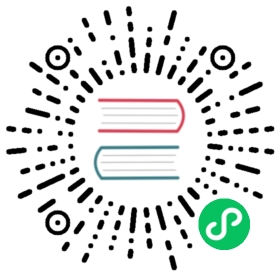Upgrading Production
 Supporting repository
Supporting repository
The change described in this section can be found in PR #5 in the supporting repository.
Upgrading our production database to use versioned migrations
If you have been following our tutorial to this point, you may be asking yourself how do we upgrade the production instance of our database to be managed by the versioned migraions workflow? With local development, we can just delete the database and start over, but that is not an option for production for obvious reasons.
Like many other database schema management tools, Atlas uses a metadata table on the target database to keep track of which migrations were already applied. In the case where we start using Atlas on an existing database, we must somehow inform Atlas that all migrations up to a certain version were already applied.
To illustrate this, let’s try to run Atlas’s migrate apply command on a database that is currently managed by an auto-migration workflow using the migration directory that we just created. Notice that we use a connection string to a database that already has the application schema instantiated (we use the /db suffix to indicate that we want to connect to the db database).
atlas migrate apply --dir file://ent/migrate/migrations --url mysql://root:pass@localhost:3306/db
Atlas returns an error:
Error: sql/migrate: connected database is not clean: found table "atlas_schema_revisions" in schema "db". baseline version or allow-dirty is required
This error is expected, as this is the first time we are running Atlas on this database, but as the error said we need to “baseline” the database. This means that we tell Atlas that the database is already at a certain state that correlates with one of the versions in the migration directory.
To fix this, we use the --baseline flag to tell Atlas that the database is already at a certain version:
atlas migrate apply --dir file://ent/migrate/migrations --url mysql://root:pass@localhost:3306/db --baseline 20221114165732
Atlas reports that there’s nothing new to run:
No migration files to execute
That’s better! Next, let’s verify that Atlas is aware of what migrations were already applied by using the migrate status command:
atlas migrate status --dir file://ent/migrate/migrations --url mysql://root:pass@localhost:3306/db
Atlas reports:
Migration Status: OK-- Current Version: 20221114165732-- Next Version: Already at latest version-- Executed Files: 1-- Pending Files: 0
Great! We have successfully upgraded our project to use versioned migrations with Atlas.
Next, let’s see how we add a new migration to our project when we make a change to our Ent schema.