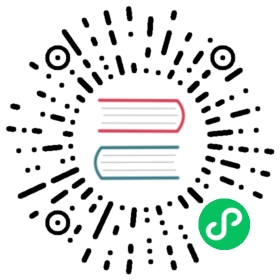Using Row-Level Security in Ent Schema
Row-level security (RLS) in PostgreSQL enables tables to implement policies that limit access or modification of rows according to the user’s role, enhancing the basic SQL-standard privileges provided by GRANT.
Once activated, every standard access to the table has to adhere to these policies. If no policies are defined on the table, it defaults to a deny-all rule, meaning no rows can be seen or mutated. These policies can be tailored to specific commands, roles, or both, allowing for detailed management of who can access or change data.
This guide explains how to attach Row-Level Security (RLS) Policies to your Ent types (objects) and configure the schema migration to manage both the RLS and the Ent schema as a single migration unit using Atlas.
Atlas support for Row-Level Security Policies used in this guide is available exclusively to Pro users. To use this feature, run:
atlas login
Install Atlas
To install the latest release of Atlas, simply run one of the following commands in your terminal, or check out the Atlas website:
- macOS + Linux
- Homebrew
- Docker
- Windows
curl -sSf https://atlasgo.sh | sh
brew install ariga/tap/atlas
docker pull arigaio/atlasdocker run --rm arigaio/atlas --help
If the container needs access to the host network or a local directory, use the --net=host flag and mount the desired directory:
docker run --rm --net=host \-v $(pwd)/migrations:/migrations \arigaio/atlas migrate apply--url "mysql://root:pass@:3306/test"
Download the latest release and move the atlas binary to a file location on your system PATH.
Login to Atlas
$ atlas login a8mYou are now connected to "a8m" on Atlas Cloud.
Composite Schema
An ent/schema package is mostly used for defining Ent types (objects), their fields, edges and logic. Table policies or any other database native objects do not have representation in Ent models.
In order to extend our PostgreSQL schema to include both our Ent types and their policies, we configure Atlas to read the state of the schema from a Composite Schema data source. Follow the steps below to configure this for your project:
- Let’s define a simple schema with two types (tables):
usersandtenants:
ent/schema/tenant.go
// Tenant holds the schema definition for the Tenant entity.type Tenant struct {ent.Schema}// Fields of the Tenant.func (Tenant) Fields() []ent.Field {return []ent.Field{field.String("name"),}}// User holds the schema definition for the User entity.type User struct {ent.Schema}// Fields of the User.func (User) Fields() []ent.Field {return []ent.Field{field.String("name"),field.Int("tenant_id"),}}
- Now, suppose we want to limit access to the
userstable based on thetenant_idfield. We can achieve this by defining a Row-Level Security (RLS) policy on theuserstable. Below is the SQL code that defines the RLS policy:
schema.sql
--- Enable row-level security on the users table.ALTER TABLE "users" ENABLE ROW LEVEL SECURITY;-- Create a policy that restricts access to rows in the users table based on the current tenant.CREATE POLICY tenant_isolation ON "users"USING ("tenant_id" = current_setting('app.current_tenant')::integer);
- Lastly, we create a simple
atlas.hclconfig file with acomposite_schemathat includes both our Ent schema and the custom security policies defined inschema.sql:
atlas.hcl
data "composite_schema" "app" {# Load the ent schema first with all tables.schema "public" {url = "ent://ent/schema"}# Then, load the RLS schema.schema "public" {url = "file://schema.sql"}}env "local" {src = data.composite_schema.app.urldev = "docker://postgres/15/dev?search_path=public"}
Usage
After setting up our composite schema, we can get its representation using the atlas schema inspect command, generate schema migrations for it, apply them to a database, and more. Below are a few commands to get you started with Atlas:
Inspect the Schema
The atlas schema inspect command is commonly used to inspect databases. However, we can also use it to inspect our composite_schema and print the SQL representation of it:
atlas schema inspect \--env local \--url env://src \--format '{{ sql . }}'
The command above prints the following SQL. Note, the tenant_isolation policy is defined in the schema after the users table:
-- Create "users" tableCREATE TABLE "users" ("id" bigint NOT NULL GENERATED BY DEFAULT AS IDENTITY, "name" character varying NOT NULL, "tenant_id" bigint NOT NULL, PRIMARY KEY ("id"));-- Enable row-level security for "users" tableALTER TABLE "users" ENABLE ROW LEVEL SECURITY;-- Create policy "tenant_isolation"CREATE POLICY "tenant_isolation" ON "users" AS PERMISSIVE FOR ALL TO PUBLIC USING (tenant_id = (current_setting('app.current_tenant'::text))::integer);-- Create "tenants" tableCREATE TABLE "tenants" ("id" bigint NOT NULL GENERATED BY DEFAULT AS IDENTITY, "name" character varying NOT NULL, PRIMARY KEY ("id"));
Generate Migrations For the Schema
To generate a migration for the schema, run the following command:
atlas migrate diff \--env local
Note that a new migration file is created with the following content:
migrations/20240712090543.sql
-- Create "users" tableCREATE TABLE "users" ("id" bigint NOT NULL GENERATED BY DEFAULT AS IDENTITY, "name" character varying NOT NULL, "tenant_id" bigint NOT NULL, PRIMARY KEY ("id"));-- Enable row-level security for "users" tableALTER TABLE "users" ENABLE ROW LEVEL SECURITY;-- Create policy "tenant_isolation"CREATE POLICY "tenant_isolation" ON "users" AS PERMISSIVE FOR ALL TO PUBLIC USING (tenant_id = (current_setting('app.current_tenant'::text))::integer);-- Create "tenants" tableCREATE TABLE "tenants" ("id" bigint NOT NULL GENERATED BY DEFAULT AS IDENTITY, "name" character varying NOT NULL, PRIMARY KEY ("id"));
Apply the Migrations
To apply the migration generated above to a database, run the following command:
atlas migrate apply \--env local \--url "postgres://postgres:pass@localhost:5432/database?search_path=public&sslmode=disable"
 Apply the Schema Directly on the Database
Apply the Schema Directly on the Database
Sometimes, there is a need to apply the schema directly to the database without generating a migration file. For example, when experimenting with schema changes, spinning up a database for testing, etc. In such cases, you can use the command below to apply the schema directly to the database:
atlas schema apply \--env local \--url "postgres://postgres:pass@localhost:5432/database?search_path=public&sslmode=disable"
Or, using the Atlas Go SDK:
ac, err := atlasexec.NewClient(".", "atlas")if err != nil {log.Fatalf("failed to initialize client: %w", err)}// Automatically update the database with the desired schema.// Another option, is to use 'migrate apply' or 'schema apply' manually.if _, err := ac.SchemaApply(ctx, &atlasexec.SchemaApplyParams{Env: "local",URL: "postgres://postgres:pass@localhost:5432/database?search_path=public&sslmode=disable",}); err != nil {log.Fatalf("failed to apply schema changes: %w", err)}
Code Example
After setting up our Ent schema and the RLS policies, we can open an Ent client and pass the different mutations and queries the relevant tenant ID we work on. This ensures that the database upholds our RLS policy:
ctx1, ctx2 := sql.WithIntVar(ctx, "app.current_tenant", a8m.ID), sql.WithIntVar(ctx, "app.current_tenant", r3m.ID)users1 := client.User.Query().AllX(ctx1)// Users1 can only see users from tenant a8m.users2 := client.User.Query().AllX(ctx2)// Users2 can only see users from tenant r3m.
 Real World Example
Real World Example
In real applications, users can utilize hooks and interceptors to set the app.current_tenant variable based on the user’s context.
The code for this guide can be found in GitHub.