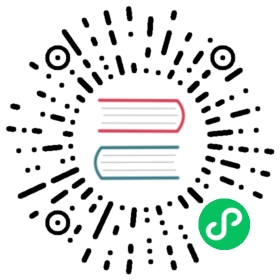Using Postgres Extensions in Ent Schema
Postgres extensions are add-on modules that extend the functionality of the database by providing new data types, operators, functions, procedural languages, and more.
This guide explains how to define a schema field that uses a data type provided by the PostGIS extension, and configure the schema migration to manage both Postgres extension installations and the Ent schema as a single migration unit using Atlas.
Atlas support for Extensions is available exclusively to Pro users. To use this feature, run:
atlas login
Install Atlas
To install the latest release of Atlas, simply run one of the following commands in your terminal, or check out the Atlas website:
- macOS + Linux
- Homebrew
- Docker
- Windows
curl -sSf https://atlasgo.sh | sh
brew install ariga/tap/atlas
docker pull arigaio/atlasdocker run --rm arigaio/atlas --help
If the container needs access to the host network or a local directory, use the --net=host flag and mount the desired directory:
docker run --rm --net=host \-v $(pwd)/migrations:/migrations \arigaio/atlas migrate apply--url "mysql://root:pass@:3306/test"
Download the latest release and move the atlas binary to a file location on your system PATH.
Login to Atlas
$ atlas login a8mYou are now connected to "a8m" on Atlas Cloud.
Composite Schema
An ent/schema package is mostly used for defining Ent types (objects), their fields, edges and logic. Extensions like postgis or hstore do not have representation in Ent schema. A Postgres extension can be installed once in your Postgres database, and may be used multiple times in different schemas.
In order to extend our PostgreSQL schema migration to include both extensions and our Ent types, we configure Atlas to read the state of the schema from a Composite Schema data source. Follow the steps below to configure this for your project:
- Create a
schema.sqlthat defines the necessary extensions used by your database. In the same way, you can define the extensions in Atlas Schema HCL language:
- Using SQL
- Using HCL
schema.sql
-- Install PostGIS extension.CREATE EXTENSION postgis;
schema.hcl
schema "public" {}extension "postgis" {schema = schema.publicversion = "3.4.2"comment = "PostGIS geometry and geography spatial types and functions"}
- In your Ent schema, define a field that uses the data type provided by the extension. In this example, we use the
GEOMETRY(Point, 4326)data type provided by thepostgisextension:
ent/schema/user.go
// Fields of the User.func (User) Fields() []ent.Field {return []ent.Field{field.Bytes("location").// Ideally, we would use a custom GoType// to represent the "geometry" type.SchemaType(map[string]string{dialect.Postgres: "GEOMETRY(Point, 4326)",}),}}
- Create a simple
atlas.hclconfig file with acomposite_schemathat includes both the extensions defined inschema.sqland your Ent schema:
atlas.hcl
data "composite_schema" "app" {# Install extensions first (PostGIS).schema "public" {url = "file://schema.sql"}# Then, load the Ent schema.schema "public" {url = "ent://ent/schema"}}env "local" {src = data.composite_schema.app.urldev = "docker://postgis/latest/dev"format {migrate {diff = "{{ sql . \" \" }}"}}}
Usage
After setting up our composite schema, we can get its representation using the atlas schema inspect command, generate schema migrations for it, apply them to a database, and more. Below are a few commands to get you started with Atlas:
Inspect the Schema
The atlas schema inspect command is commonly used to inspect databases. However, we can also use it to inspect our composite_schema and print the SQL representation of it:
atlas schema inspect \--env local \--url env://src \--format '{{ sql . }}'
The command above prints the following SQL.
-- Add new schema named "public"CREATE SCHEMA IF NOT EXISTS "public";-- Set comment to schema: "public"COMMENT ON SCHEMA "public" IS 'standard public schema';-- Create extension "postgis"CREATE EXTENSION "postgis" WITH SCHEMA "public" VERSION "3.4.2";-- Create "users" tableCREATE TABLE "public"."users" ("id" bigint NOT NULL GENERATED BY DEFAULT AS IDENTITY, "location" public.geometry(point,4326) NOT NULL, PRIMARY KEY ("id"));
 Extensions Are Database-Level Objects
Extensions Are Database-Level Objects
Although the SCHEMA argument is supported by the CREATE EXTENSION command, it only indicates where the extension’s objects will be installed. The extension itself is installed at the database level and cannot be loaded multiple times into different schemas.
Therefore, to avoid conflicts with other schemas, when working with extensions, the scope of the migration should be set to the database, where objects are qualified with the schema name. Hence, the search_path is dropped from the dev-database URL in the atlas.hcl file.
Generate Migrations For the Schema
To generate a migration for the schema, run the following command:
atlas migrate diff \--env local
Note that a new migration file is created with the following content:
migrations/20240712090543.sql
-- Create extension "postgis"CREATE EXTENSION "postgis" WITH SCHEMA "public" VERSION "3.4.2";-- Create "users" tableCREATE TABLE "public"."users" ("id" bigint NOT NULL GENERATED BY DEFAULT AS IDENTITY,"location" public.geometry(point,4326) NOT NULL,PRIMARY KEY ("id"));
Apply the Migrations
To apply the migration generated above to a database, run the following command:
atlas migrate apply \--env local \--url "postgres://postgres:pass@localhost:5432/database?search_path=public&sslmode=disable"
 Apply the Schema Directly on the Database
Apply the Schema Directly on the Database
Sometimes, there is a need to apply the schema directly to the database without generating a migration file. For example, when experimenting with schema changes, spinning up a database for testing, etc. In such cases, you can use the command below to apply the schema directly to the database:
atlas schema apply \--env local \--url "postgres://postgres:pass@localhost:5432/database?sslmode=disable"
Or, using the Atlas Go SDK:
ac, err := atlasexec.NewClient(".", "atlas")if err != nil {log.Fatalf("failed to initialize client: %w", err)}// Automatically update the database with the desired schema.// Another option, is to use 'migrate apply' or 'schema apply' manually.if _, err := ac.SchemaApply(ctx, &atlasexec.SchemaApplyParams{Env: "local",URL: "postgres://postgres:pass@localhost:5432/database?sslmode=disable",}); err != nil {log.Fatalf("failed to apply schema changes: %w", err)}
The code for this guide can be found in GitHub.