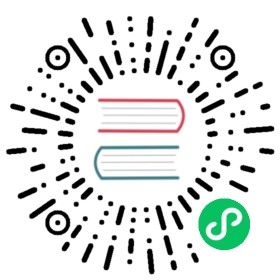Windows
In time-streaming scenarios, performing operations on the data contained in temporal windows is a common pattern. Kuiper has native support for windowing functions, enabling you to author complex stream processing jobs with minimal effort.
There are five kinds of windows to use: Tumbling window, Hopping window, Sliding window, Session window and Count window. You use the window functions in the GROUP BY clause of the query syntax in your Kuiper queries.
All the windowing operations output results at the end of the window. The output of the window will be single event based on the aggregate function used.
Time-units
There are 5 time-units can be used in the windows. For example, TUMBLINGWINDOW(ss, 10), which means group the data with tumbling with with 10 seconds interval.
DD: day unit
HH: hour unit
MI: minute unit
SS: second unit
MS: milli-second unit
Tumbling window
Tumbling window functions are used to segment a data stream into distinct time segments and perform a function against them, such as the example below. The key differentiators of a Tumbling window are that they repeat, do not overlap, and an event cannot belong to more than one tumbling window.

SELECT count(*) FROM demo GROUP BY ID, TUMBLINGWINDOW(ss, 10);
Hopping window
Hopping window functions hop forward in time by a fixed period. It may be easy to think of them as Tumbling windows that can overlap, so events can belong to more than one Hopping window result set. To make a Hopping window the same as a Tumbling window, specify the hop size to be the same as the window size.

SELECT count(*) FROM demo GROUP BY ID, HOPPINGWINDOW(ss, 10, 5);
Sliding window
Sliding window functions, unlike Tumbling or Hopping windows, produce an output ONLY when an event occurs. Every window will have at least one event and the window continuously moves forward by an € (epsilon). Like hopping windows, events can belong to more than one sliding window.

SELECT count(*) FROM demo GROUP BY ID, SLIDINGWINDOW(mm, 1);
Session window
Session window functions group events that arrive at similar times, filtering out periods of time where there is no data. It has two main parameters: timeout and maximum duration.

SELECT count(*) FROM demo GROUP BY ID, SESSIONWINDOW(mm, 2, 1);
A session window begins when the first event occurs. If another event occurs within the specified timeout from the last ingested event, then the window extends to include the new event. Otherwise if no events occur within the timeout, then the window is closed at the timeout.
If events keep occurring within the specified timeout, the session window will keep extending until maximum duration is reached. The maximum duration checking intervals are set to be the same size as the specified max duration. For example, if the max duration is 10, then the checks on if the window exceed maximum duration will happen at t = 0, 10, 20, 30, etc.
Count window
Please notice that the count window does not concern time, it only concern about events count.
Tumbling count window
Tumbling count window is similar to general tumbling window, events in a tumbling window can not repeat, do not overlap, and an event cannot belong to more than one tumbling window. Below is a count window with 5 events length.

SELECT * FROM demo WHERE temperature > 20 GROUP BY COUNTWINDOW(5)
The SQL will group events with 5 count window, and only get the temperature that is great than 20.
Other count windows
COUNTWINDOW(count, interval), this kind of count window is triggered by the 2nd parameter of COUNTWINDOW, which defines the event number that triggers count window.
- If the 2nd parameter value is 1, then it will be triggered with every event happen.
- Value of the 2nd parameter should not be larger than the value of the 1st parameter.
Below is picture for describing COUNTWINDOW(5,1), the window size is 5, and window is triggered with every event.

Sample in below is a count window that with 5 length, and triggered with every 2 events. The output will be latest of 5 events that are received.
- When event
2is received, currently totally has 2 events, which is less than window size5, so will not trigger window. - When event
4is received, currently totally has 4 events, which is less than window size5, so will not trigger window. - When event
6is received, currently totally has 6 events, which is great than window size5, it produces a window that include latest 5 events. Because the window size is 5, so the 1st event is ignored in the window. - Rests of windows are generated with the same approach as previous.

SELECT * FROM demo WHERE temperature > 20 GROUP BY COUNTWINDOW(5,1) HAVING COUNT(*) > 2
The SQL has following conditions,
- It’s a count window with 5 length, and triggered every event.
- It only get events with temperature that is great than 20.
- Finally it has a condition that message count should be larger than 2. If
HAVINGcondition isCOUNT(*) = 5, then it means all of values in the window should satisfyWHEREcondition.
Filter Window Inputs
In some cases, not all the inputs are needed for the window. Filter clause is presented to filter out input data given the condition. Unlike where clause, the filter clause runs before the window partitioning. The result will be different especially for count window. If filter with where clause for data with count window of length 3, the output length will vary across windows; while filter with filter clause, the output length will be always 3.
The filter clause must follow the window function. The filter clause must be like FILTER(WHERE expr). Example:
SELECT * FROM demo GROUP BY COUNTWINDOW(3,1) FILTER(where revenue > 100)
Timestamp Management
Every event has a timestamp associated with it. The timestamp will be used to calculate the window. By default, a timestamp will be added when an event feed into the source which is called processing time. We also support to specify a field as the timestamp, which is called event time. The timestamp field is specified in the stream definition. In the below definition, the field ts is specified as the timestamp field.
CREATE STREAM demo ( color STRING, size BIGINT, ts BIGINT ) WITH (DATASOURCE="demo", FORMAT="json", KEY="ts", TIMESTAMP="ts"
In event time mode, the watermark algorithm is used to calculate a window.
Runtime error in window
If the window receive an error (for example, the data type does not comply to the stream definition) from upstream, the error event will be forwarded immediately to the sink. The current window calculation will ignore the error event.