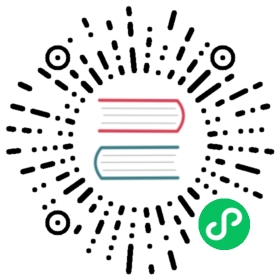Update resource
On Dashboard
First your should click card at Resource menu to select the resource which you want to update, then click Edit button

It will pop a edit dialog:

Input your new params and click Confirm button

At this time, you will be prompted whether to confirm the modification, just click the Confirm button. The following figure shows the modified effect: 
At this time the “description” information has been updated.
By cli
To update through the command line, you need to know the ID of the resource in advance:

Then use the following command to update:
emqx_ctl resources update $ID -d $Desc -c $Config
The first parameter after update is the resource ID, the -d parameter is “description” and the -c parameter is the JSON string format of the specific resource parameter:
For example:
{"verify":false,"url":"http://www.demo.com","request_timeout":5,"pool_size":32,"keyfile":"","connect_timeout":5,"certfile":"","cacertfile":""}
It’s string format is:
"{\"verify\":false,\"url\":\"http://www.demo.com\",\"request_timeout\":5,\"pool_size\":32,\"keyfile\":\"\",\"connect_timeout\":5,\"certfile\":\"\",\"cacertfile\":\"\"}"
Full command:
emqx_ctl resources update resource:001 -d "hello" -c "{\"verify\":false,\"url\":\"http://www.demo.com\",\"request_timeout\":5,\"pool_size\":32,\"keyfile\":\"\",\"connect_timeout\":5,\"certfile\":\"\",\"cacertfile\":\"\"}"
So far, we have completed two ways to update resources through the management interface and the command line.