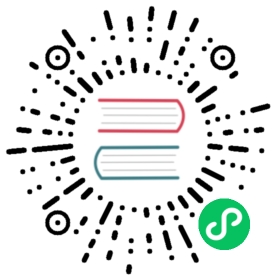快速上手
本节将介绍如何在项目中使用 Element。
使用 vue-cli@4.5
我们为新版的 vue-cli 准备了相应的 Element Plus 插件,你可以用它们快速地搭建一个基于 Element Plus 的项目。
使用 Starter Kit
我们提供了通用的项目模板,你可以直接使用,另外我们还提供了 Vite 模板。对于 Laravel 用户,我们也准备了相应的模板,同样可以直接下载使用。
如果不希望使用我们提供的模板,请继续阅读。
引入 Element Plus
你可以引入整个 Element Plus,或是根据需要仅引入部分组件。我们先介绍如何引入完整的 Element。
完整引入
在 main.js 中写入以下内容:
import { createApp } from 'vue'import ElementPlus from 'element-plus';import 'element-plus/lib/theme-chalk/index.css';import App from './App.vue';const app = createApp(App)app.use(ElementPlus)app.mount('#app')
以上代码便完成了 Element Plus 的引入。需要注意的是,样式文件需要单独引入。
按需引入
借助 babel-plugin-component,我们可以只引入需要的组件,以达到减小项目体积的目的。
首先,安装 babel-plugin-component:
npm install babel-plugin-component -D
然后,将 .babelrc 修改为:
{"plugins": [["component",{"libraryName": "element-plus","styleLibraryName": "theme-chalk"}]]}
接下来,如果你只希望引入部分组件,比如 Button 和 Select,那么需要在 main.js 中写入以下内容:
import { createApp } from 'vue'import { ElButton, ElSelect } from 'element-plus';import App from './App.vue';const app = createApp(App)app.component(ElButton.name, ElButton);app.component(ElSelect.name, ElSelect);/* or* app.use(ElButton)* app.use(ElSelect)*/app.mount('#app')
完整组件列表和引入方式(完整组件列表以 reference 为准)
import { createApp } from 'vue'import App from './App.vue';import {ElAlert,ElAside,ElAutocomplete,ElAvatar,ElBacktop,ElBadge,ElBreadcrumb,ElBreadcrumbItem,ElButton,ElButtonGroup,ElCalendar,ElCard,ElCarousel,ElCarouselItem,ElCascader,ElCascaderPanel,ElCheckbox,ElCheckboxButton,ElCheckboxGroup,ElCol,ElCollapse,ElCollapseItem,ElCollapseTransition,ElColorPicker,ElContainer,ElDatePicker,ElDialog,ElDivider,ElDrawer,ElDropdown,ElDropdownItem,ElDropdownMenu,ElFooter,ElForm,ElFormItem,ElHeader,ElIcon,ElImage,ElInput,ElInputNumber,ElLink,ElMain,ElMenu,ElMenuItem,ElMenuItemGroup,ElOption,ElOptionGroup,ElPageHeader,ElPagination,ElPopconfirm,ElPopover,ElPopper,ElProgress,ElRadio,ElRadioButton,ElRadioGroup,ElRate,ElRow,ElScrollBar,ElSelect,ElSlider,ElStep,ElSteps,ElSubmenu,ElSwitch,ElTabPane,ElTable,ElTableColumn,ElTimeline,ElTimelineItem,ElTooltip,ElTransfer,ElTree,ElUpload,ElInfiniteScroll,ElLoading,ElMessage,ElMessageBox,ElNotification,} from 'element-plus';const components = [ElAlert,ElAside,ElAutocomplete,ElAvatar,ElBacktop,ElBadge,ElBreadcrumb,ElBreadcrumbItem,ElButton,ElButtonGroup,ElCalendar,ElCard,ElCarousel,ElCarouselItem,ElCascader,ElCascaderPanel,ElCheckbox,ElCheckboxButton,ElCheckboxGroup,ElCol,ElCollapse,ElCollapseItem,ElCollapseTransition,ElColorPicker,ElContainer,ElDatePicker,ElDialog,ElDivider,ElDrawer,ElDropdown,ElDropdownItem,ElDropdownMenu,ElFooter,ElForm,ElFormItem,ElHeader,ElIcon,ElImage,ElInput,ElInputNumber,ElLink,ElMain,ElMenu,ElMenuItem,ElMenuItemGroup,ElOption,ElOptionGroup,ElPageHeader,ElPagination,ElPopconfirm,ElPopover,ElPopper,ElProgress,ElRadio,ElRadioButton,ElRadioGroup,ElRate,ElRow,ElScrollBar,ElSelect,ElSlider,ElStep,ElSteps,ElSubmenu,ElSwitch,ElTabPane,ElTable,ElTableColumn,ElTabs,ElTag,ElTimePicker,ElTimeSelect,ElTimeline,ElTimelineItem,ElTooltip,ElTransfer,ElTree,ElUpload,]const plugins = [ElInfiniteScroll,ElLoading,ElMessage,ElMessageBox,ElNotification,]const app = createApp(App)components.forEach(component => {app.component(component.name, component)})plugins.forEach(plugin => {app.use(plugin)})
全局配置
在引入 Element Plus 时,可以传入一个全局配置对象。该对象目前支持 size 与 zIndex 字段。size 用于改变组件的默认尺寸,zIndex 设置弹框的初始 z-index(默认值:2000)。按照引入 Element Plus 的方式,具体操作如下:
完整引入 Element:
import { createApp } from 'vue'import ElementPlus from 'element-plus';import App from './App.vue';const app = createApp(App)app.use(ElementPlus, { size: 'small', zIndex: 3000 });
按需引入 Element:
import { createApp } from 'vue'import { ElButton } from 'element-plus';import App from './App.vue';const app = createApp(App)app.config.globalProperties.$ELEMENT = optionapp.use(ElButton);
按照以上设置,项目中所有拥有 size 属性的组件的默认尺寸均为 ‘small’,弹框的初始 z-index 为 3000。
开始使用
至此,一个基于 Vue 和 Element Plus 的开发环境已经搭建完毕,现在就可以编写代码了。各个组件的使用方法请参阅它们各自的文档。
使用 Nuxt.js
我们还可以使用 Nuxt.js: