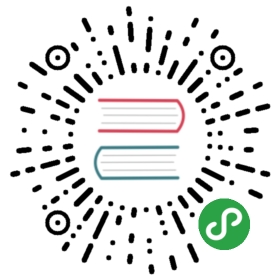- 构建步骤(Windows)
- 基本要求
- 构建
- 32 位构建
- Visual Studio 项目
- 故障排查
- Command xxxx not found
- Fatal internal compiler error: C1001
- LNK1181: cannot open input file ‘kernel32.lib’
- Error: ENOENT, stat ‘C:\Users\USERNAME\AppData\Roaming\npm’
- node-gyp is not recognized as an internal or external command
- 无法在“…”处创建目录:文件名太长
- 错误:使用未声明的标识符“DefaultDelegateCheckMode”
- 导入错误:没有名为 win32file 的模块
- Build Scripts Hang Until Keypress
构建步骤(Windows)
遵循下面的步骤, 在 Windows 平台上构建 Electron。
基本要求
- Windows 10 / Server 2012 R2 或更高版本
- Visual Studio 2017 15.7.2 or higher - download VS 2019 Community Edition for free
- See the Chromium build documentation for more details on which Visual Studio components are required.
- If your Visual Studio is installed in a directory other than the default, you’ll need to set a few environment variables to point the toolchains to your installation path.
vs2019_install = DRIVE:\path\to\Microsoft Visual Studio\2019\Community(replace2019andCommunitywith your installed versions)WINDOWSSDKDIR = DRIVE:\path\to\Windows Kits\10
- Python 2.7.10 或更高版本
- 与下面
depot_tools的安装说明不同,你必须安装 2.7.10 以上版本的 Python(支持 TLS 1.2)。 为此,应确保 PATH 中 Python 的安装目录在depot_tools之前。 目前depot_tools仍捆绑 Python 2.7.6,这将导致gclient命令失效(见 https://crbug.com/868864)。 - Python for Windows (pywin32) 扩展对于构建流程也是必需的。
- 与下面
- Node.js
- Git
- 如果您计划使用Windows SDK 10.0.15063.468的Windows调试工具 创建一个完整的发行版
symstore.exe用来创建符号 保存于.pdb文件。- 不同版本的SDK可以同时安装 安装 SDK,打开 Visual Studio 安装程序,选择
更改→单个组件,向下滚动并选择适当的 要安装的 Windows SDK 组件。 另一个选择是查看 windows SDK 和仿真器存档 并分别下载 SDK 的独立版本。 - 还必须安装 SDK 调试工具。 如果已安装了 Windows 10 SDK 通过 Visual Studio 安装程序,然后可以用以下方式安装它们:
控制面板→程序→程序和功能→选择“Windows 软件开发工具包”→更改→更改→选中“Windows 调试工具”→更改。 或者,您可以下载独立的 SDK 安装程序,并且使用它安装调试工具。
- 不同版本的SDK可以同时安装 安装 SDK,打开 Visual Studio 安装程序,选择
如果您当前没有安装 Windows, dev.microsoftedge.com 上有时间限制的 Windows 版本,你可以用来构建 Electron。
构建 Electron 完全由命令行脚本完成,无法通过 Visual Studio 完成。 您可以使用任何编辑器开发 Electron,但将来将会使用 Visual Studio 构建支持。
注意: 即使 Visual Studio 不用于构建,但是仍然需要,因为我们需要它提供的构建工具链。
构建
32 位构建
为了构建 32bit 版本,您需要通过 target_cpu = “x86" 作为 GN 参数。 可以使用不同的 GN 输出目录(例如, out/Release-x86) 和不同的参数,在 64 位目标旁边构建 32 位目标。
$ gn gen out/Release-x86 --args="import(\"//electron/build/args/release.gn\") target_cpu=\"x86\""
其他构建步骤完全一样。
Visual Studio 项目
要生成 Visual Studio 项目,可以传递 --ide=vs2017 参数 给 gn gen:
$ gn gen out/Debug --ide=vs2017
故障排查
Command xxxx not found
如果你遇到了一个错误,类似 Command xxxx not found, 可以尝试使用 VS2015 Command Prompt 控制台来执行构建脚本.
Fatal internal compiler error: C1001
确保你已经安装了 Visual Studio 的最新安装包.
LNK1181: cannot open input file ‘kernel32.lib’
重新安装 32位的 Node.js.
Error: ENOENT, stat ‘C:\Users\USERNAME\AppData\Roaming\npm’
创建那个目录 应该可以解决问题:
$ mkdir ~\AppData\Roaming\npm
node-gyp is not recognized as an internal or external command
如果你使用 Git Bash 来构建,或许会遇到这个错误,可以使用 PowerShell 或 VS2015 Command Prompt 来代替.
无法在“…”处创建目录:文件名太长
node.js 有一些 极长的路径名,默认情况下,windows 上的 git 不能正确处理长路径名(即使 windows 支持它们)。 这应该可以修复它:
$ git config --system core.longpaths true
错误:使用未声明的标识符“DefaultDelegateCheckMode”
在使用 Windows 驱动程序工具包安装 Windows 调试工具时,可能会在构建期间发生这种情况。卸载 Windows 驱动程序工具包并使用上述步骤安装调试工具。
导入错误:没有名为 win32file 的模块
确保已使用 pip install pywin32 安装了 pywin32。
Build Scripts Hang Until Keypress
This bug is a “feature” of Windows’ command prompt. It happens when clicking inside the prompt window with QuickEdit enabled and is intended to allow selecting and copying output text easily. Since each accidental click will pause the build process, you might want to disable this feature in the command prompt properties.