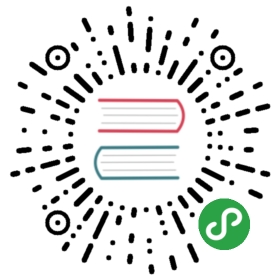- app
- 事件
- 事件: ‘will-finish-launching’
- 事件: ‘ready’
- 事件: ‘window-all-closed’
- 事件:’before-quit’
- 事件: ‘will-quit’
- 事件: ‘quit’
- 事件: ‘open-file’ macOS
- 事件: ‘open-url’ macOS
- 事件: ‘activate’ macOS
- 事件: ‘continue-activity’ macOS
- 事件: ‘will-continue-activity’ macOS
- 事件: ‘continue-activity-error’ macOS
- 事件: ‘activity-was-continued’ macOS
- 事件: ‘update-activity-state’ macOS
- 事件: ‘new-window-for-tab’ macOS
- 事件: ‘browser-window-blur’
- 事件: ‘browser-window-focus’
- 事件: ‘browser-window-created’
- 事件: ‘web-contents-created’
- 事件: ‘certificate-error’
- 事件: ‘select-client-certificate’
- 事件: “login”
- Event: ‘gpu-info-update’
- Event: ‘gpu-process-crashed’
- Event: ‘renderer-process-crashed’
- 事件: “accessibility-support-changed” macOS Windows
- 事件:’session-created’
- 事件: ‘second-instance’
- 事件: ‘desktop-capturer-get-sources’
- 事件: ‘remote-require’
- 事件: ‘remote-get-global’
- 事件: ‘remote-get-builtin’
- 事件: ‘remote-get-current-window’
- 事件: ‘remote-get-current-web-contents’
- 事件: ‘remote-get-guest-web-contents’
- 方法
app.quit()app.exit([exitCode])app.relaunch([options])app.isReady()app.whenReady()app.focus()app.hide()macOSapp.show()macOSapp.setAppLogsPath([path])app.getAppPath()app.getPath(name)app.getFileIcon(path[, options])app.setPath(name, path)app.getVersion()app.getName()app.setName(name)app.getLocale()app.getLocaleCountryCode()app.addRecentDocument(path)macOS Windowsapp.clearRecentDocuments()macOS Windowsapp.setAsDefaultProtocolClient(protocol[, path, args])app.removeAsDefaultProtocolClient(protocol[, path, args])macOS Windowsapp.isDefaultProtocolClient(protocol[, path, args])app.setUserTasks(tasks)Windowsapp.getJumpListSettings()Windowsapp.setJumpList(categories)Windowsapp.requestSingleInstanceLock()app.hasSingleInstanceLock()app.releaseSingleInstanceLock()app.setUserActivity(type, userInfo[, webpageURL])macOSapp.getCurrentActivityType()macOSapp.invalidateCurrentActivity()macOSapp.resignCurrentActivity()macOSapp.updateCurrentActivity(type, userInfo)macOSapp.setAppUserModelId(id)Windowsapp.importCertificate(options, callback)Linuxapp.disableHardwareAcceleration()app.disableDomainBlockingFor3DAPIs()app.getAppMetrics()app.getGPUFeatureStatus()app.getGPUInfo(infoType)app.setBadgeCount(count)Linux macOSapp.getBadgeCount()Linux macOSapp.isUnityRunning()Linuxapp.getLoginItemSettings([options])macOS Windowsapp.setLoginItemSettings(settings)macOS Windowsapp.isAccessibilitySupportEnabled()macOS Windowsapp.showAboutPanel()macOS Linuxapp.setAboutPanelOptions(options)macOS Linuxapp.isEmojiPanelSupported()app.showEmojiPanel()macOS Windowsapp.startAccessingSecurityScopedResource(bookmarkData)masapp.enableSandbox()实验功能app.isInApplicationsFolder()macOSapp.moveToApplicationsFolder([options])macOS
- 属性
- 事件
app
控制你的应用程序的事件生命周期。
进程:主进程
下面的这个例子将会展示如何在最后一个窗口被关闭时退出应用:
const { app } = require('electron')app.on('window-all-closed', () => {app.quit()})
事件
app 对象会发出以下事件:
事件: ‘will-finish-launching’
当应用程序完成基础的启动的时候被触发。 在 Windows 和 Linux 中, will-finish-launching 事件与 ready 事件是相同的; 在 macOS 中,这个事件相当于 NSApplication 中的 applicationWillFinishLaunching 提示。 通常会在这里为 open-file 和 open-url 设置监听器,并启动崩溃报告和自动更新。
绝大部分情况下,你必须在ready事件句柄中处理所有事务。
事件: ‘ready’
返回:
launchInfounknown macOS
当 Electron 完成初始化时被触发。 在 macOS 中, 如果从通知中心中启动,那么 launchInfo 中的 userInfo 包含用来打开应用程序的 NSUserNotification 信息。 你可以通过调用 app.isReady() 方法来检查此事件是否已触发。
事件: ‘window-all-closed’
当所有的窗口都被关闭时触发。
如果你没有监听此事件并且所有窗口都关闭了,默认的行为是控制退出程序;但如果你监听了此事件,你可以控制是否退出程序。 如果用户按下了 Cmd + Q,或者开发者调用了 app.quit(),Electron 会首先关闭所有的窗口然后触发 will-quit 事件,在这种情况下 window-all-closed 事件不会被触发。
事件:’before-quit’
返回:
eventEvent
在应用程序开始关闭窗口之前触发。 调用 event.preventDefault() 会阻止默认的行为。默认的行为是终结应用程序。
注意: 如果由 autoUpdater.quitAndInstal() 退出应用程序 ,那么在所有窗口触发 close 之后 才会触发 before-quit 并关闭所有窗口。
注:在 Windows 系统中,如果应用程序因系统关机/重启或用户注销而关闭,那么这个事件不会被触发。
事件: ‘will-quit’
返回:
eventEvent
当所有窗口都已关闭并且应用程序将退出时发出。调用 event. preventDefault () 将阻止终止应用程序的默认行为。
关于 window-all-closed 和 will-quit 事件之间的差异, 请参见 window-all-closed 事件的说明。
注:在 Windows 系统中,如果应用程序因系统关机/重启或用户注销而关闭,那么这个事件不会被触发。
事件: ‘quit’
返回:
eventEventexitCodeInteger
在应用程序退出时发出。
注:在 Windows 系统中,如果应用程序因系统关机/重启或用户注销而关闭,那么这个事件不会被触发。
事件: ‘open-file’ macOS
返回:
eventEventpathString
当用户想要在应用中打开一个文件时发出。 open-file 事件通常在应用已经打开,并且系统要再次使用该应用打开文件时发出。 open-file也会在一个文件被拖到 dock 并且还没有运行的时候发出。 请确认在应用启动的时候(甚至在 ready 事件发出前) 就对 open-file 事件进行监听。
如果你想处理这个事件,你应该调用 event.preventDefault() 。
在 Windows 系统中,你需要解析 process.argv (在主进程中) 来获取文件路径
事件: ‘open-url’ macOS
返回:
eventEventurlString
当用户想要在应用中打开一个 URL 时发出。 Your application’s Info.plist file must define the URL scheme within the CFBundleURLTypes key, and set NSPrincipalClass to AtomApplication.
如果你想处理这个事件,你应该调用 event.preventDefault() 。
事件: ‘activate’ macOS
返回:
eventEventhasVisibleWindowsBoolean
当应用被激活时发出。 各种操作都可以触发此事件, 例如首次启动应用程序、尝试在应用程序已运行时或单击应用程序的坞站或任务栏图标时重新激活它。
事件: ‘continue-activity’ macOS
返回:
eventEventtypeString-标识活动的字符串。 映射到NSUserActivity. activityType。userInfounknown - Contains app-specific state stored by the activity on another device.
当来自不同设备的活动通过 Handoff 想要恢复时触发。 如果你想处理这个事件,你应该调用 event.preventDefault() 。
只有具有支持相应的活动类型并且相同的开发团队 ID 作为启动程序时,用户行为才会进行。 所支持活动类型已在应用的 Info.plist 中的 NSUserActivityTypes 里明确定义。
事件: ‘will-continue-activity’ macOS
返回:
eventEventtypeString-标识活动的字符串。 映射到NSUserActivity. activityType。
当来自不同设备的活动通过 Handoff 恢复之前触发。 如果你想处理这个事件,你应该调用 event.preventDefault() 。
事件: ‘continue-activity-error’ macOS
返回:
eventEventtypeString-标识活动的字符串。 映射到NSUserActivity. activityType。errorString - 详细的错误信息
当来自不同设备的活动通过 Handoff 恢复失败时触发。
事件: ‘activity-was-continued’ macOS
返回:
eventEventtypeString-标识活动的字符串。 映射到NSUserActivity. activityType。userInfounknown - Contains app-specific state stored by the activity.
当来自不同设备的活动通过 Handoff 成功恢复后触发。
事件: ‘update-activity-state’ macOS
返回:
eventEventtypeString-标识活动的字符串。 映射到NSUserActivity. activityType。userInfounknown - Contains app-specific state stored by the activity.
当 Handoff 即将通过另一个设备恢复时触发。 如果需要更新要传输的状态, 应立即调用 事件. preventDefault (), 构造新的 用户信息 字典, 并及时调用 应用程序 updateCurrentActiviy ()。 否则,操作会失败,并且触发 continue-activity-error
事件: ‘new-window-for-tab’ macOS
返回:
eventEvent
当用户单击 macOS 新选项卡按钮时发出。仅当当前 BrowserWindow 具有 tabbingIdentifier 时, 才会显示新的选项卡按钮
事件: ‘browser-window-blur’
返回:
eventEventwindowBrowserWindow
在 browserWindow 失去焦点时发出。
事件: ‘browser-window-focus’
返回:
eventEventwindowBrowserWindow
在 browserWindow 获得焦点时发出。
事件: ‘browser-window-created’
返回:
eventEventwindowBrowserWindow
在创建新的 browserWindow 时发出。
事件: ‘web-contents-created’
返回:
eventEventwebContentsWebContents
在创建新的 webContents 时发出。
事件: ‘certificate-error’
返回:
eventEventwebContentsWebContentsurlStringerrorString - 错误码certificate证书callbackFunctionisTrustedBoolean-是否将证书视为可信的
当对 url 的 certificate 证书验证失败的时候发出。如果需要信任这个证书,你需要阻止默认行为 event.preventDefault() 并且调用 callback(true)。
const { app } = require('electron')app.on('certificate-error', (event, webContents, url, error, certificate, callback) => {if (url === 'https://github.com') {// Verification logic.event.preventDefault()callback(true)} else {callback(false)}})
事件: ‘select-client-certificate’
返回:
eventEventwebContentsWebContentsurlURLcertificateList证书[]callbackFunctioncertificate证书 (可选)
当一个客户证书被请求的时候发出。
url 指的是请求客户端认证的网页地址,调用 callback 时需要传入一个证书列表中的证书。 需要通过调用 event.preventDefault() 来防止应用自动使用第一个证书进行验证。
const { app } = require('electron')app.on('select-client-certificate', (event, webContents, url, list, callback) => {event.preventDefault()callback(list[0])})
事件: “login”
返回:
eventEventwebContentsWebContentsrequestObjectmethodStringurlURLreferrerURL
authInfoObjectisProxyBooleanschemeStringhostStringportIntegerrealmString
callbackFunctionusernameStringpasswordString
当 webContents 要进行基本身份验证时触发。
默认行为是取消所有身份验证。 默认行为是取消所有的验证行为,如果需要重写这个行为,你需要用 event.preventDefault() 来阻止默认行为,并且使用 callback(username, password) 来验证。
const { app } = require('electron')app.on('login', (event, webContents, request, authInfo, callback) => {event.preventDefault()callback('username', 'secret')})
Event: ‘gpu-info-update’
Emitted whenever there is a GPU info update.
Event: ‘gpu-process-crashed’
返回:
eventEventkilledBoolean
Emitted when the GPU process crashes or is killed.
Event: ‘renderer-process-crashed’
返回:
eventEventwebContentsWebContentskilledBoolean
Emitted when the renderer process of webContents crashes or is killed.
事件: “accessibility-support-changed” macOS Windows
返回:
eventEventaccessibilitySupportEnabled当启用了 Chrome 的辅助功能时为true, 其他情况为false。
当 Chrome 的辅助功能状态改变时触发。 当启用或禁用辅助技术时将触发此事件,例如屏幕阅读器 。 查看更多详情 https://www.chromium.org/developers/design-documents/accessibility
事件:’session-created’
返回:
sessionSession
当 Electron创建了一个新的 session后被触发.
const { app } = require('electron')app.on('session-created', (event, session) => {console.log(session)})
事件: ‘second-instance’
返回:
eventEventargvString[] - 第二个实例的命令行参数数组workingDirectoryString - 第二个实例的工作目录
当第二个实例被执行并且调用 app.requestSingleInstanceLock() 时,这个事件将在你的应用程序的首个实例中触发
argv 是第二个实例的命令行参数的数组, workingDirectory 是这个实例当前工作目录。 通常, 应用程序会激活窗口并且取消最小化来响应。
保证在 app 的 ready 事件发出后发出此事件。
注意: 额外命令行参数可能由 Chromium 添加, ,例如 --original-process-start-time。
事件: ‘desktop-capturer-get-sources’
返回:
eventEventwebContentsWebContents
当 desktopCapturer.getSources() 被 webContents 渲染过程中调用时触发。 调用 event.preventDefault() 将使它返回空的资源。
事件: ‘remote-require’
返回:
eventEventwebContentsWebContentsmoduleNameString
在 webContents 的渲染器进程中调用 remote.require() 时发出。 调用 event.preventDefault() 将阻止模块返回。 可以通过设置 event.returnValue 返回自定义值。
事件: ‘remote-get-global’
返回:
eventEventwebContentsWebContentsglobalNameString
在 webContents 的渲染器进程中调用 remote.getGlobal() 时发出。 调用 event.preventDefault() 将阻止全局返回。 可以通过设置 event.returnValue 返回自定义值。
事件: ‘remote-get-builtin’
返回:
eventEventwebContentsWebContentsmoduleNameString
在 webContents 的渲染器进程中调用 remote.getBuiltin() 时发出。 调用 event.preventDefault() 将阻止模块返回。 可以通过设置 event.returnValue 返回自定义值。
事件: ‘remote-get-current-window’
返回:
eventEventwebContentsWebContents
在 webContents 的渲染器进程中调用 remote.getCurrentWindow() 时发出。 调用 event.preventDefault() 将阻止对象返回 可以通过设置 event.returnValue 返回自定义值。
事件: ‘remote-get-current-web-contents’
返回:
eventEventwebContentsWebContents
在 webContents 的渲染器进程中调用 remote.getCurrentWebContents() 时发出。 调用 event.preventDefault() 将阻止对象返回 可以通过设置 event.returnValue 返回自定义值。
事件: ‘remote-get-guest-web-contents’
返回:
eventEventwebContentsWebContentsguestWebContentsWebContents
在webContents的渲染进程中调用getWebContents时触发 调用 event.preventDefault() 将阻止对象返回 可以通过设置 event.returnValue 返回自定义值。
方法
app 对象具有以下方法:
注意: 某些方法仅在特定的操作系统上可用, 这些方法会被标记出来。
app.quit()
尝试关闭所有窗口 将首先发出 before-quit 事件。 如果所有窗口都已成功关闭, 则将发出 will-quit 事件, 并且默认情况下应用程序将终止。
此方法会确保执行所有beforeunload 和 unload事件处理程序。 可以在退出窗口之前的beforeunload事件处理程序中返回false取消退出。
app.exit([exitCode])
exitCodeInteger (可选)
立即退出程序并返回 exitCode。exitCode 的默认值是 0。
所有窗口都将立即被关闭,而不询问用户,而且 before-quit 和 will-quit 事件也不会被触发。
app.relaunch([options])
optionsObject (可选)argsString[] (可选)execPathString (可选)
从当前实例退出,重启应用。
默认情况下,新的实例将会使用和当前实例相同的工作目录以及命令行参数。 当设置了 args 参数时, args 将作为命令行参数传递。 当设置了 execPath ,execPath 将被执行以重新启动,而不是当前的应用程序。
请注意, 此方法在执行时不会退出当前的应用程序, 你需要在调用 app.relaunch 方法后再执行 app. quit 或者 app.exit 来让应用重启。
当 app.relaunch 被多次调用时,多个实例将在当前实例退出后启动。
立即重启当前实例并向新的实例添加新的命令行参数的示例:
const { app } = require('electron')app.relaunch({ args: process.argv.slice(1).concat(['--relaunch']) })app.exit(0)
app.isReady()
返回 Boolean 类型 - 如果 Electron 已经完成初始化,则返回 true, 其他情况为 false
app.whenReady()
返回 Promise<void> - 当Electron 初始化完成。 可用作检查 app.isReady() 的方便选择,假如应用程序尚未就绪,则订阅ready事件。
app.focus()
在 Linux 系统中, 使第一个可见窗口获取焦点。在 macOS 上, 让该应用成为活动应用程序。在 Windows 上, 使应用的第一个窗口获取焦点。
app.hide() macOS
隐藏所有的应用窗口,不是最小化.
app.show() macOS
显示所有被隐藏的应用窗口。需要注意的是,这些窗口不会自动获取焦点。
app.setAppLogsPath([path])
pathString (optional) - A custom path for your logs. Must be absolute.
Sets or creates a directory your app’s logs which can then be manipulated with app.getPath() or app.setPath(pathName, newPath).
Calling app.setAppLogsPath() without a path parameter will result in this directory being set to ~/Library/Logs/YourAppName on macOS, and inside the userData directory on Linux and Windows.
app.getAppPath()
返回 String 类型 - 当前应用程序所在目录
app.getPath(name)
nameString - You can request the following paths by the name:home用户的 home 文件夹(主目录)appData当前用户的应用数据文件夹,默认对应:%APPDATA%Windows 中$XDG_CONFIG_HOMEor~/.configLinux 中~/Library/Application SupportmacOS 中
userData储存你应用程序设置文件的文件夹,默认是appData文件夹附加应用的名称缓存temp临时文件夹exe当前的可执行文件moduleThelibchromiumcontent库desktop当前用户的桌面文件夹documents用户文档目录的路径downloads用户下载目录的路径music用户音乐目录的路径pictures用户图片目录的路径videos用户视频目录的路径logs应用程序的日志文件夹pepperFlashSystemPluginPepper Flash 插件的系统版本的完成路径。
返回 String - 以 name 参数指定的文件夹或文件路径。当失败时抛出 Error 。
If app.getPath('logs') is called without called app.setAppLogsPath() being called first, a default log directory will be created equivalent to calling app.setAppLogsPath() without a path parameter.
app.getFileIcon(path[, options])
pathStringoptionsObject (可选)sizeStringsmall- 16x16normal- 32x32large- Linux上是 48x48, Windows 上是 32x32, macOS 中无效
返回 Promise<NativeImage> - 完成后返回当前应用的图标, 类型是 NativeImage.
读取文件的关联图标。
在 Windows 上, 会有两种图标:
- 与某些文件扩展名相关联的图标, 比如
. mp3,. png等。 - 文件本身就带图标,像是
.exe,.dll,.ico
在 Linux 和 macOS 系统中,图标取决于和应用程序绑定的 文件 mime 类型
app.setPath(name, path)
name字符串pathString
重写 name 的路径为 path,一个特定的文件夹或者文件。 If the path specifies a directory that does not exist, an Error is thrown. In that case, the directory should be created with fs.mkdirSync or similar.
name 参数只能使用 app.getPath 定义过的 name
默认情况下, 网页的 cookie 和缓存将存储在 userData 目录下。 如果要更改这个位置, 你需要在 app 模块中的 ready 事件被触发之前重写 userData 的路径。
app.getVersion()
返回 String-加载的应用程序的版本。 如果应用程序的 package. json 文件中找不到版本号, 则返回当前包或者可执行文件的版本。
app.getName()
返回 String-当前应用程序的名称, 它是应用程序的 package. json 文件中的名称。
Usually the name field of package.json is a short lowercase name, according to the npm modules spec. 通常还应该指定一个 productName 字段, 是首字母大写的完整名称,用于表示应用程序的名称。Electron 会优先使用这个字段作为应用名。
app.setName(name)
name字符串
设置当前应用程序的名字
app.getLocale()
返回 string——当前应用程序的语言环境。可能的返回值被记录在这里。
要设置区域,则需要在应用启动时使用命令行时打开开关,你可以在这里找到。
注意: 分发打包的应用程序时, 你必须指定 locales 文件夹。
注意: 在 Windows 上,你必须得等 ready 事件触发之后,才能调用该方法
app.getLocaleCountryCode()
Returns String - User operating system’s locale two-letter ISO 3166 country code. The value is taken from native OS APIs.
注意: 当无法检测本地国家代码时,它返回空字符串。
app.addRecentDocument(path) macOS Windows
pathString
将此 path 添加到最近打开的文件列表中
这个列表由操作系统进行管理。在 Windows 中从任务栏访问列表, 在 macOS 中通过 dock 菜单进行访问。
app.clearRecentDocuments() macOS Windows
清空最近打开的文档列表
app.setAsDefaultProtocolClient(protocol[, path, args])
protocolString - 协议的名称, 不包含://。 如果您希望应用程序处理electron://的链接, 请将electron作为该方法的参数.pathString (可选) Windows -默认为process.execPathargsString[] (可选) Windows - 默认为空数组
返回 Boolean-是否成功调用。
此方法将当前可执行文件设置为协议(也称为URI方案) 的默认处理程序。 它允许您将应用程序更深入地集成到操作系统中。 一旦注册成功, 所有 your-protocol:// 格式的链接都会使用你的程序打开。 整个链接 (包括协议) 将作为参数传递给您的应用程序。
在 Windows 系统中,你可以提供可选参数 path(可执行文件的路径)和 args(在启动时传递给可执行文件的参数数组)
注意: 在 macOS 上, 您只能注册已添加到应用程序的 info. plist 中的协议, 在运行时不能对其进行修改。 但是,您可以在构建时使用简单的文本编辑器或脚本更改文件。 有关详细信息,请参阅 Apple’s documentation
Note: In a Windows Store environment (when packaged as an appx) this API will return true for all calls but the registry key it sets won’t be accessible by other applications. In order to register your Windows Store application as a default protocol handler you must declare the protocol in your manifest.
API 在内部使用 Windows 注册表和 LSSetDefaultHandlerForURLScheme。
app.removeAsDefaultProtocolClient(protocol[, path, args]) macOS Windows
protocolString - 协议的名称, 不包含://。pathString (可选) Windows -默认为process.execPathargsString[] (可选) Windows - 默认为空数组
返回 Boolean-是否成功调用。
此方法检查当前程序是否为协议(也称为URI scheme)的默认处理程序。 如果是,它会删除应用程序作为默认处理程序。
app.isDefaultProtocolClient(protocol[, path, args])
protocolString - 协议的名称, 不包含://。pathString (可选) Windows -默认为process.execPathargsString[] (可选) Windows - 默认为空数组
返回 Boolean
此方法检查当前可执行文件是否是协议(也称为URI方案) 的默认处理程序。如果是, 它将返回true。否则, 它将返回false。
注意: 在macOS上, 您可以使用此方法检查应用程序是否已注册为协议的默认协议处理程序。 同时可以通过查看 ~/Library/Preferences/com.apple.LaunchServices.plist 来确认。 有关详细信息,请参阅 Apple’s documentation
该API在内部使用 Windows 注册表和 LSCopyDefaultHandlerForURLScheme。
app.setUserTasks(tasks) Windows
tasksTask[] - 由Task对象组成的数组
Adds tasks to the Tasks.aspx#tasks) category of the Jump List on Windows.
tasks 是 Task 对象组成的数组
返回 Boolean-是否成功调用。
注意: 如果您想自定义跳转列表, 请使用 aapp.setJumpList(categories) 来代替。
app.getJumpListSettings() Windows
返回 Object:
minItemsInteger - 将在跳转列表中显示项目的最小数量(有关此值的更详细描述,请参阅 MSDN docs.aspx)).removedItemsJumpListItem[] - Array ofJumpListItemobjects that correspond to items that the user has explicitly removed from custom categories in the Jump List. 这些项目不能在 next 调用app.setJumpList()时重新添加到跳转列表中, Windows不会显示任何包含已删除项目的自定义类别.
app.setJumpList(categories) Windows
categoriesJumpListCategory[] |null- Array ofJumpListCategoryobjects.
设置或删除应用程序的自定义跳转列表,并返回以下字符串之一:
ok- 没有出现错误error- 发生一个或多个错误,启用运行日志记录找出可能的原因。invalidSeparatorError- 尝试向跳转列表中的自定义跳转列表添加分隔符。 分隔符只允许在标准的Tasks类别中。fileTypeRegistrationError-尝试向自定义跳转列表添加一个文件链接,但是该应用未注册处理该应用类型customCategoryAccessDeniedError- 由于用户隐私或策略组设置,自定义类别无法添加到跳转列表。
如果 categories 的值为 null, 之前设定的自定义跳转列表(如果存在) 将被替换为标准的应用跳转列表(由windows生成)
注意: 如果 JumpListCategory 对象既没有 type, 也没有 name 属性设置, 则其 type 被假定为 tasks。 如果设置了 name 属性, 但省略了 type 属性, 则假定 type 为 custom。
注意: 用户可以从自定义类别中移除项目, after 调用 app.setJumpList(categories) 方法之前, Windows不允许删除的项目添加回自定义类别。 尝试提前将删除的项目重新添加 到自定义类别中,将导致整个自定义类别被隐藏。 删除的项目可以使用 app.getJumpListSettings() 获取。
下面是创建自定义跳转列表的一个非常简单的示例:
const { app } = require('electron')app.setJumpList([{type: 'custom',name: 'Recent Projects',items: [{ type: 'file', path: 'C:\\Projects\\project1.proj' },{ type: 'file', path: 'C:\\Projects\\project2.proj' }]},{ // 已经有一个名字所以 `type` 被认为是 "custom"name: 'Tools',items: [{type: 'task',title: 'Tool A',program: process.execPath,args: '--run-tool-a',icon: process.execPath,iconIndex: 0,description: 'Runs Tool A'},{type: 'task',title: 'Tool B',program: process.execPath,args: '--run-tool-b',icon: process.execPath,iconIndex: 0,description: 'Runs Tool B'}]},{ type: 'frequent' },{ //这里没有设置名字 所以 `type` 被认为是 "tasks"items: [{type: 'task',title: 'New Project',program: process.execPath,args: '--new-project',description: 'Create a new project.'},{ type: 'separator' },{type: 'task',title: 'Recover Project',program: process.execPath,args: '--recover-project',description: 'Recover Project'}]}])
app.requestSingleInstanceLock()
返回 Boolean
此方法的返回值表示你的应用程序实例是否成功取得了锁。 如果它取得锁失败,你可以假设另一个应用实例已经取得了锁并且仍旧在运行,并立即退出。
例如:如果你的程序是应用的主要实例并且当这个方法返回 true时,你应该继续让你的程序运行。 如果当它返回 false如果你的程序没有取得锁,它应该立刻退出,并且将参数发送给那个已经取到锁的进程。
在 macOS 上, 当用户尝试在 Finder 中打开您的应用程序的第二个实例时, 系统会通过发出 open-file 和 open-url 事件来自动强制执行单个实例,。 但是当用户在命令行中启动应用程序时, 系统的单实例机制将被绕过, 您必须手动调用此方法来确保单实例。
在第二个实例启动时激活主实例窗口的示例:
const { app } = require('electron')let myWindow = nullconst gotTheLock = app.requestSingleInstanceLock()if (!gotTheLock) {app.quit()} else {app.on('second-instance', (event, commandLine, workingDirectory) => {// 当运行第二个实例时,将会聚焦到myWindow这个窗口if (myWindow) {if (myWindow.isMinimized()) myWindow.restore()myWindow.focus()}})// 创建 myWindow, 加载应用的其余部分, etc...app.on('ready', () => {})}
app.hasSingleInstanceLock()
返回 Boolean
此方法返回你的应用实例当前是否持有单例锁。 你可以通过 app.requestSingleInstanceLock()请求锁,并且通过 app.releaseSingleInstanceLock() 释放锁。
app.releaseSingleInstanceLock()
释放由requestSingleInstanceLock创建的所有锁。这将允许应用中的多例再次同时执行。
app.setUserActivity(type, userInfo[, webpageURL]) macOS
typeString - 活动的唯一标识。 映射到NSUserActivity. activityType。userInfoany - App-specific state to store for use by another device.webpageURLString (可选) - 如果在恢复设备上未安装合适的应用程序,则会在浏览器中加载网页。 该格式必须是http或https。
创建一个 NSUserActivity 并将其设置为当前活动。 该活动之后可以Handoff到另一个设备。
app.getCurrentActivityType() macOS
返回 String - 正在运行的 activity 的类型
app.invalidateCurrentActivity() macOS
使当前的Handoff用户活动无效。
app.resignCurrentActivity() macOS
Marks the current Handoff user activity as inactive without invalidating it.
app.updateCurrentActivity(type, userInfo) macOS
typeString - 活动的唯一标识。 映射到NSUserActivity. activityType。userInfoany - App-specific state to store for use by another device.
当其类型与 type 匹配时更新当前活动, 将项目从 用户信息 合并到其当前 用户信息 字典中。
app.setAppUserModelId(id) Windows
idString
改变当前应用的 Application User Model ID.aspx) 为 id.
app.importCertificate(options, callback) Linux
optionsObjectcertificateString - pkcs12 文件的路径passwordString - 证书的密码
callbackFunctionresultInteger - 导入结果
将 pkcs12 格式的证书导入到平台证书库。 使用导入操作的 callback 调用返回 result ,值 0 表示成功,而任何其他值表示失败,根据Chromium net_error_list 。
app.disableHardwareAcceleration()
禁用当前应用程序的硬件加速。
这个方法只能在应用程序准备就绪(ready)之前调用。
app.disableDomainBlockingFor3DAPIs()
默认情况下, 如果 GPU 进程频繁崩溃, Chromium 会禁用 3D api (例如 WebGL) 直到每个域重新启动。此函数禁用该行为。
这个方法只能在应用程序准备就绪(ready)之前调用。
app.getAppMetrics()
Returns ProcessMetric[]: Array of ProcessMetric objects that correspond to memory and CPU usage statistics of all the processes associated with the app.
app.getGPUFeatureStatus()
返回 GPUFeatureStatus-来自 chrome://gpu/ 的图形功能状态。
Note: This information is only usable after the gpu-info-update event is emitted.
app.getGPUInfo(infoType)
infoTypeString - Can bebasicorcomplete.
Returns Promise<unknown>
For infoType equal to complete: Promise is fulfilled with Object containing all the GPU Information as in chromium’s GPUInfo object. 这包括 chrome://gpu 页面上显示的版本和驱动程序信息。
对于infoType等于basic: Promise 至少包含当请求complete时的属性Object。 下面是一个基础响应示例:
{ auxAttributes:{ amdSwitchable: true,canSupportThreadedTextureMailbox: false,directComposition: false,directRendering: true,glResetNotificationStrategy: 0,inProcessGpu: true,initializationTime: 0,jpegDecodeAcceleratorSupported: false,optimus: false,passthroughCmdDecoder: false,sandboxed: false,softwareRendering: false,supportsOverlays: false,videoDecodeAcceleratorFlags: 0 },gpuDevice:[ { active: true, deviceId: 26657, vendorId: 4098 },{ active: false, deviceId: 3366, vendorId: 32902 } ],machineModelName: 'MacBookPro',machineModelVersion: '11.5' }
如果只需要基本信息,如vendorId或driverId,则应优先使用basic。
app.setBadgeCount(count) Linux macOS
countInteger
返回 Boolean-是否成功调用。
设置当前应用程序的计数器标记. 将计数设置为 0 将隐藏该标记。
在macOS系统中,它会展示在dock图标上。在 Linux 系统中,它只会在Unity启动器中展示。
注意: 联合启动器需要.desktop文件的存在和工作, 获得更多信息请阅读 Desktop Environment Integration。
app.getBadgeCount() Linux macOS
Returns Integer - 获取计数器提醒(badge) 中显示的当前值
app.isUnityRunning() Linux
Returns Boolean - 当前桌面环境是否为 Unity 启动器
app.getLoginItemSettings([options]) macOS Windows
optionsObject (可选)pathString (可选) Windows -要比较的可执行文件路径。默认为process. execPath。参数String [] (可选) Windows -要比较的命令行参数。默认为空数组。
如果你为 app. setLoginItemSettings 提供path 和 args 选项,那么你需要在这里为 openAtLogin 设置相同的参数已确保正确的设置。
返回 Object:
openAtLoginBoolean -true如果应用程序设置为在登录时打开, 则为 <0>trueopenAsHiddenBoolean macOS -true表示应用在登录时以隐藏的方式启动。 该配置在 MAS 构建 时不可用。wasOpenedAtLoginBoolean macOS -true表示应用在自动登录后已经启动。 该配置在 MAS 构建 时不可用。wasOpenedAsHiddenBoolean macOS - 如果应用在登录时已经隐藏启动, 则为true。 这表示应用程序在启动时不应打开任何窗口。 该配置在 MAS 构建 时不可用。restoreStateBoolean macOS -true表示应用作为登录启动项并且需要恢复之前的会话状态。 这表示程序应该还原上次关闭时打开的窗口。 该配置在 MAS 构建 时不可用。
app.setLoginItemSettings(settings) macOS Windows
settingsObjectopenAtLoginBoolean (可选) -true在登录时启动应用,false移除应用作为登录启动项 。默认为false.openAsHiddenBoolean (可选) macOS -true表示以隐藏的方式启动应用。 默认为false。 用户可以从系统首选项中编辑此设置, 以便在打开应用程序时检查app.getLoginItemSettings().wasOpenedAsHidden以了解当前值。 该配置在 MAS 构建 时不可用。pathString (可选) Windows - 在登录时启动的可执行文件。默认为process.execPath.argsString[] (可选) Windows - 要传递给可执行文件的命令行参数。默认为空数组。注意用引号将路径换行。
设置应用程序的登录项设置。
如果需要在使用Squirrel的 Windows 上使用 Electron 的 autoUpdater ,你需要将启动路径设置为 Update.exe,并传递指定应用程序名称的参数。 例如:
const appFolder = path.dirname(process.execPath)const updateExe = path.resolve(appFolder, '..', 'Update.exe')const exeName = path.basename(process.execPath)app.setLoginItemSettings({openAtLogin: true,path: updateExe,args: ['--processStart', `"${exeName}"`,'--process-start-args', `"--hidden"`]})
app.isAccessibilitySupportEnabled() macOS Windows
Returns Boolean - 如果开启了Chrome的辅助功能, 则返回 true,其他情况返false。 如果使用了辅助技术(例如屏幕阅读),该 API 将返回 `true
app.setAccessibilitySupportEnabled(enabled)` macOS Windows
enable 逻辑值 - 启用或禁用访问权限树视图。
手动启用 Chrome 的辅助功能的支持, 允许在应用程序中设置是否开启辅助功能。 在Chromium’s accessibility docs查看更多的细节 默认为禁用
此 API 必须在 ready 事件触发后调用
注意: 渲染进程树会明显的影响应用的性能。默认情况下不应该启用。
app.showAboutPanel() macOS Linux
显示应用程序关于面板选项。这些选项可以被 app.setAboutOptions(options)覆盖。
app.setAboutPanelOptions(options) macOS Linux
options Object
applicationName String (可选) - 应用程序的名字applicationVersion String (可选) - 应用程序版本copyright String (可选) - 版权信息version String (optional) macOS - The app’s build version number.credits String (optional) macOS - Credit information.authors String[] (optional) Linux - List of app authors.website String (optional) Linux - The app’s website.iconPath String (optional) Linux - Path to the app’s icon. Will be shown as 64x64 pixels while retaining aspect ratio.
设置 “关于” 面板选项。 这将覆盖应在MacOS系统中应用程序的 . plist 文件中定义的值。 更多详细信息, 请查阅 Apple 文档 。 在 Linux 上,没有默认值,所以必须设置值才能显示。
app.isEmojiPanelSupported()
Returns Boolean - whether or not the current OS version allows for native emoji pickers.
app.showEmojiPanel() macOS Windows
Show the platform’s native emoji picker.
app.startAccessingSecurityScopedResource(bookmarkData) mas
bookmarkData String - base64 编码的安全作用域的书签数据(bookmark data) ,通过 dialog.showOpenDialog 或者 dialog.showSaveDialog 方法获取。
返回 Function - 该函数 必须 在你完成访问安全作用域文件后调用一次。 如果你忘记停止访问书签,内核资源将会泄漏,并且你的应用将失去完全到达沙盒之外的能力,直到应用重启。
//开始读取文件const stopAccessingSecurityScopedResource = app.startAccessingSecurityScopedResource(data)// You can now access the file outside of the sandbox stopAccessingSecurityScopedResource()
开始访问安全范围内的资源。 通过这个方法,Electron 应用被打包为可到达Mac App Store沙箱之外访问用户选择的文件。 关于系统工作原理,请查阅Apple’s documentation
app.enableSandbox() 实验功能
在应用程序上启用完全沙盒模式。
这个方法只能在应用程序准备就绪(ready)之前调用。
app.isInApplicationsFolder() macOS
返回 Boolean- 应用程序当前是否在系统应用程序文件夹运行。 可以搭配 app. moveToApplicationsFolder ()使用
app.moveToApplicationsFolder([options]) macOS
options Object (可选)
conflictHandler Function (optional) - A handler for potential conflict in move failure.
conflictType String - The type of move conflict encountered by the handler; can be exists or existsAndRunning, where exists means that an app of the same name is present in the Applications directory and existsAndRunning means both that it exists and that it’s presently running.
返回 Boolean-移动是否成功。 请注意, 当您的应用程序移动成功, 它将退出并重新启动。
默认情况下这个操作将不会显示任何确认对话框, 如果您希望让用户来确认操作,你可能需要使用 dialog API
注意:如果并非是用户造成操作失败,这个方法会抛出错误。 例如,如果用户取消了授权会话,这个方法将返回false。 如果无法执行复制操作, 则此方法将抛出错误。 The message in the error should be informative and tell you exactly what went wrong.
By default, if an app of the same name as the one being moved exists in the Applications directory and is not running, the existing app will be trashed and the active app moved into its place. If it is running, the pre-existing running app will assume focus and the the previously active app will quit itself. This behavior can be changed by providing the optional conflict handler, where the boolean returned by the handler determines whether or not the move conflict is resolved with default behavior. i.e. returning false will ensure no further action is taken, returning true will result in the default behavior and the method continuing.
例如:
app.moveToApplicationsFolder({ conflictHandler: (conflictType) => { if (conflictType === 'exists') { return dialog.showMessageBoxSync({ type: 'question', buttons: ['Halt Move', 'Continue Move'], defaultId: 0, message: 'An app of this name already exists' }) === 1 } }})
Would mean that if an app already exists in the user directory, if the user chooses to ‘Continue Move’ then the function would continue with its default behavior and the existing app will be trashed and the active app moved into its place.
属性
app.accessibilitySupportEnabled macOS Windows
A Boolean property that’s true if Chrome’s accessibility support is enabled, false otherwise. This property will be true if the use of assistive technologies, such as screen readers, has been detected. Setting this property to true manually enables Chrome’s accessibility support, allowing developers to expose accessibility switch to users in application settings.
See Chromium’s accessibility docs for more details. Disabled by default.
此 API 必须在 ready 事件触发后调用
注意: 渲染进程树会明显的影响应用的性能。默认情况下不应该启用。
app.applicationMenu
A Menu | null property that returns Menu if one has been set and null otherwise. Users can pass a Menu to set this property.
app.badgeCount Linux macOS
An Integer property that returns the badge count for current app. Setting the count to 0 will hide the badge.
On macOS, setting this with any nonzero integer shows on the dock icon. On Linux, this property only works for Unity launcher.
注意: 联合启动器需要.desktop文件的存在和工作, 获得更多信息请阅读 Desktop Environment Integration。
app.commandLine Readonly
A CommandLine object that allows you to read and manipulate the command line arguments that Chromium uses.
app.dock macOS Readonly
A Dock object that allows you to perform actions on your app icon in the user’s dock on macOS.
app.isPackaged Readonly
返回一个Boolean值,如果应用已经打包,返回true ,否则返回false 。 对于大多数应用程序,此属性可用于区分开发和生产环境。
app.name
A String property that indicates the current application’s name, which is the name in the application’s package.json file.
Usually the name field of package.json is a short lowercase name, according to the npm modules spec. 通常还应该指定一个 productName 字段, 是首字母大写的完整名称,用于表示应用程序的名称。Electron 会优先使用这个字段作为应用名。
app.userAgentFallback
A String which is the user agent string Electron will use as a global fallback.
This is the user agent that will be used when no user agent is set at the webContents or session level. It is useful for ensuring that your entire app has the same user agent. Set to a custom value as early as possible in your app’s initialization to ensure that your overridden value is used.
app.allowRendererProcessReuse
A Boolean which when true disables the overrides that Electron has in place to ensure renderer processes are restarted on every navigation. The current default value for this property is false.
The intention is for these overrides to become disabled by default and then at some point in the future this property will be removed. This property impacts which native modules you can use in the renderer process. For more information on the direction Electron is going with renderer process restarts and usage of native modules in the renderer process please check out this Tracking Issue.